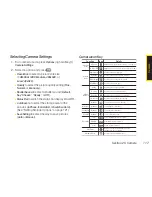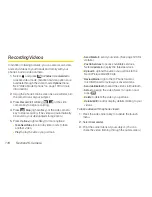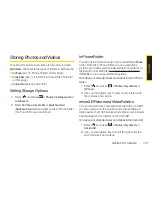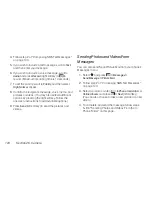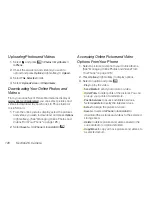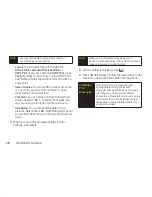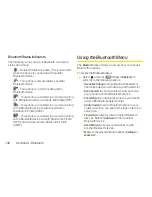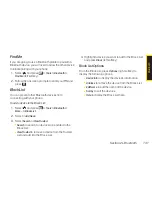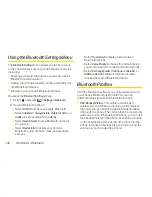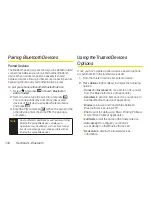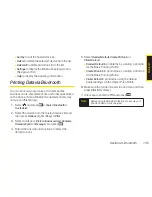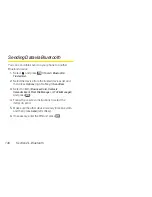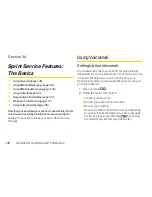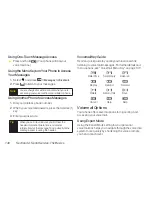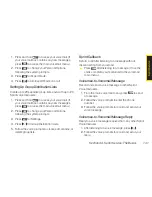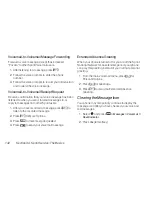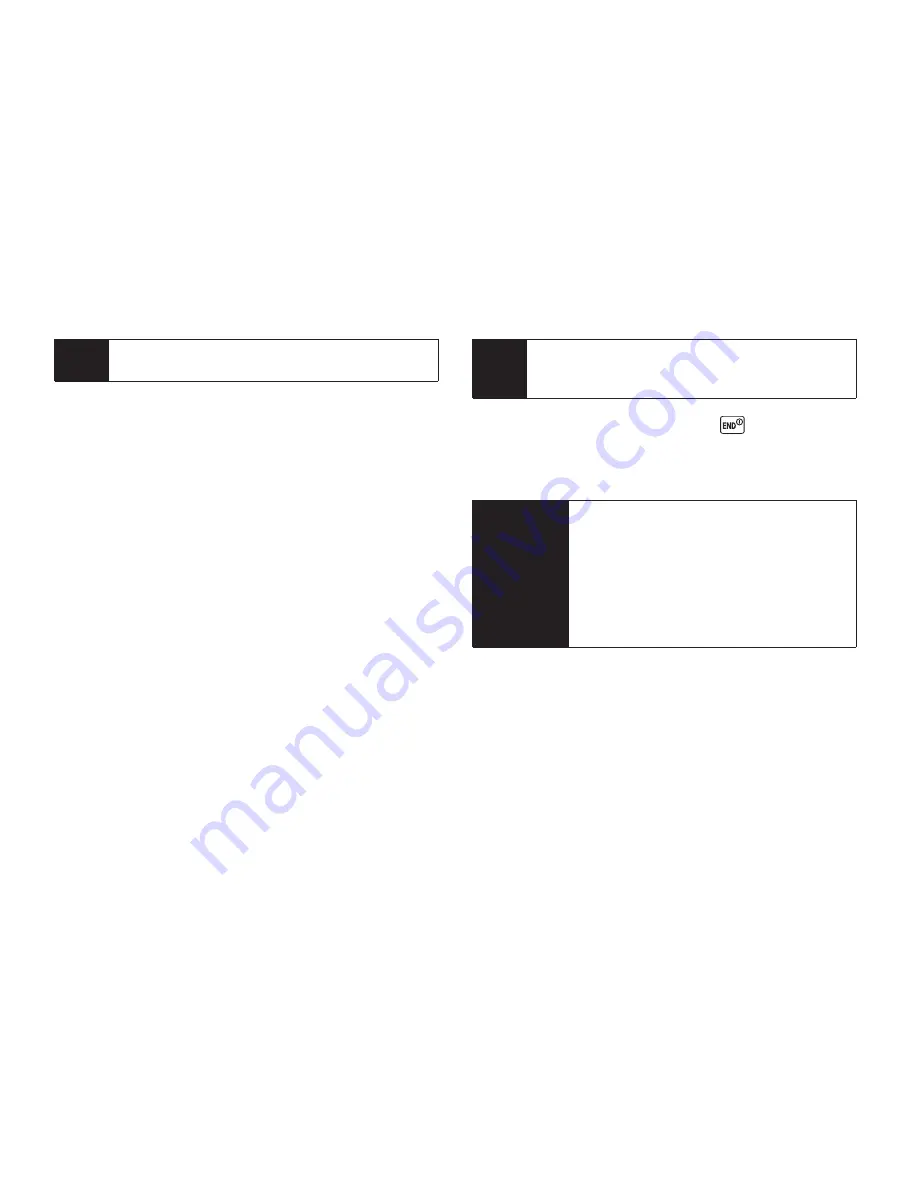
128
Section 2K. Camera
n
Layout
: You can select the print mode from
Default Printer
,
Standard Print
,
Index Print
, or
DPOF Print
. (If you have selected
DPOF Print
, press
Yes
[left softkey] to print. To set up the DPOF Print,
see “Setting Up the Digital Print Order Format” on
page 109.)
n
Num. of Copies
: You can set the number of copies
(1-10). (You cannot specify number of copies
when Index Print is selected.)
n
Print Size
: You can set the print size from Default
Printer, 4x6, 5x7, 8x10, or Letter. (Print sizes may
vary according to the type of printer you have.)
n
Date Stamp
: You can imprint the date on your
pictures. Select
Yes
or
No
. (Date stamping may not
be available depending on the type of printer you
have.)
4.
When you have finished selecting the printer
settings, select
.
5.
When printing is finished, press
.
6.
Press
Yes
(left softkey). Follow the instructions on the
display to unplug the USB cable from the phone.
PictBridge
Error
Messages
From time to time you may encounter
printing problems. Any printer error
messages will be displayed on your phone,
informing you of the specific problems
encountered. Please refer to the user’s guide
that came with your printer for descriptions,
explanations, and possible resolutions for
any error messages.
Note
While you are connected to the printer, your
phone’s screen will display “Phone Off.” You cannot
make or receive calls during this time.
Note
You may not be able to print pictures that you
cannot display on your phone.
Summary of Contents for Katana Eclipse
Page 6: ......
Page 15: ...Section 1 Getting Started ...
Page 21: ...Section 2 Your Phone ...
Page 151: ...Section 3 Sprint Service ...
Page 187: ...Section 4 Safety and Warranty Information ...
Page 204: ...NOTES ...