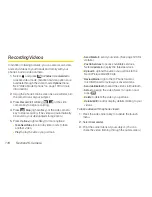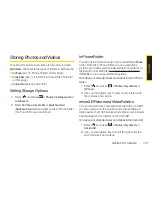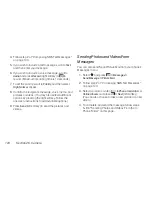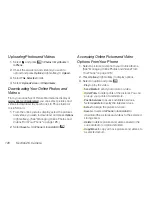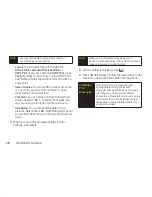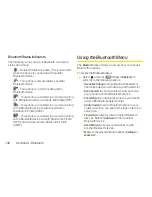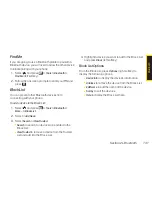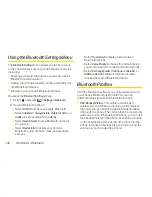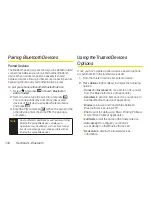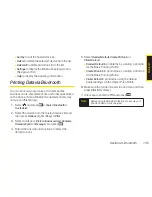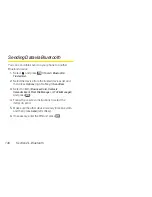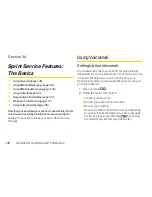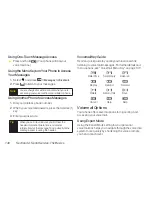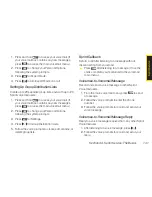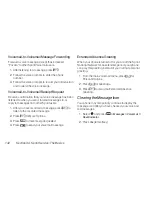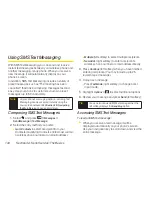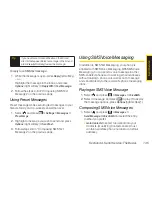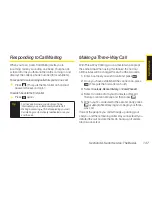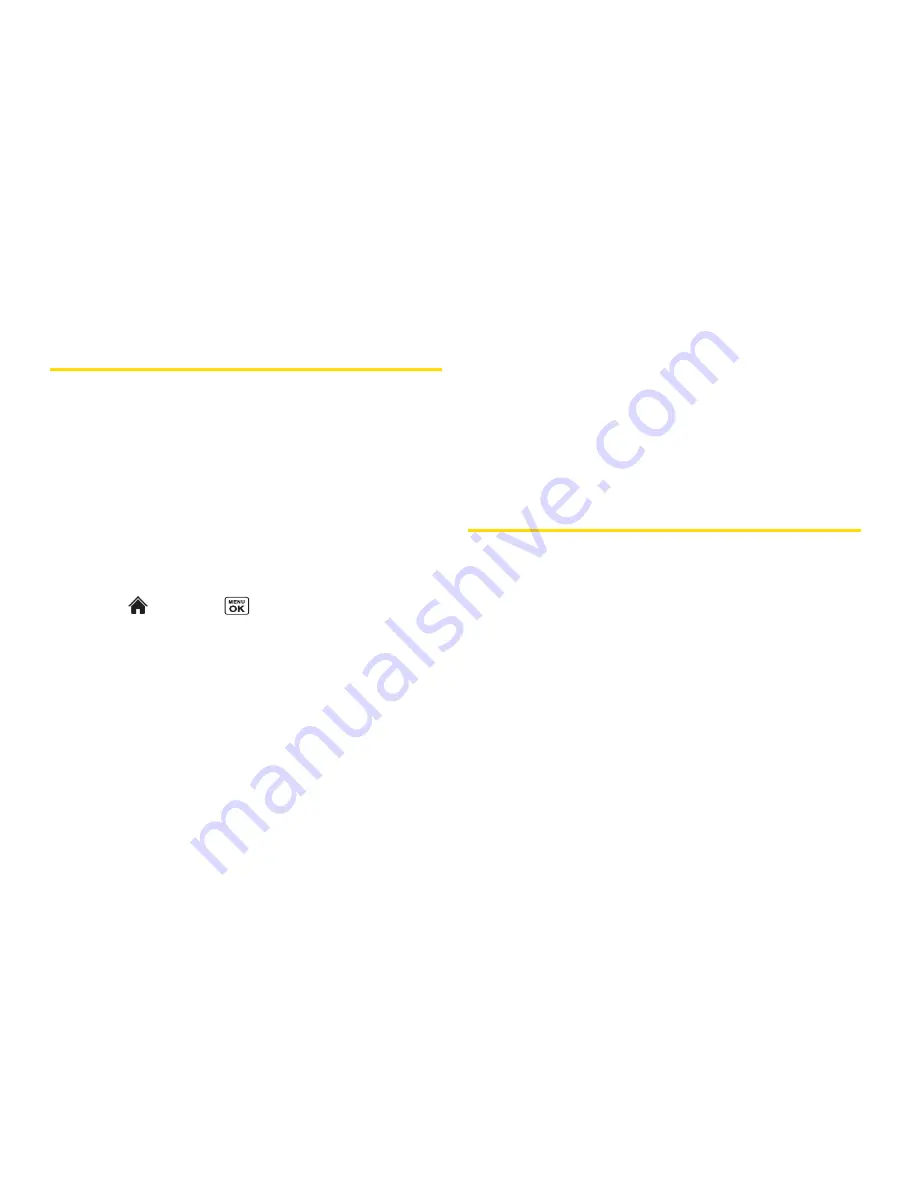
132
Section 2L. Bluetooth
Using the Bluetooth Settings Menu
The
Bluetooth Settings
menu allows you to set up many
of the characteristics of your phone’s Bluetooth service,
including:
v
Entering or changing the name your phone uses for
Bluetooth communication.
v
Setting your phone’s visibility (or “discoverability”) for
other Bluetooth devices.
v
Displaying your phone’s Bluetooth address.
To access the Bluetooth Settings menu:
1.
Select
and press
> Settings > Bluetooth
.
2.
Set your Bluetooth options.
n
Select
On/Off
to enable or disable Bluetooth.
n
Select
Visibility > Always Visible
,
Visible for 3 min.
, or
Hidden
to set your Bluetooth visibility.
n
Select
Device Name
to set a Bluetooth name for
your phone.
n
Select
Device Info
to display your phone’s
Bluetooth name, address, class, and available
services.
n
Select
Trusted List
to display a list of trusted
Bluetooth devices.
n
Select
Voice Priority
to choose the default device
you want to use for incoming and outgoing calls.
n
Select
Exchange Folder > In Phone
,
In microSD
, or
Switch w/Card
to set the storage area for files
received from other Bluetooth devices.
Bluetooth Profiles
All of the Bluetooth settings you configure are stored in
your phone’s Bluetooth user profile. You can use
different profiles for specific Bluetooth functions.
v
HSP: Headset Profile –
This profile functions as a
wireless ear jack. When an incoming call is received,
the ringer can be heard through the headset instead
of through the phone. The call can then be received by
pushing a button. While using the phone, you can use
the headset instead of the phone by pushing a button
on the headset, the same as inserting a jack into the
phone. Increase or decrease the volume by using the
volume key on the side of the phone.
Summary of Contents for Katana Eclipse
Page 6: ......
Page 15: ...Section 1 Getting Started ...
Page 21: ...Section 2 Your Phone ...
Page 151: ...Section 3 Sprint Service ...
Page 187: ...Section 4 Safety and Warranty Information ...
Page 204: ...NOTES ...