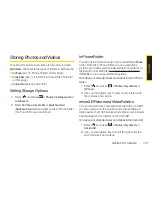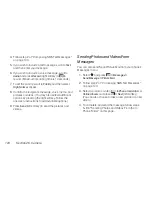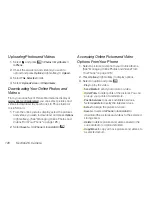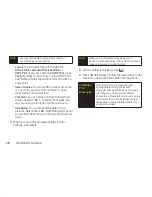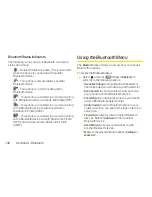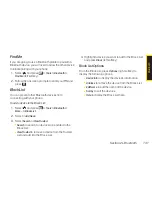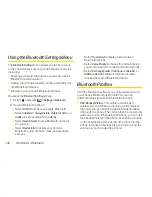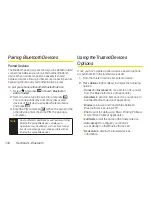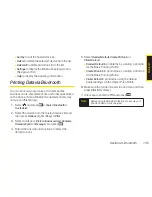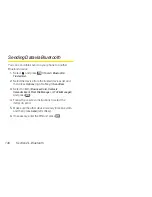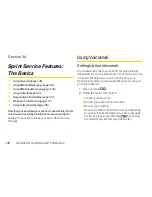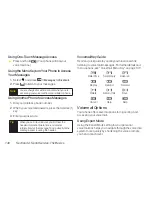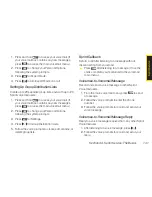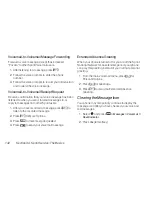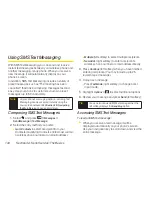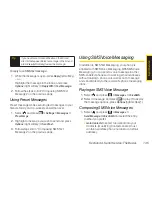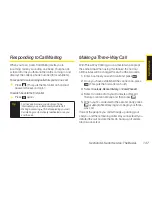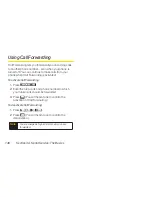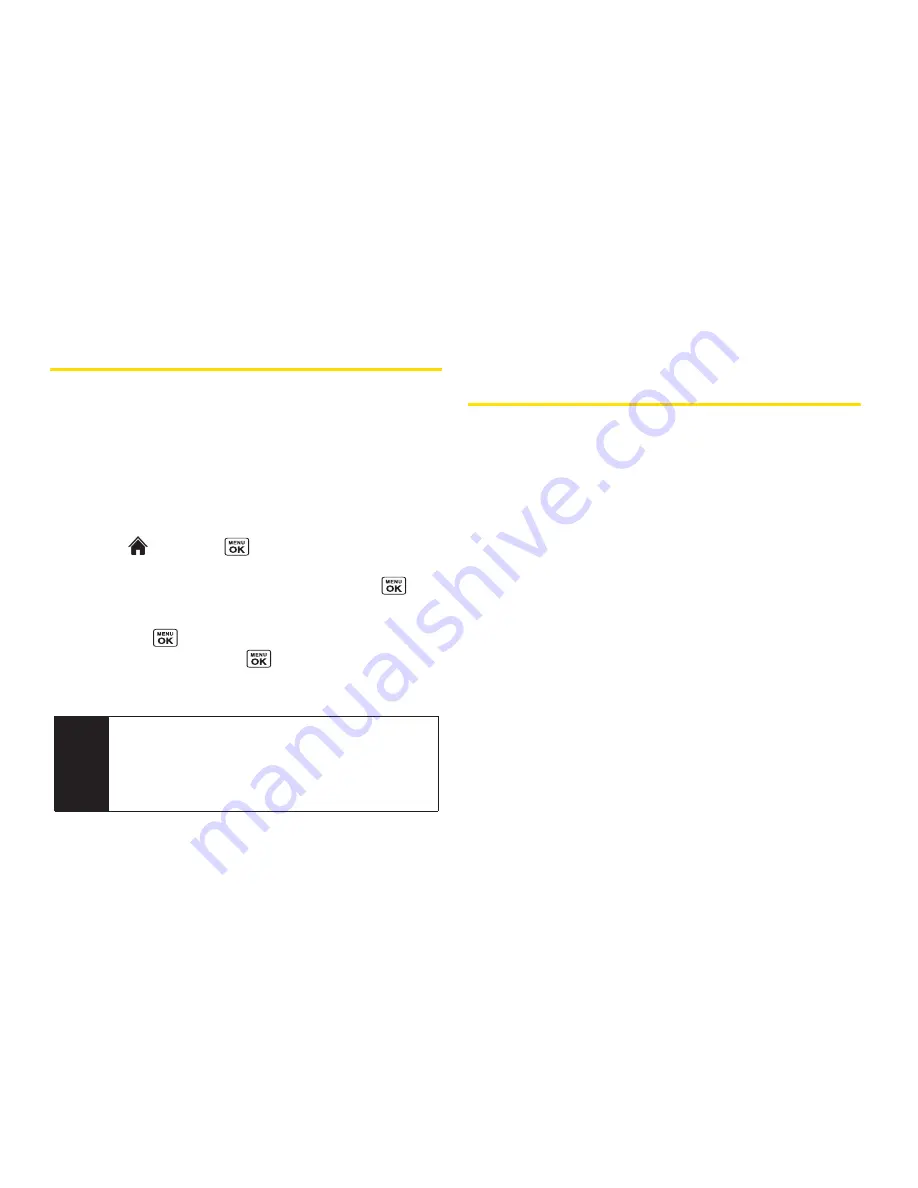
134
Section 2L. Bluetooth
Pairing Bluetooth Devices
Paired Devices
The Bluetooth pairing process allows you to establish trusted
connections between your phone and another Bluetooth
device. When devices are paired, a passkey is shared
between devices, allowing for fast, secure connections while
bypassing the discovery and authentication process.
To pair your phone with another Bluetooth device:
1.
Select
and press
> Tools > Bluetooth >
Add to Trusted
.
2.
Select a device type to search for and press
.
Your phone will display a list of any discovered
devices of the type you specified. Select a device
and press
.
3.
Enter the PIN and press
. (When the owner of the
other device enters the same PIN, the pairing is
complete.)
Using the Trusted Devices
Options
Once you have created paired devices, several options
are available from the trusted devices list.
1.
From the trusted devices list, select a device.
2.
Press
Options
(right softkey) to display the following
options:
n
Connect
or
Disconnect
to connect to or disconnect
from the Bluetooth device (if applicable).
n
Send Item
to send an item saved on your phone to
another Bluetooth device (if applicable).
n
Browse
to browse and transfer files between
Bluetooth devices using FTP.
n
to print the data using Basic Printing Profile or
Object Push Profile (if applicable).
n
Edit Name
to edit the name of the trusted device.
n
Auto-Accept
to configure your phone’s
accessibility to other Bluetooth devices.
n
Device Info
to display the trusted device’s
information.
Note
Due to different specifications and features of other
Bluetooth-compatible devices, display and
operations may be different, and functions such as
transfer or exchange may not be possible with all
Bluetooth-compatible devices.
Summary of Contents for Katana Eclipse
Page 6: ......
Page 15: ...Section 1 Getting Started ...
Page 21: ...Section 2 Your Phone ...
Page 151: ...Section 3 Sprint Service ...
Page 187: ...Section 4 Safety and Warranty Information ...
Page 204: ...NOTES ...