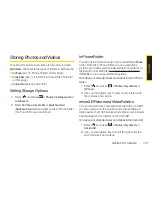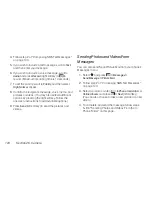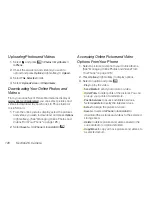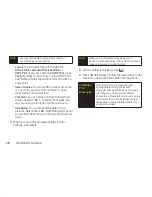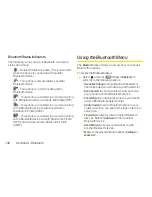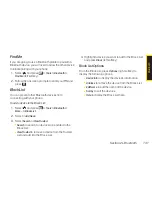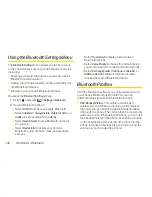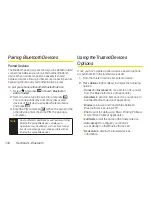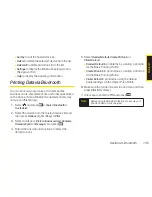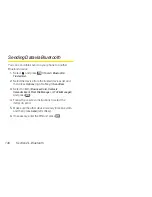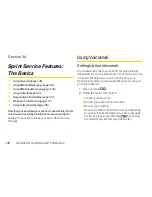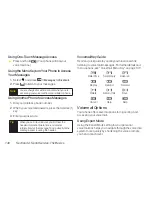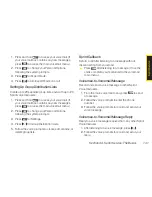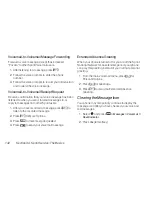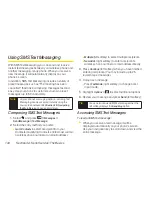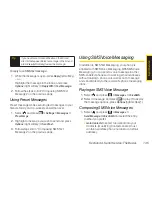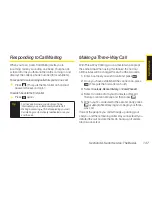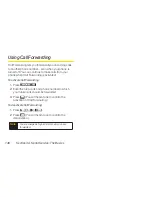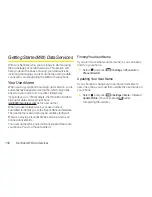Section 2L. Bluetooth
135
n
Sort by
to sort the trusted devices.
n
Delete
to delete the selected device from the list.
n
Delete All
to delete all devices from the list.
n
Settings
to display the Bluetooth settings menu.
(See page 132.)
n
Help
to display the assisting information.
Printing Data via Bluetooth
You can print out your pictures, Contacts entries,
business cards, calendar events, and messages stored
on the phone. (Some Bluetooth-enabled printers may
not support this feature.)
1.
Select and
press
> Tools > Bluetooth >
Trusted List
.
2.
Select the device from the trusted devices list and
then press
Options
(right softkey)
.
3.
Select a category (
Picture
,
Business Card
,
Contacts
,
Calendar Event
, or
Message
) and press
.
4.
Follow the onscreen instructions to select the
item(s) to print.
5.
Select
Handset Default
,
Create Print Job
, or
PrinterDefault
.
n
Handset Default
to print items by creating a print job
via the Basic Printing Profile.
n
Create Print Job
to print items by creating a print job
via the Basic Printing Profile.
n
Printer Default
to print items using the default
printer settings via the Object Push Profile.
6.
Make sure the printer is ready to print data, and then
press
(left softkey).
7.
If necessary, enter the PIN and press
.
Note
Before using the Bluetooth feature, make sure your
phone’s battery is fully charged.
B
lu
e
to
o
th
Summary of Contents for Katana Eclipse
Page 6: ......
Page 15: ...Section 1 Getting Started ...
Page 21: ...Section 2 Your Phone ...
Page 151: ...Section 3 Sprint Service ...
Page 187: ...Section 4 Safety and Warranty Information ...
Page 204: ...NOTES ...