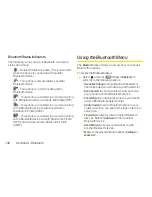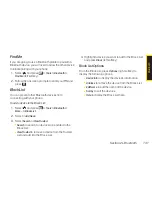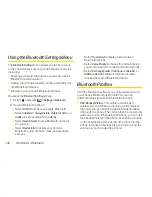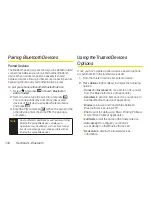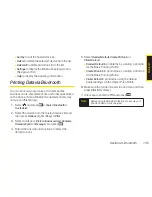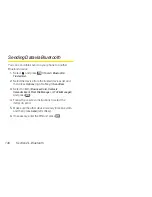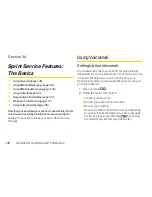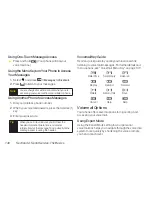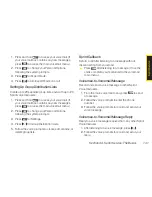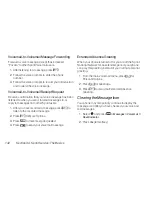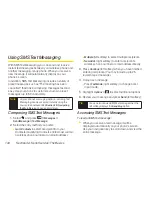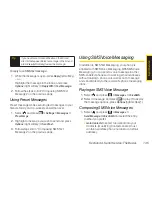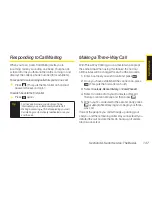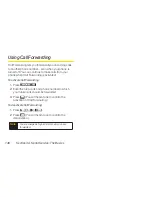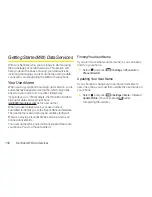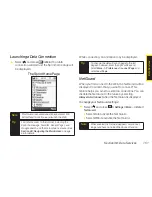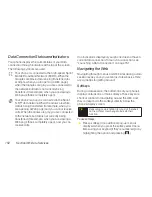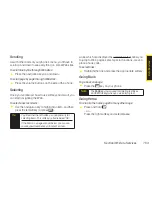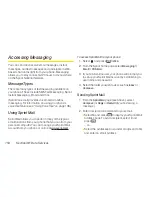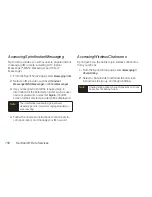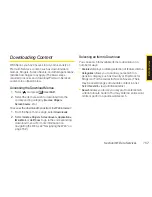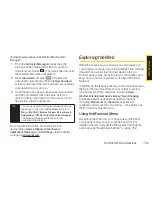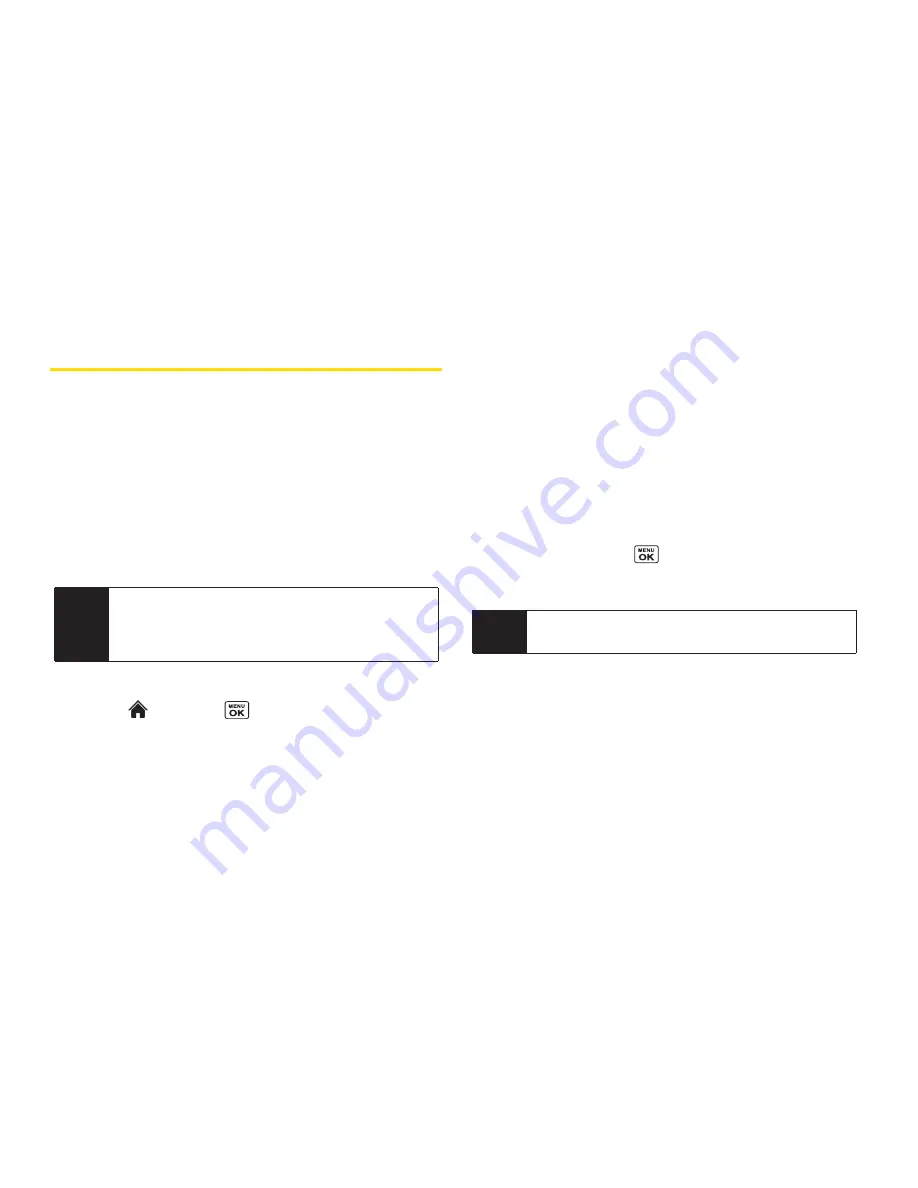
144
Section 3A. Sprint Service: The Basics
Using SMS Text Messaging
With SMS Text Messaging, you can send and receive
instant text messages between your wireless phone and
another messaging-ready phone. When you receive a
new message, it will automatically display on your
phone’s screen.
In addition, SMS Text Messaging includes a variety of
preset messages, such as “The meeting has been
cancelled,” that make composing messages fast and
easy. Use your phone to customize your own preset
messages (up to 50 characters).
Composing SMS Text Messages
1.
Select and
press
> Messages >
Send Message > Text Message
.
2.
Select the entry method you prefer:
n
Go to Contacts
to select a recipient from your
Contacts. (Qualifying Contacts entries must contain
a wireless phone number or an email address.)
n
Multiple
(left softkey) to select multiple recipients.
n
New Addr.
(right softkey) to enter a recipient’s
wireless phone number or email address directly.
3.
Press
Continue
(left softkey) when you have finished
entering recipients. (You may include up to 25
recipients per message.)
4.
Compose a message.
n
Press
Text Mode
(right softkey) to change a text
input mode.
5.
Highlight
Options >
to select additional options.
6.
Review your message and press
Send
(left softkey).
Accessing SMS Text Messages
To read an SMS Text message:
©
When you receive a text message, it will be
displayed automatically on your phone’s screen.
Use your navigation key to scroll down and view the
entire message.
Tip
You can also send an SMS Text message when the
left softkey displays the
Send Msg
option.
Note
All your phone’s messaging options, including Text
Messaging, can be accessed instantly using the
main screen carousel. See
Section 2B: Navigating
the Main Screen
on page 36 for details.
Summary of Contents for Katana Eclipse
Page 6: ......
Page 15: ...Section 1 Getting Started ...
Page 21: ...Section 2 Your Phone ...
Page 151: ...Section 3 Sprint Service ...
Page 187: ...Section 4 Safety and Warranty Information ...
Page 204: ...NOTES ...