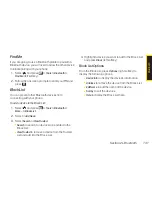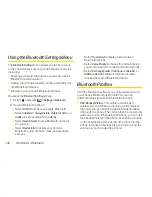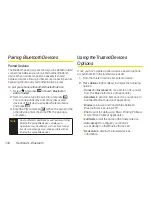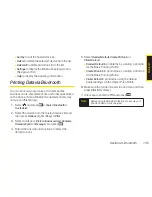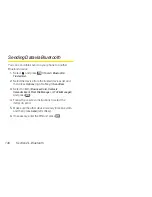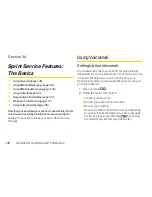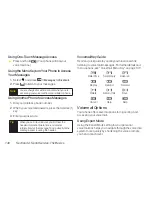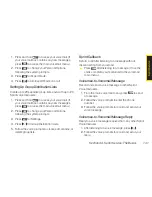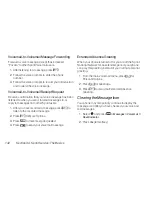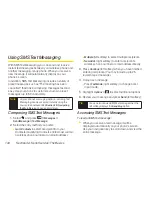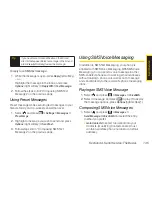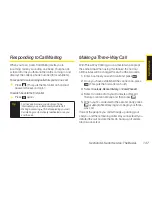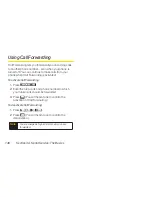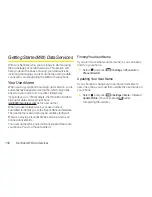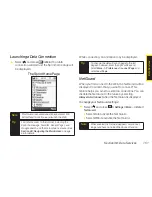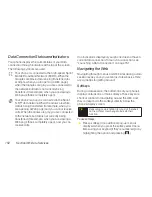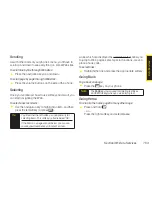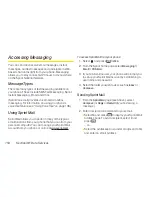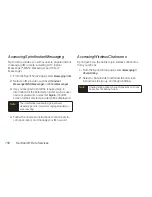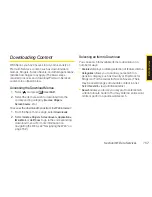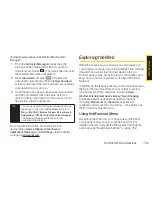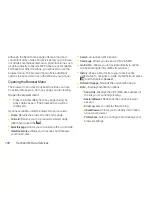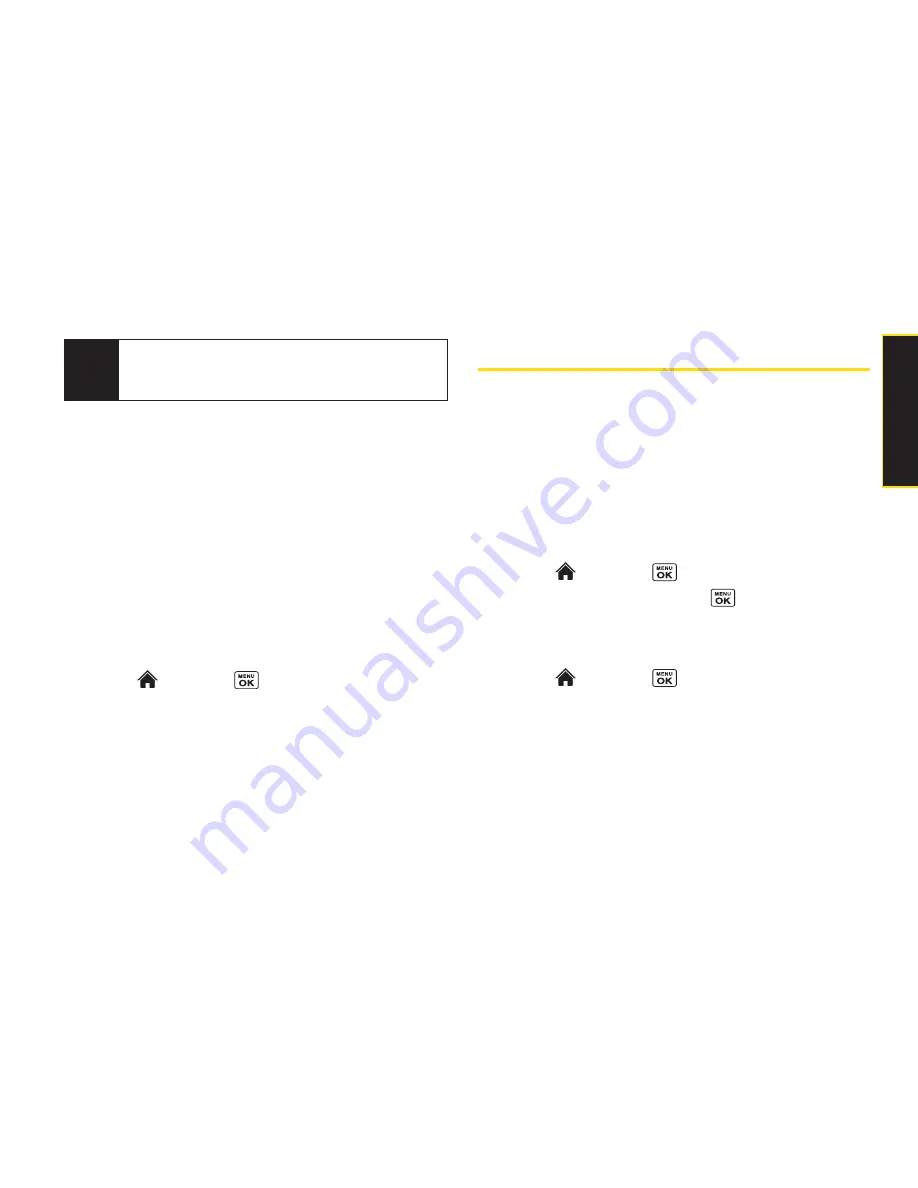
Section 3A. Sprint Service: The Basics
145
To reply to an SMS Text message:
1.
While the message is open, press
Reply
(left softkey).
– or –
Highlight the message in the Inbox, and press
Options
(right softkey)
> Reply With > Text Message
.
2.
Follow the steps 4-6 of “Composing SMS Text
Messages” on the previous page.
Using Preset Messages
Preset messages make sending text messages to your
friends, family, and co-workers easier than ever.
1.
Select and
press
> Settings > Messages >
Preset Msgs
.
2.
Highlight a message you wish to send and press
Options
(right softkey)
> Send Text
.
3.
Follow steps 2-6 in “Composing SMS Text
Messages” on the previous page.
Using SMS Voice Messaging
In addition to SMS Text Messaging, your phone is
enabled with SMS Voice Messaging. With SMS Voice
Messaging, you can send a voice message to other
SMS-enabled phones or to working email addresses
without making a phone call. Just record a message
and send it directly to the recipient’s phone messaging
inbox.
Playing an SMS Voice Message
1.
Select
and press
> Messages > VoiceSMS
.
2.
Select a message and press
to play. (To display
the message options, press
Options
[right softkey].)
Composing SMS Voice Messages
1.
Select and
press
> Messages >
Send Message > VoiceSMS
and select the entry
method you prefer:
n
Go to Contacts
to select a recipient from your
Contacts. (Qualifying Contacts entries must
contain a wireless phone number or an email
address.)
Tip
If you have two or more notifications, the Missed
Alert list will appear. Select a message in the list and
press
View
(left softkey) to view the message.
S
p
ri
n
tS
e
rv
ic
e
Summary of Contents for Katana Eclipse
Page 6: ......
Page 15: ...Section 1 Getting Started ...
Page 21: ...Section 2 Your Phone ...
Page 151: ...Section 3 Sprint Service ...
Page 187: ...Section 4 Safety and Warranty Information ...
Page 204: ...NOTES ...