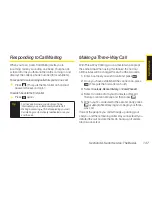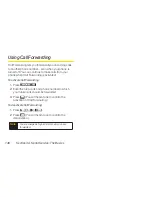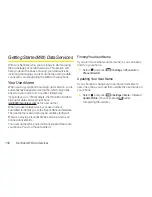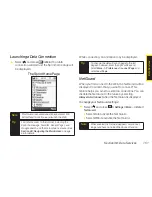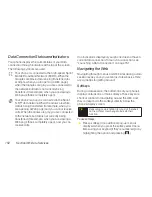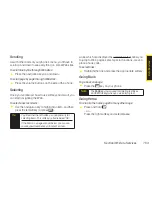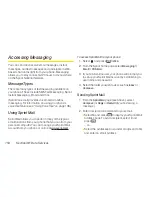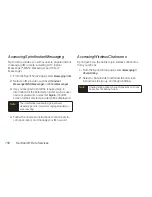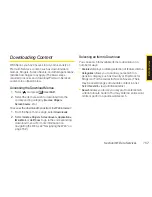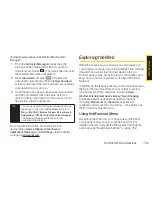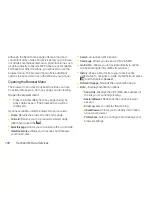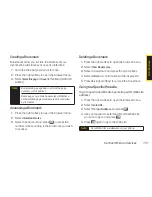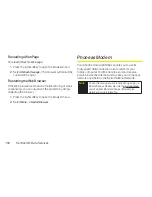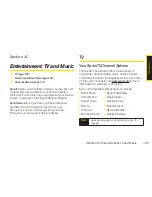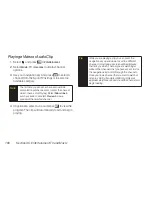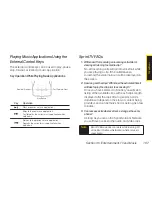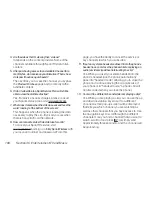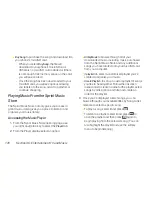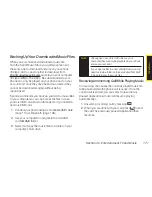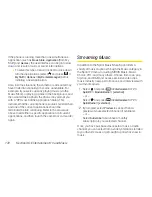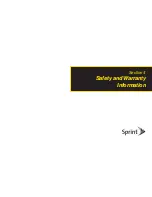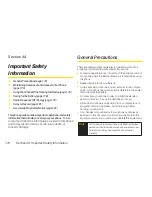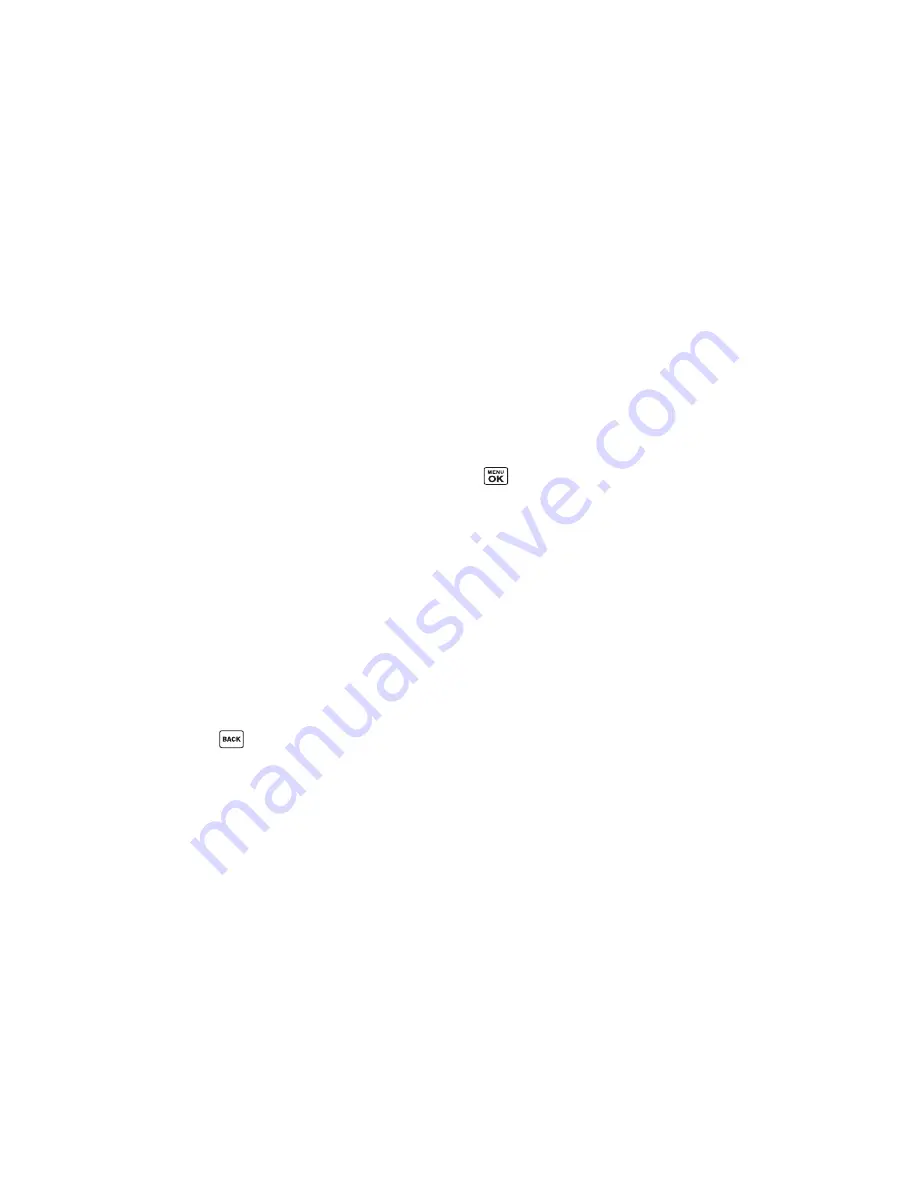
160
Section 3B: Data Services
Although the Sprint home page offers a broad and
convenient array of sites and services for you to browse,
not all sites are represented, and certain functions, such
as going directly to specific Web sites, are not available.
For these and other functions, you will need to use the
browser menu. The browser menu offers additional
options to expand your use of the Web on your phone.
Opening the Browser Menu
The browser menu may be opened anytime you have
an active data session, from any page you are viewing.
To open the browser menu:
©
Press the right softkey from any page during an
active data session. (The browser menu will be
displayed.)
Options available under the browser menu include:
v
Home.
Returns the browser to the home page.
v
Forward.
Returns you to a previously viewed page
(after having used the
).
v
Mark this page.
Allows you to bookmark the current site.
v
View Bookmarks.
Allows you to access and manage
your bookmarks.
v
Search.
Launches a Web search.
v
Send page.
Allows you to send a URL via SMS.
v
Go to URL....
Allows you to navigate directly to a Web
site by entering its URL (Web site address).
v
History.
Keeps a list of links to your most recently
visited sites. To navigate to a site, highlight it and press
, and then select
Connect
.
v
Refresh this page.
Reloads the current Web page.
v
More....
Displays additional options:
n
Show URL.
Displays the URL (Web site address) of
the site you’re currently viewing.
n
Restart Browser.
Refreshes the current browser
session.
n
Error Log.
Lets you display the error log.
n
About Browser.
Allows you to display information
about your browser.
n
Preferences.
Lets you configure and manage your
browser settings.
Summary of Contents for Katana Eclipse
Page 6: ......
Page 15: ...Section 1 Getting Started ...
Page 21: ...Section 2 Your Phone ...
Page 151: ...Section 3 Sprint Service ...
Page 187: ...Section 4 Safety and Warranty Information ...
Page 204: ...NOTES ...