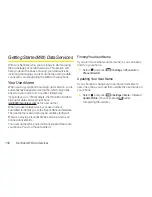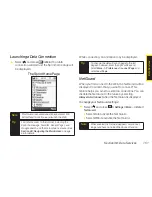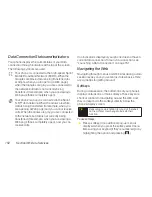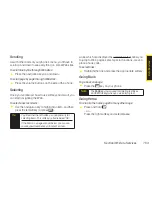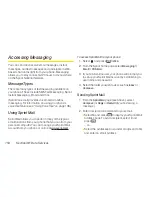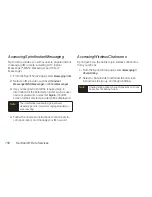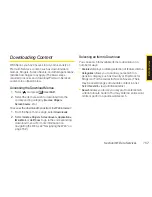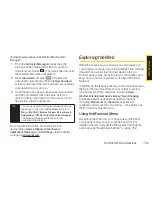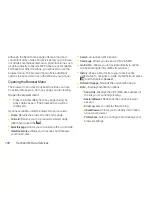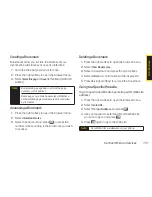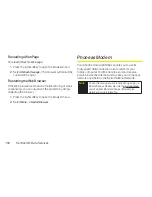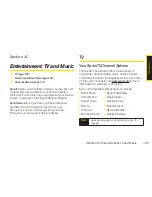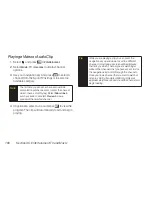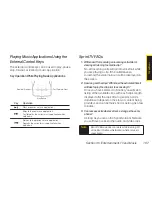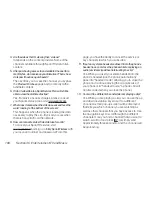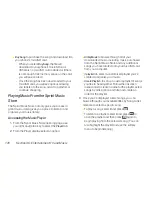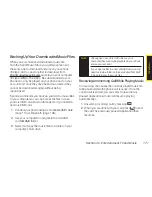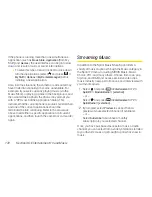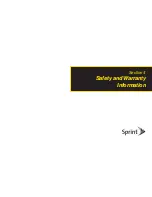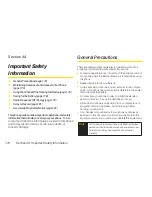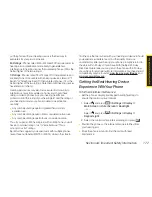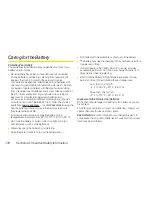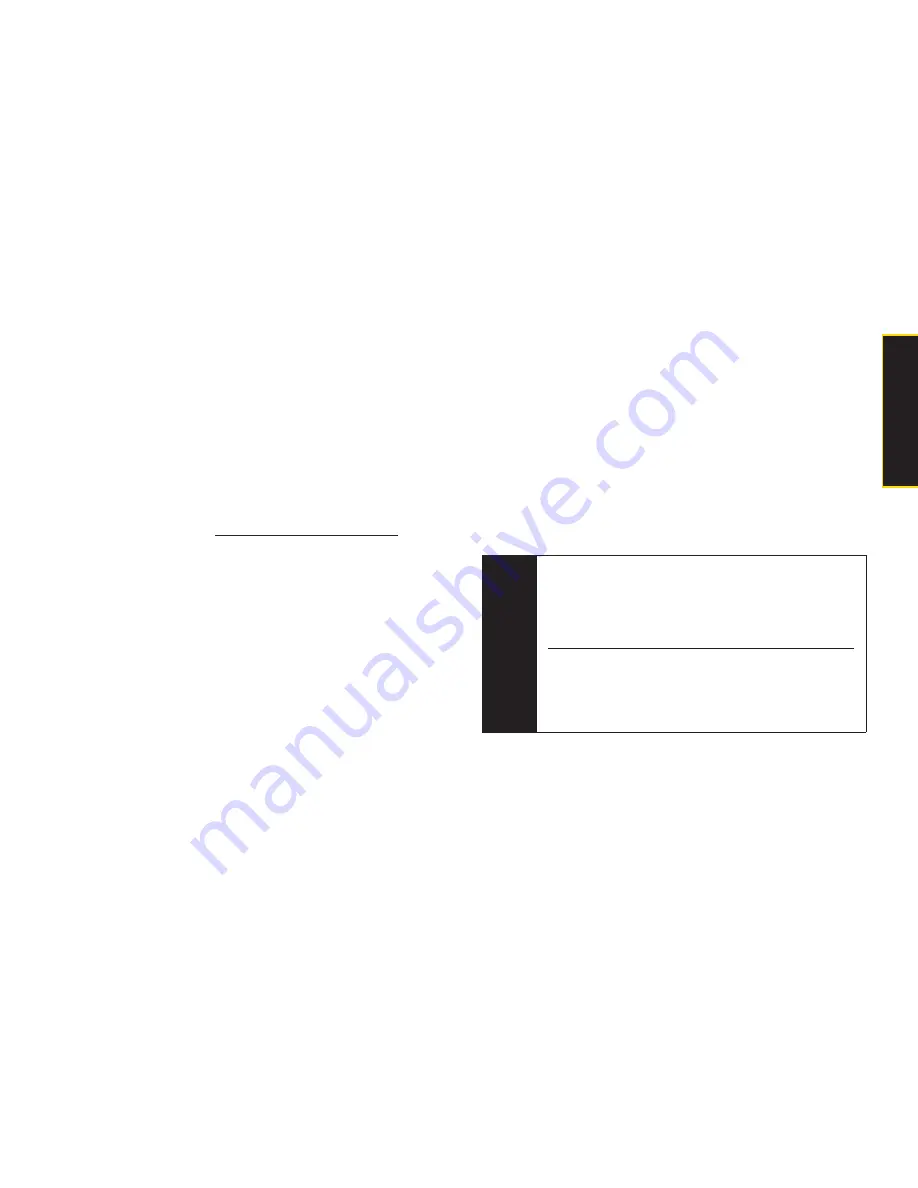
Section 3B: Data Services
163
Setting Up a Data Connection With Your
Computer
In order to use your phone as a modem, you’ll first need
to load the Sprint PCS Connection Manager
SM
software
on your computer. Then, use a compatible USB cable or
built-in Bluetooth connection to connect your phone to
your computer.
1.
From your computer’s traditional Internet
connection, go to
www.sprint.com/downloads
and
download the
Sprint PCS Connection Manager for
Phone as Modem/USB Cables
software. (The software
and drivers can be downloaded free of charge.)
2.
Double-click the downloaded file and follow the
onscreen instructions to install the Sprint PCS
Connection Manager software and drivers to your
computer.
3.
Once the software has been fully installed, connect
your phone to your computer using a USB cable or
built-in Bluetooth connection. (Your computer will
detect the connection and a status icon may
appear in your system tray.)
4.
Launch the Sprint PCS Connection Manager
software, select a profile, and click
Connect
.
5.
Once the connection is established, launch an
Internet session, check your email, or do anything
else you would do using a traditional data
connection.
6.
When you’re ready to terminate the data
connection, double-click the Sprint PCS
Connection Manager icon in the system tray, and
then click
Disconnect
to end the session.
Note
While your data connection is active, you will not be
able to receive incoming calls; all incoming calls will
be forwarded to your Sprint Voicemail. Placing an
outgoing call during a data session terminates the
data connection.
Data services work anywhere on the Sprint National
Network, but broadband-like download speeds are
only available in areas covered by the Sprint Mobile
Broadband Network.
D
a
ta
S
e
rv
ic
e
s
Summary of Contents for Katana Eclipse
Page 6: ......
Page 15: ...Section 1 Getting Started ...
Page 21: ...Section 2 Your Phone ...
Page 151: ...Section 3 Sprint Service ...
Page 187: ...Section 4 Safety and Warranty Information ...
Page 204: ...NOTES ...