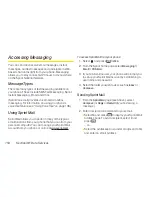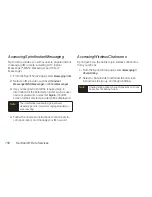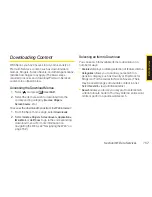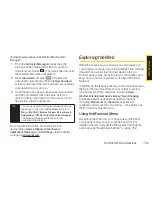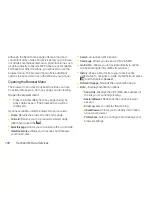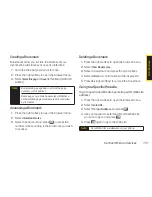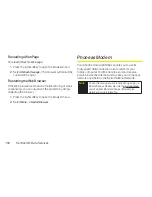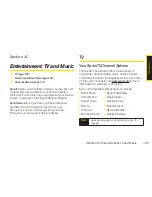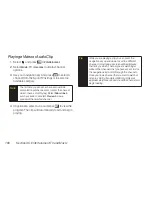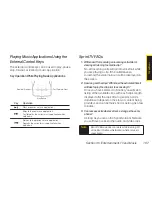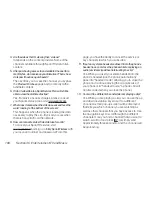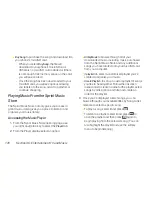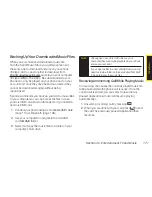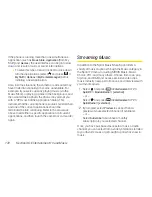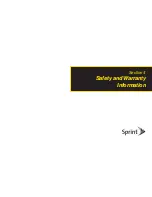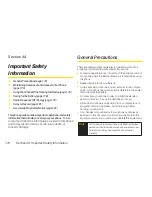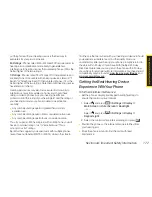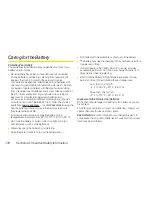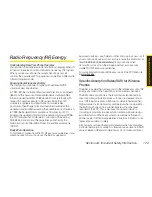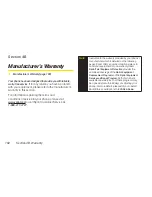168
Section 3C. Entertainment: TV and Music
4.
Are the videos that I’m viewing “live”videos?
It depends on the content provider. Some of the
channels available through Sprint TV stream live
content.
5.
After purchasing access to an Available Channel for a
monthly fee, do I receive any confirmation? That is, how
do I know it has been purchased?
The next time you access the channel, you bypass
the
Preview/Purchase
page and go directly to the
available content.
6.
If I don’t subscribe to a Sprint Service Plan, will I still be
able to view the multimedia clips?
Yes. For service access charges, please consult
your Sprint service plan or visit
www.sprint.com
.
7.
What does it mean when the video pauses and I see the
word “loading”at the bottom of the screen?
This happens when the phone is loading the data
necessary to play the clip. It typically occurs when
there is heavy traffic on the network.
8.
How can I cancel service if I decide I don’t want it?
To cancel your Sprint TV service, visit
www.sprint.com
and sign on to
My Sprint Wireless
with
your account number and password. From this
page, you have the ability to cancel the service or
any channels to which you subscribe.
9.
If I put on my stereo headset and insert it into the phone’s
headset jack, can I close the phone while I am playing an
audio (or video)clip without interrupting the clip?
Yes. When you insert your stereo headset into the
phone’s headset jack, the phone automatically
goes into “headset mode,” allowing you to close the
phone and continue playing the clip. (Likewise, if
your phone is in “headset mode,” a phone call will
not disconnect when you close the phone.)
10.
Can I surf to a different channel while I am playing a clip?
Yes. While you are playing a clip, you can use the up
and down navigation keys to surf to a different
channel. A small pop-up screen will be displayed
that tells you which channel you are watching as
well as other channels that you have access to. Use
the navigation keys to scroll through the different
channels. Once you find a channel that you want to
watch, scroll to it and press
(or simply wait
approximately three seconds), and the channel will
begin loading.
Summary of Contents for Katana Eclipse
Page 6: ......
Page 15: ...Section 1 Getting Started ...
Page 21: ...Section 2 Your Phone ...
Page 151: ...Section 3 Sprint Service ...
Page 187: ...Section 4 Safety and Warranty Information ...
Page 204: ...NOTES ...