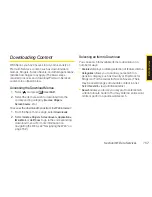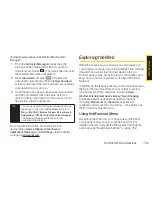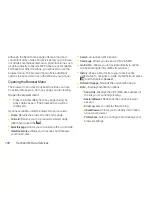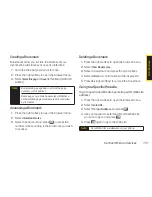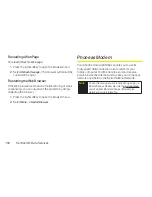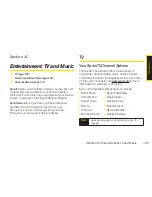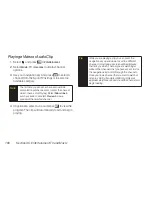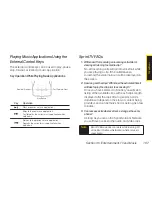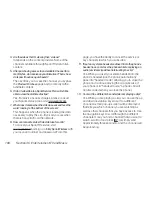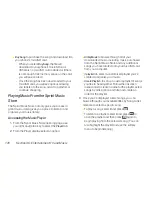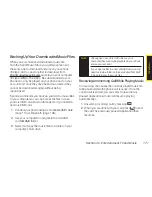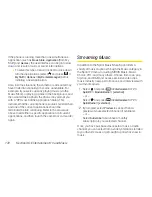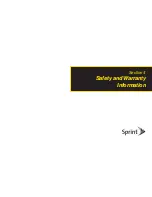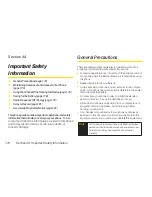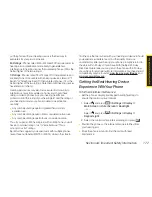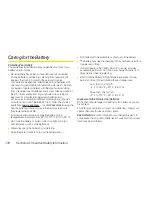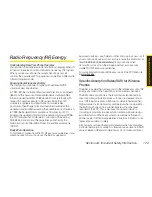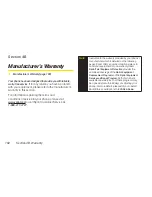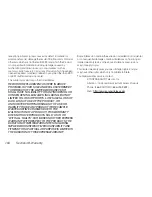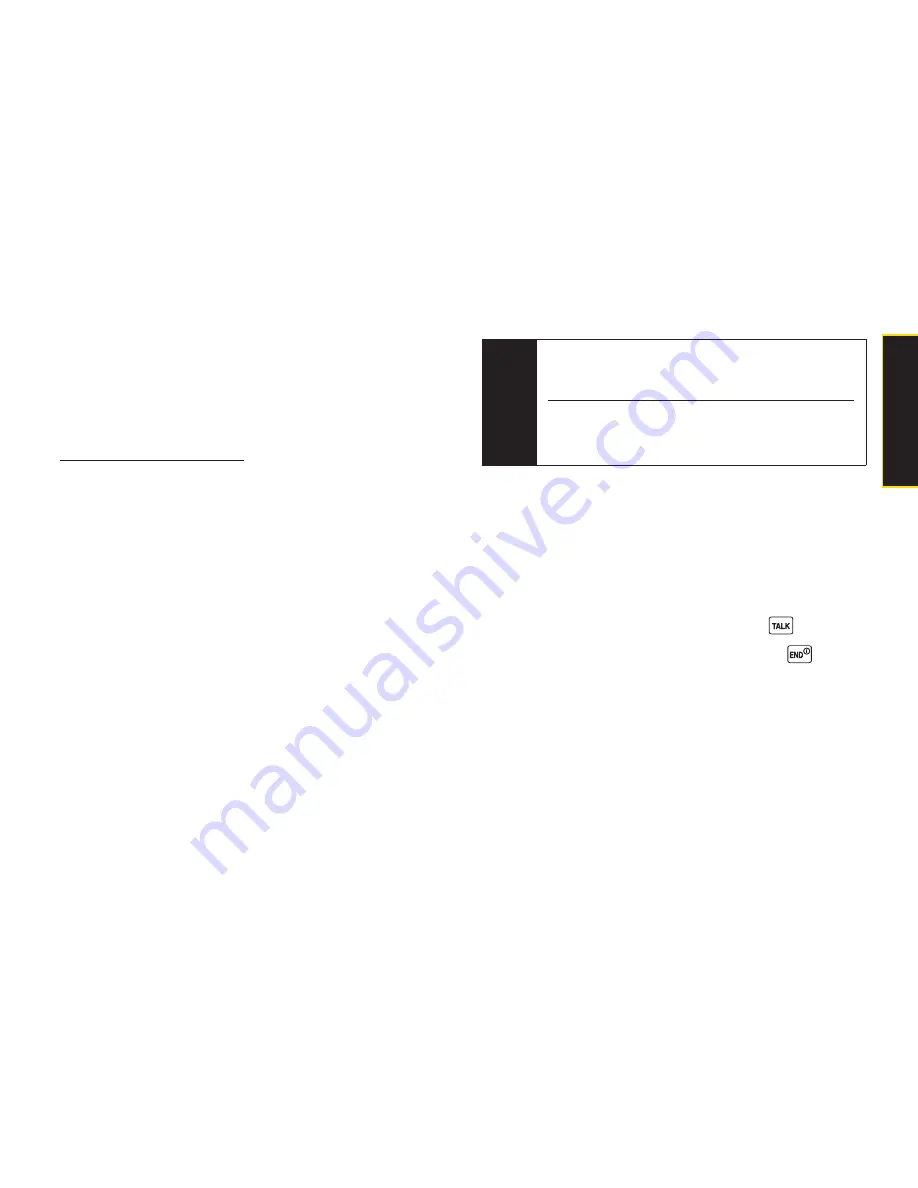
Section 3C. Entertainment: TV and Music
171
Backing Up Your Downloaded Music Files
When you purchase and download a music file
from the Sprint Music Store, you get two versions of
the song: one to download and play on your phone
(file type: AAC+), and another to download from
http://musicstore.sprint.com
and play on your computer
(file type: WMA). The AAC+ files downloaded to your
phone can only be played on your phone and on your
account, and once they have been downloaded, they
cannot be downloaded again without being
repurchased.
Sprint recommends you back up your AAC+ music files
to your computer so you can access the files in case
your microSD card is lost or damaged, or if you install a
new microSD card.
1.
Connect your phone using a compatible USB cable
(page 110) or Bluetooth (page 136).
2.
Use your computer to navigate to the microSD
card’s
MUSIC
folder.
3.
Select and copy the music files to a folder on your
computer’s hard drive.
Receiving an Incoming Call While Playing Music
An incoming call causes the currently played music file
to be paused while the phone call is active. Once the
current call is ended, you can select to resume any
paused applications (music will resume playing
automatically).
1.
Answer an incoming call by pressing
.
2.
When you are done with your call, press
to end
the call. The previously paused application then
resumes.
Note
Although you can store AAC+ files on your
computer, they will only be playable on your phone
and on your account.
If you copy the files to a new microSD card, you will
need to create a folder on the card called “Get Staff”
to be able to play the music files.
T
V
a
n
d
M
u
s
ic
Summary of Contents for Katana Eclipse
Page 6: ......
Page 15: ...Section 1 Getting Started ...
Page 21: ...Section 2 Your Phone ...
Page 151: ...Section 3 Sprint Service ...
Page 187: ...Section 4 Safety and Warranty Information ...
Page 204: ...NOTES ...