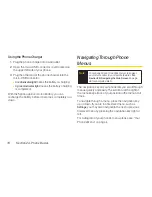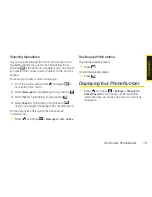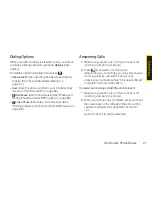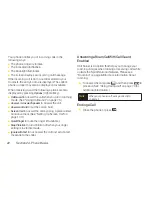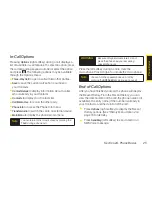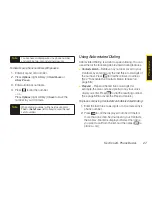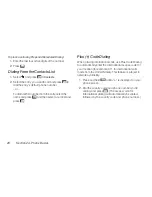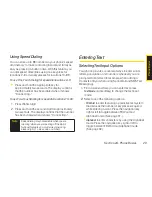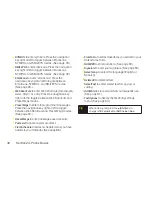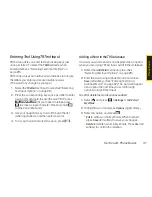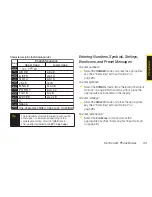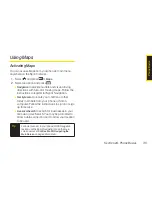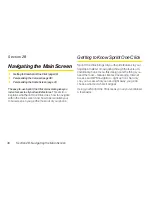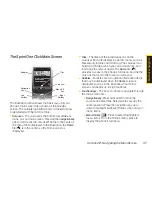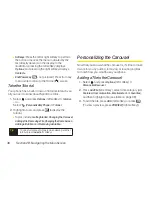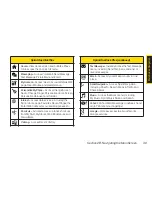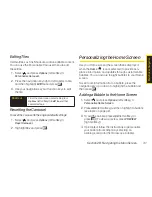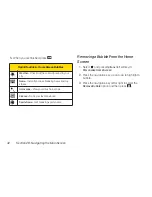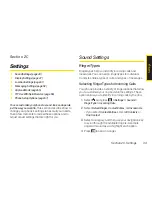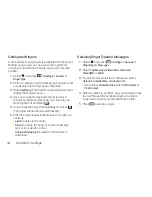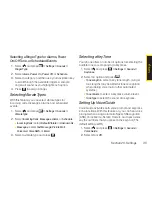Section 2A. Phone Basics
31
Entering Text Using T9 Text Input
T9 Text Input lets you enter text by pressing keys just
once per letter. (To select the
T9 Word
mode when
entering text, see “Selecting Text Input Options” on
page 29.)
T9 Text Input uses an intuitive word database to analyze
the letters you enter and create a suitable word.
(The word may change as you type.)
1.
Select the
T9Word
text input mode. (See “Selecting
Text Input Options” on page 29.)
2.
Press the corresponding keys once per letter to enter
a word. (For example, to enter the word “Bill,” press
.) (If you make a mistake, press
to erase a single character. Press and hold
to erase an entire word.)
3.
Use your navigation key to scroll through the list
(when applicable), and then select a word.
4.
To accept a word and insert a space, press
.
Adding a Word to the T9 Database
If a word you want to enter is not displayed as an option
when you are using T9 Text Input, add it to the database.
1.
Select the
Add Word
text input option. (See
“Selecting Text Input Options” on page 29.)
2.
Enter the word using Alphabet mode and press
Save
(left softkey). (See “Entering Text Using
Alphabet Mode” on page 32.) The word will appear
as an option the next time you scroll through
options during T9 Text Input.
To edit or delete the words you have added:
1.
Select
and press
> Settings > Text Entry >
My Words
.
2.
Highlight a word and press
Options
(right softkey).
3.
Select an option and press
.
n
Edit
to edit a word in My Words. When finished,
press
Save
(left softkey) to save your changes.
n
Delete
to delete a word in My Words. Press
Yes
(left
softkey) to confirm the deletion.
P
h
o
n
e
B
a
s
ic
s
Summary of Contents for Katana Eclipse
Page 6: ......
Page 15: ...Section 1 Getting Started ...
Page 21: ...Section 2 Your Phone ...
Page 151: ...Section 3 Sprint Service ...
Page 187: ...Section 4 Safety and Warranty Information ...
Page 204: ...NOTES ...