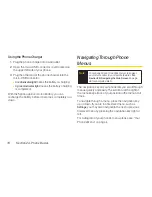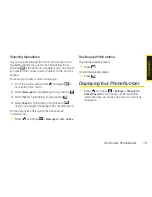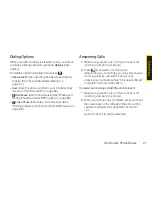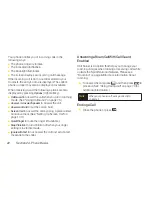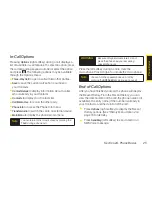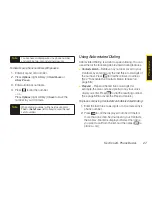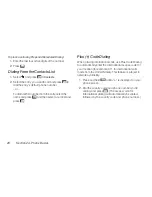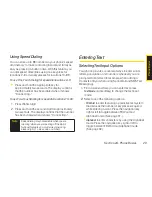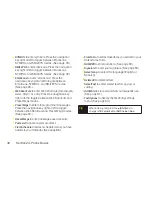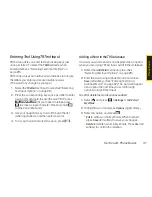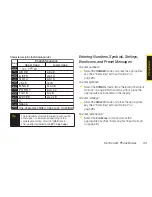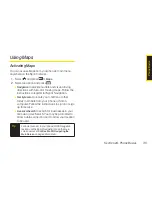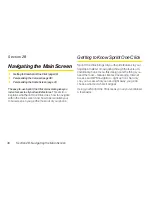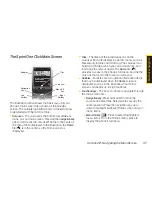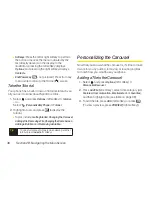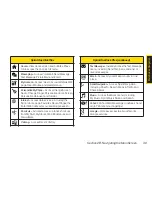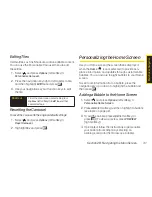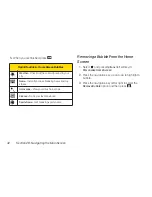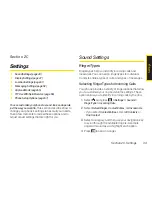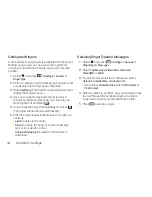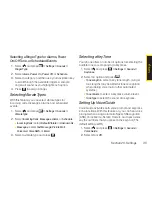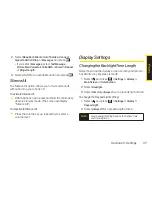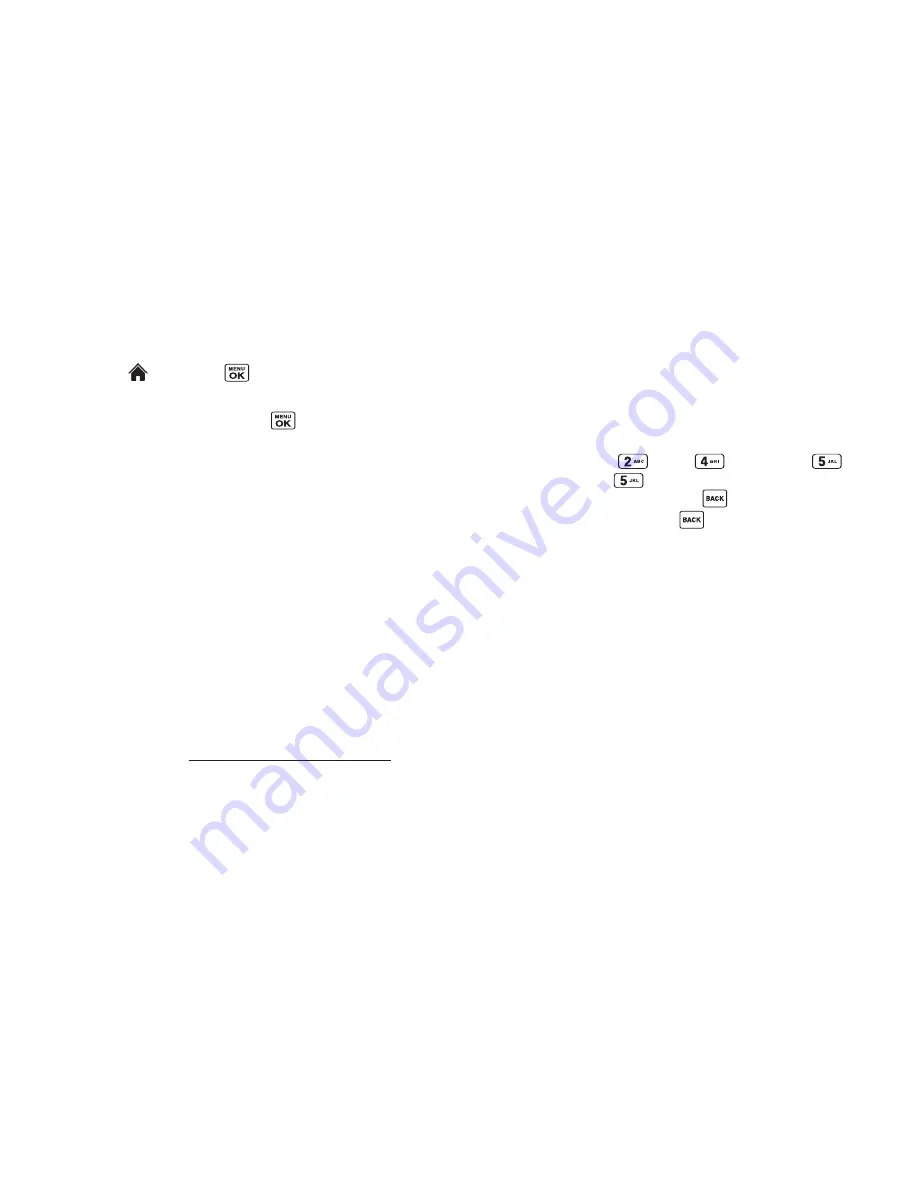
32
Section 2A. Phone Basics
Customizing T9 Settings
1.
Select and
press
> Settings > Text Entry >
T9 Settings
.
2.
Select an option and press .
n
Word Prediction
to automatically display the word
that may follow the current text input.
n
Word Complete
to show the completed words that
match the keys you have entered without entering
the whole word.
n
Word Scan
to allow T9 text input to recognize words
by searching Contacts and messages.
n
Word ChoiceList
to display the word choice list.
n
Show aft enter
to select when (after 1–3 digits) to
display the word list. The word list will be displayed
based on the number of digits you selected.
n
Show after wait
to select how many seconds the
phone should wait to display the word list.
For more information about T9 Text Input, visit the
Nuance Web site at
www.nuance.com/t9/textinput/
.
EnteringText Using Alphabet Mode
1.
Select the
Alphabet
mode. (See “Selecting Text Input
Options” on page 29.)
2.
Press the corresponding keys repeatedly until the
correct letter appears. (For example, to enter the
word “Bill,” press twice, three
times,
three times, and
three times again.)
(If you make a mistake, press
to erase a single
character. Press and hold
to erase an entire
word.)
By default, the first letter of an entry is capitalized and the
following letters are lowercased. After a character is
entered, the cursor automatically advances to the next
space after two seconds or when you enter a character
on a different key.
Summary of Contents for Katana Eclipse
Page 6: ......
Page 15: ...Section 1 Getting Started ...
Page 21: ...Section 2 Your Phone ...
Page 151: ...Section 3 Sprint Service ...
Page 187: ...Section 4 Safety and Warranty Information ...
Page 204: ...NOTES ...