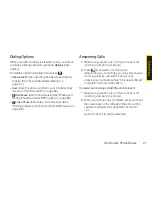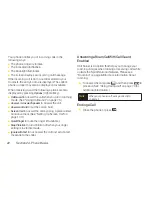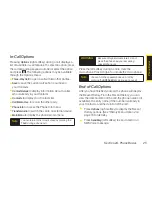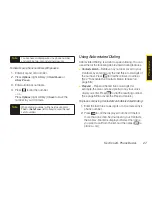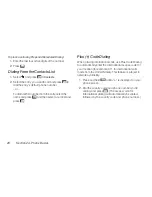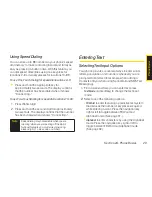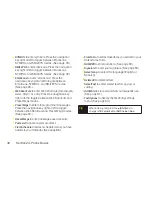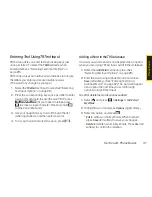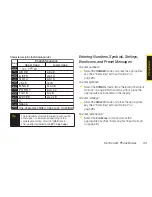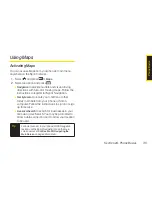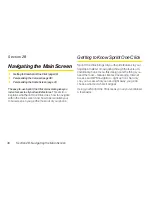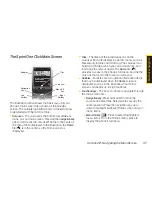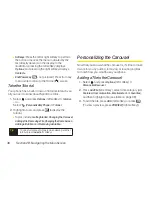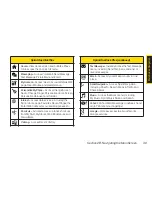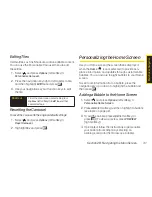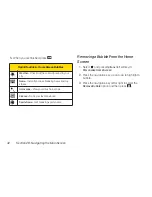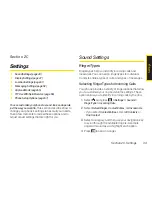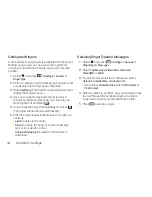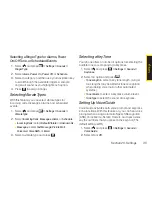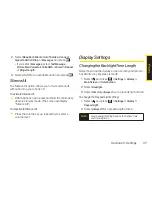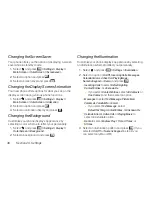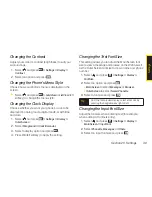34
Section 2A. Phone Basics
To enter preset messages:
1.
Select the
Preset Msgs
mode. (See “Selecting Text
Input Options” on page 29.)
2.
Select a message and press
.
Setting Text Entry Options
1.
Select and
press
> Settings > Text Entry
.
2.
Select an option and press
.
n
Auto-Capital
to turn auto-capitalization on or off.
n
Auto-Space
to turn auto-spacing on or off after T9
words you enter.
n
Input Language
to select the language (English or
Spanish).
n
My Words
to add or edit a word in the T9 database
(see page 31).
n
T9 Settings
to customize the T9 settings (see
page 32).
n
Default Input
to select T9 word, Alphabet, or Retain
Mode for the initial entry mode.
n
Add Word
to store words that you use frequently
(see page 31).
n
Auto-Complete
to automatically display words that
may follow the current text input.
n
Help
to see the T9 instructions page.
Note
Preset messages make composing text messages
easier by allowing you to enter quick messages,
such as “Meet me at,” “Let’s get lunch,” or a
customized message of your own. (For more
information on preset messages, please see
“Managing Preset Messages” on page 53.)
Summary of Contents for Katana Eclipse
Page 6: ......
Page 15: ...Section 1 Getting Started ...
Page 21: ...Section 2 Your Phone ...
Page 151: ...Section 3 Sprint Service ...
Page 187: ...Section 4 Safety and Warranty Information ...
Page 204: ...NOTES ...