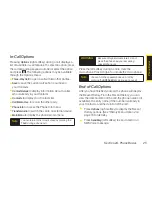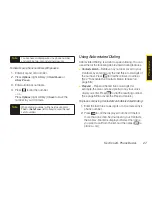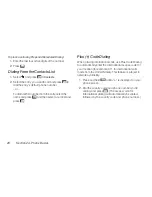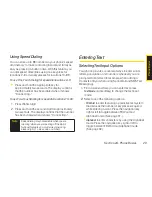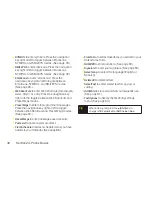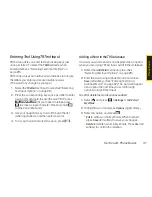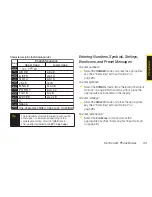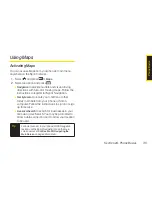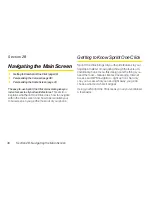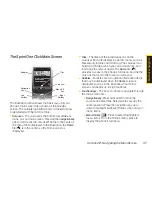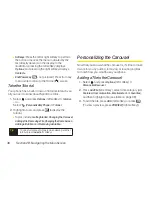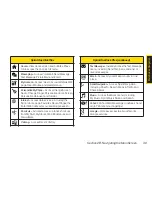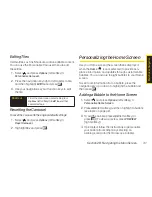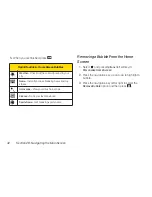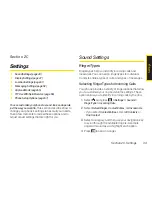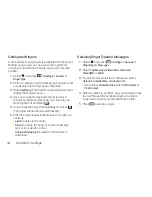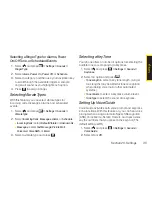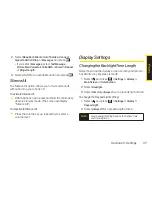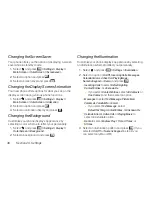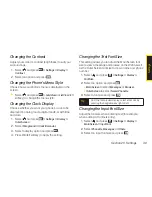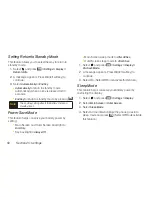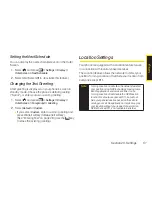Section 2B. Navigating the Main Screen
37
The Sprint One Click Main Screen
The illustration above shows the basic layout of your
phone’s main screen, also known as the standby
screen. The callouts highlight what you’ll need to know
to get started with Sprint One Click.
v
Carousel
– The carousel is the bottom row of
tiles
, or
icons, on your main screen. Pressing the
navigation key
right or left moves the carousel. The tile in the center is
the menu that’s displayed. In the illustration, the
Home
tile (
) is in the center, so the Home screen is
displayed.
v
Tiles
– The tiles are the individual icons on the
carousel. Each tile displays a specific menu, such as
Messaging, Internet, and Call Log. The carousel can
hold up to 15 tiles, which you can add, remove, and
rearrange to suit your needs. The
Home
tile (
)
provides access to the phone’s full menu, and it is the
only one that cannot be moved or removed.
v
Bubbles
– Bubbles are at-a-glance information items
that may be displayed when the
Home
screen is
displayed, such as in the illustration. Your Home
screen can display up to eight bubbles.
v
Function Keys
– The keys you’ll use to navigate through
the main screen are:
n
Navigation key:
Press right or left to move the
carousel to select tiles. Selected tiles occupy the
center position. Press the navigation key up or
down to highlight bubbles (Home screen only) or
menu items.
n
Menu/OKkey
(
)
:
Press to select highlighted
menu items. From the Home screen, press to
display the phone’s full menu.
MENU
OK
Bubbles
Left
Softkey
Right
Softkey
Menu/OK
key
Navigation
key
Carousel
Tiles
M
a
in
S
c
re
e
n
N
a
vi
g
a
ti
o
n
Summary of Contents for Katana Eclipse
Page 6: ......
Page 15: ...Section 1 Getting Started ...
Page 21: ...Section 2 Your Phone ...
Page 151: ...Section 3 Sprint Service ...
Page 187: ...Section 4 Safety and Warranty Information ...
Page 204: ...NOTES ...