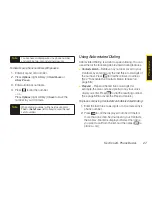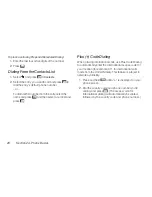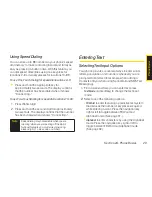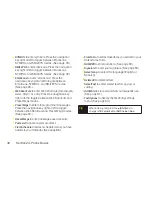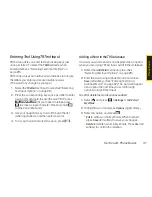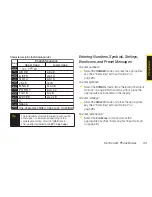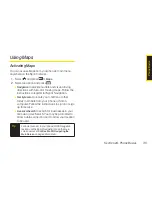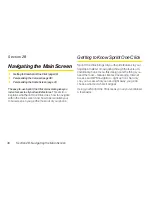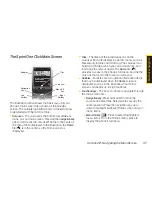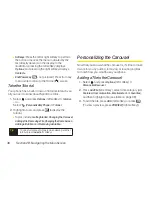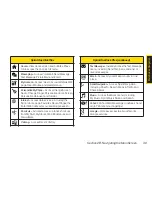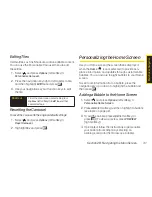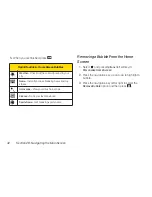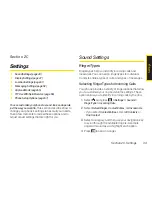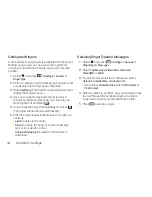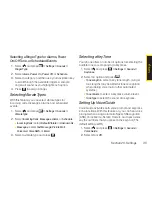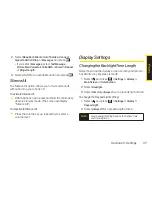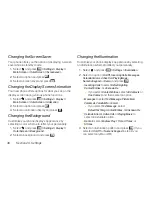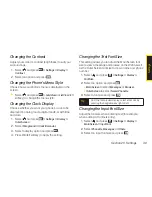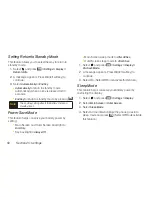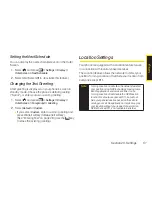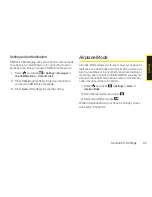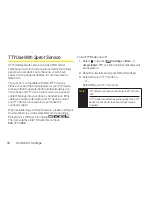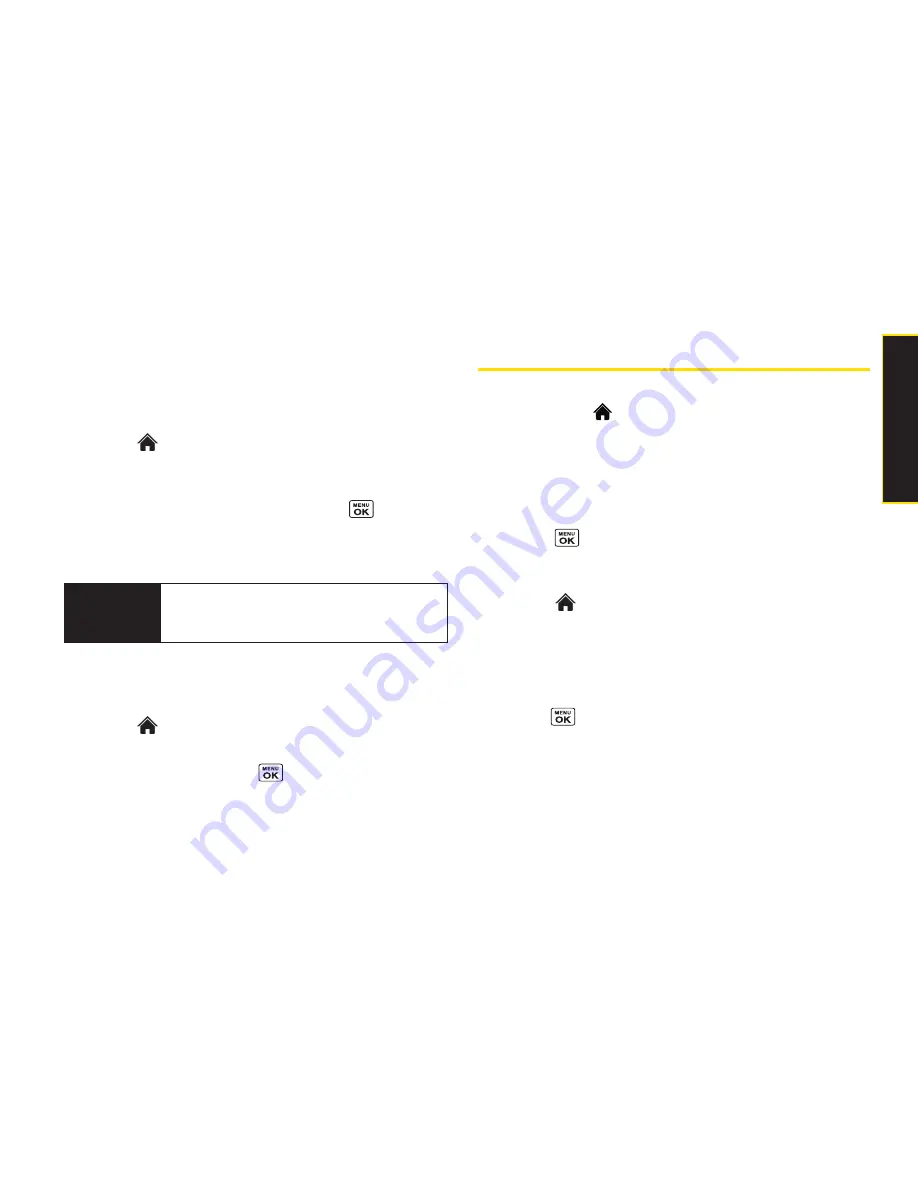
Section 2B. Navigating the Main Screen
41
Editing Tiles
Certain tiles, such as Shortcuts, contain editable content.
You can use the Personalize Carousel menu to edit
these tiles.
1.
Select
and press
Options
(left softkey)
>
Personalize Carousel
.
2.
Press the navigation key right or left to select a tile,
and then highlight
Edit Tile
and press
.
3.
Use your navigation key and function keys to edit
the tile.
Resetting the Carousel
To reset the carousel to the original default settings:
1.
Select
and press
Options
(left softkey)
>
Reset Carousel
.
2.
Highlight
Yes
and press
.
Personalizing the Home Screen
Use your Home screen (the screen that is displayed
when the
Home
icon is selected) to provide at-a-
glance information and updates through customizable
bubbles. You can add up to eight bubbles to your Home
screen.
To see more information from a bubble, press the
navigation key up or down to highlight the bubble and
then press
.
Adding a Bubble to the Home Screen
1.
Select
and press
Options
(left softkey)
>
Personalize Home Screen
.
2.
Press
ADD
(left softkey) and then highlight a bubble
(see table on page 42).
3.
To add the bubble, press
ADD
(left softkey) or
press
. (To view a preview, press
PREVIEW
[right softkey].)
4.
If prompted, follow the instructions to personalize
your bubble (for example, by selecting an
astrological sign for the Horoscope bubble).
Shortcut
From the main screen, select a tile, press
Options
(left softkey)
> Edit Tile
, and then
complete step 3.
M
a
in
S
c
re
e
n
N
a
vi
g
a
ti
o
n
Summary of Contents for Katana Eclipse
Page 6: ......
Page 15: ...Section 1 Getting Started ...
Page 21: ...Section 2 Your Phone ...
Page 151: ...Section 3 Sprint Service ...
Page 187: ...Section 4 Safety and Warranty Information ...
Page 204: ...NOTES ...