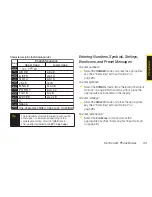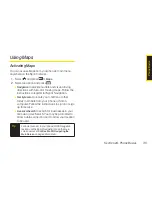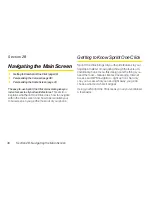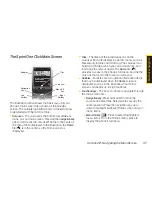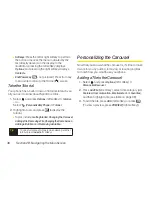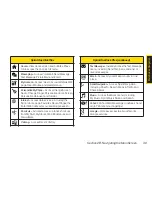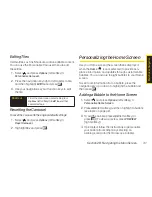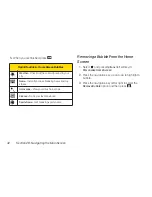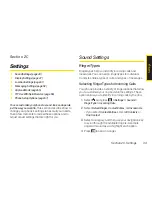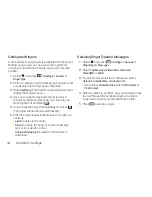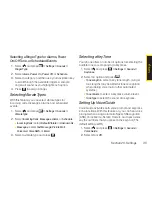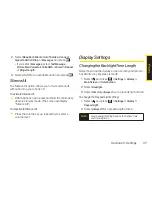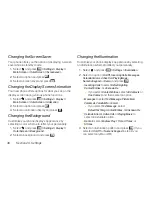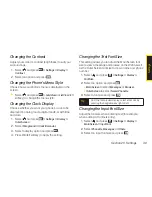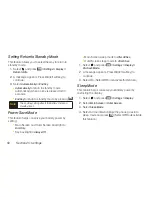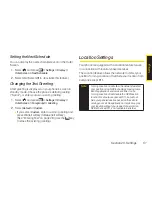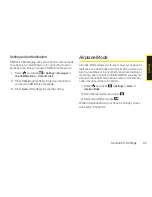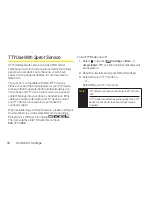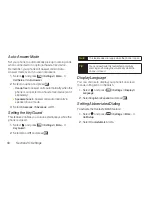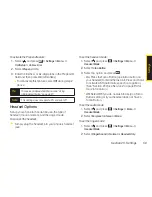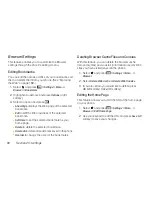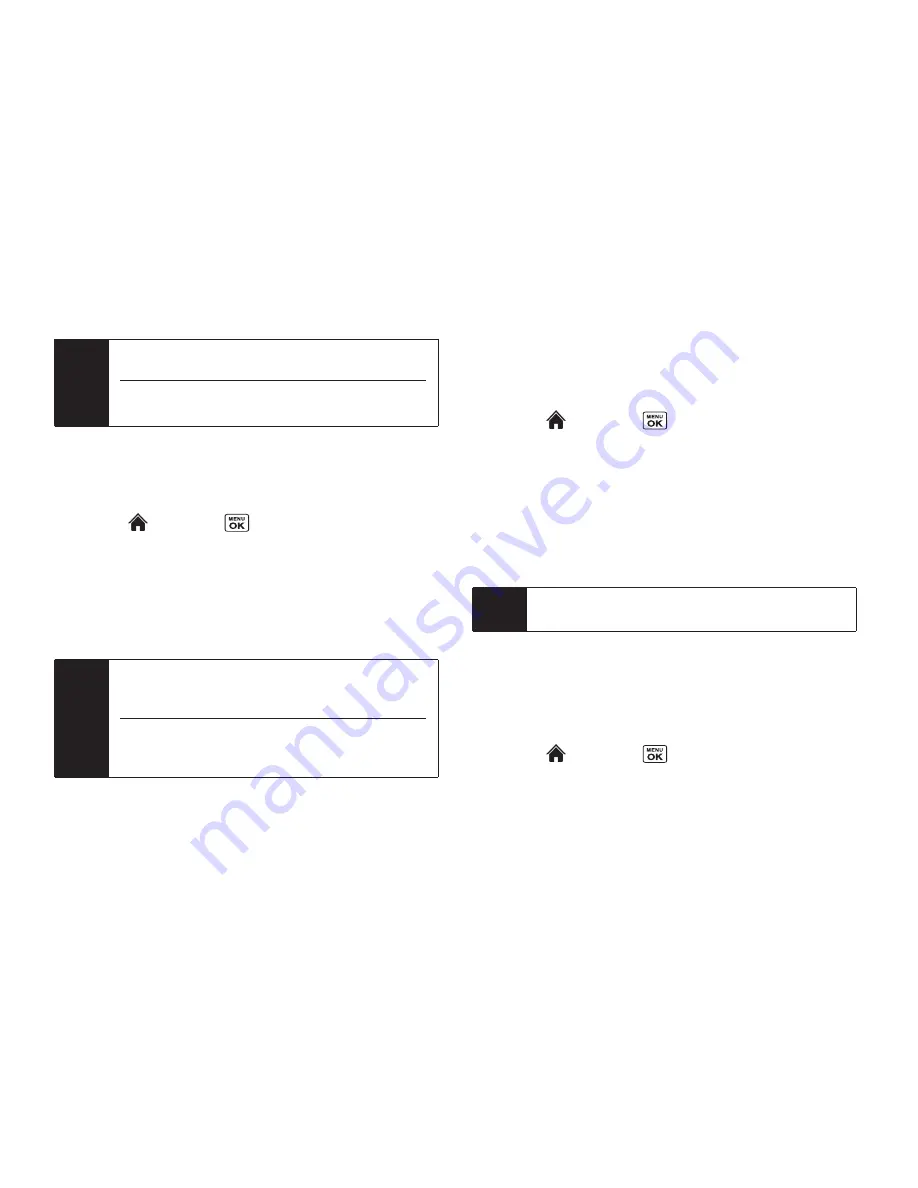
46
Section 2C. Settings
Adjusting the Phone’s Volume Settings
Adjust your phone’s volume settings to suit your needs
and your environment.
1.
Select and
press
> Settings > Sounds >
Volume
.
2.
Select
Ringer
,
Earpiece
,
Headset
,
Speakerphone
,
Applications
,
StartUp/PwrOff
or
Advanced...
.
3.
Using the navigation key, choose a volume level
and press
Done
(left softkey).
Adjusting the Alert Volume
You can set the alert volume separately from the ringer
volume setting.
1.
Select
and press
> Settings > Sounds >
Volume > Advanced...
2.
Select
Alarms
,
Text Message
,
Picture Mail
,
Voicemail
,
VoiceSMS
, or
.
3.
Using the navigation key, select
Separate Vol
.
4.
Press the navigation key left or right to choose a
volume level, and press
Done
(left softkey).
Alert Notification
Set your phone to alert you with an audible tone when
you change service areas, once a minute during a voice
call, or when a call has been connected.
1.
Select and
press
> Settings > Sounds >
Alerts
.
Tip
You can make the ringer vibrate at any volume level
by checking
Always Vibrate
.
Tip
You can adjust the ringer volume in standby mode
(or the earpiece volume during a call) by using the
volume key on the left side of your phone.
When setting ringer volume, you can check
AlwaysVibrate
and your phone will vibrate
regardless of the volume setting.
Note
When the ringer volume is set to
Silence All
or
Vibrate All
, voice prompts cannot be heard.
The keypress echo function is available when you
are in standby mode.
Summary of Contents for Katana Eclipse
Page 6: ......
Page 15: ...Section 1 Getting Started ...
Page 21: ...Section 2 Your Phone ...
Page 151: ...Section 3 Sprint Service ...
Page 187: ...Section 4 Safety and Warranty Information ...
Page 204: ...NOTES ...