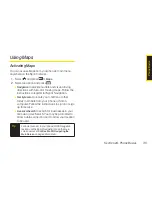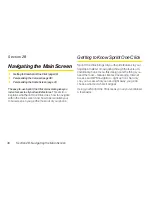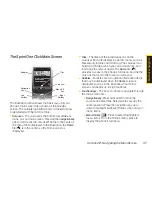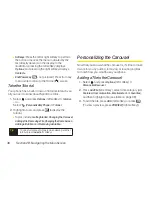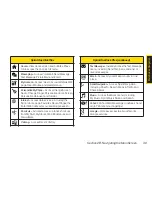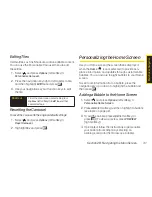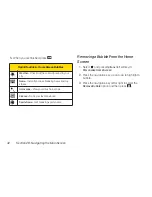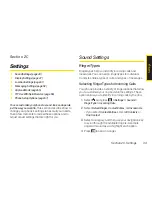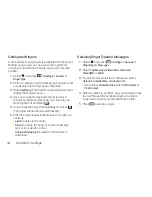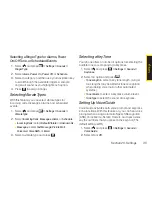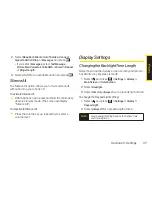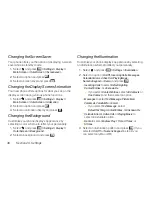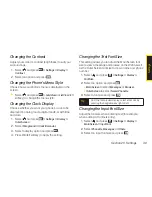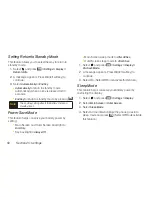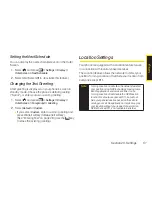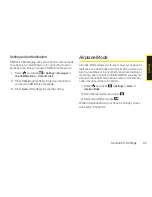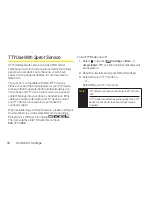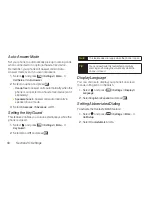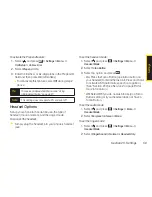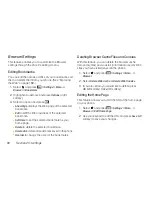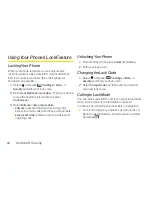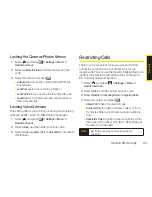48
Section 2C. Settings
Changing the Screen Saver
Your phone offers you the option of displaying a screen
saver while in standby mode.
1.
Select and
press
> Settings > Display >
Main Screen
or
OuterScreen > Screensaver
.
2.
Select an option and press
.
3.
Select a screen saver and press
.
Changing the Display Screen Animation
Your new phone offers options for what you see on the
display screen during various phone functions.
1.
Select and
press
> Settings > Display >
Main Screen
or
OuterScreen > Animation
.
2.
Select an option and press .
3.
Select an animation display and press
.
Changing the Background
Customize your phone display’s appearance by
selecting a color scheme to reflect your personality.
1.
Select
and press
> Settings > Display >
OuterScreen > Background
.
2.
Select a background and press .
Changing the Illumination
Customize your phone display’s appearance by selecting
an illumination scheme to reflect your personality.
1.
Select
and press
> Settings > Illumination
.
2.
Select an option (
On/Off
,
Incoming Calls
,
Messages
,
Calendar/Alarm
,
Active Call
,
Playing Music
,
Numeric Keypad
, or
Demo
) and press
.
n
Incoming Calls
to select
Default Lighting
,
Contact Entries
, or
Unknown #s
.
v
If you select
Contact Entries
, select
All Contacts
or
One Contact
, and then select an option.
n
Messages
to select
Text Message
,
Picture Mail
,
Voicemail
,
VoiceSMS
, or
.
v
If you select
Text Message
, select
Default Text Msg
,
Contact Entries
, or
Unknown #s
.
n
Calendar/Alarm
,
Active Call
, or
Playing Music
to
select an available option.
n
Demo
to select
Endless Play
,
1Time
,
3Times
, or
5Times
.
3.
Select an illumination pattern and press
. (If you
selected
On/Off
or
Numeric Keypad
in step 2, you
can select only
On
or
Off
.)
Summary of Contents for Katana Eclipse
Page 6: ......
Page 15: ...Section 1 Getting Started ...
Page 21: ...Section 2 Your Phone ...
Page 151: ...Section 3 Sprint Service ...
Page 187: ...Section 4 Safety and Warranty Information ...
Page 204: ...NOTES ...