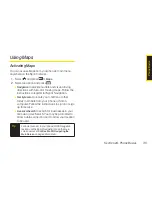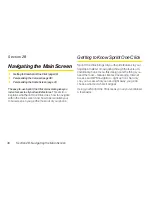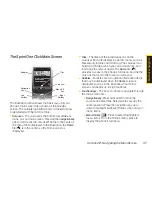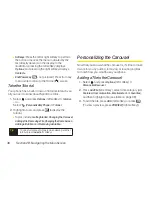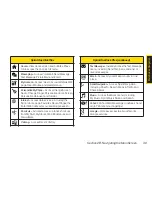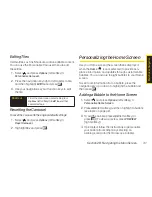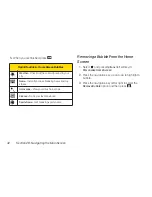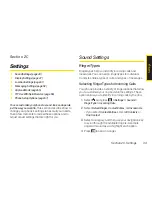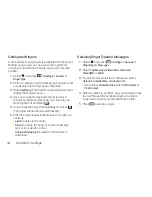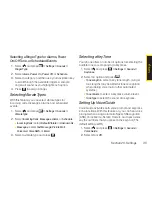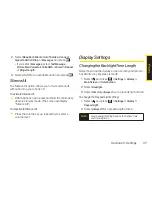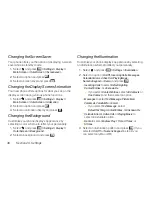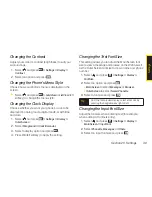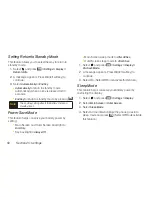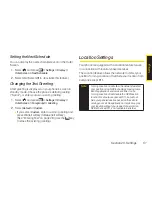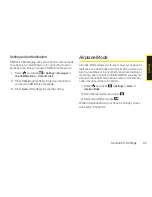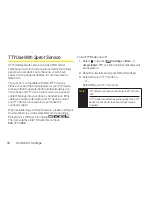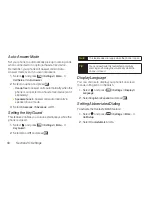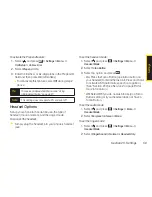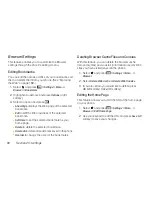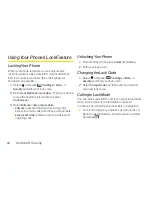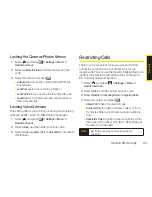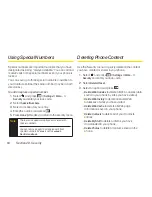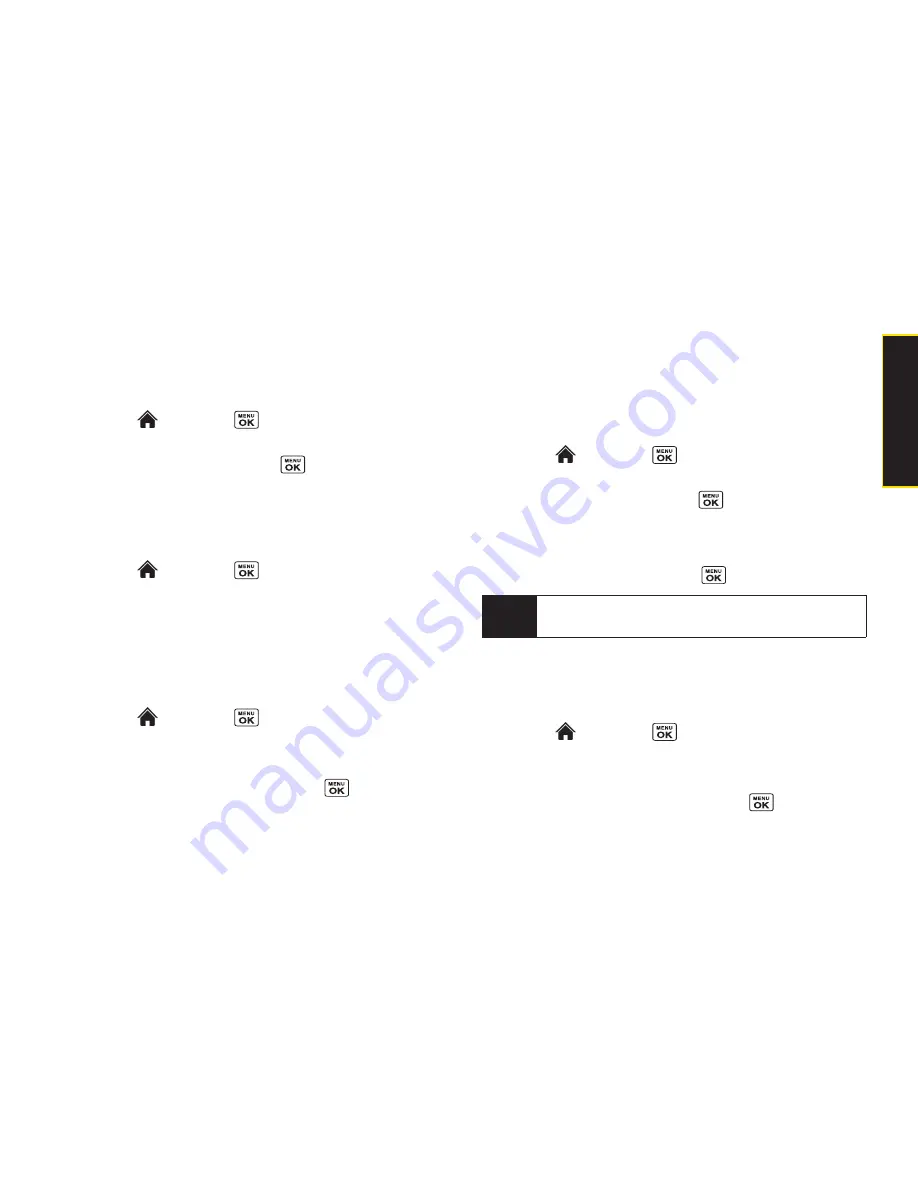
Section 2C. Settings
49
Changing the Contrast
Adjust your screen’s contrast (brightness) to suit your
surroundings.
1.
Select and
press
> Settings > Display >
Contrast
.
2.
Select an option and press
.
Changing the Phone’s Menu Style
Choose how your phone’s menu is displayed on the
screen.
©
Select and
press
> Grid View
or
List View
(left
softkey) to change the menu style.
Changing the Clock Display
Choose whether you want your phone’s clock to be
displayed in analog mode, digital mode, or with time
and date.
1.
Select and
press
> Settings > Display >
Outer Screen
.
2.
Select
Foreground > Clock/Calendar
.
3.
Select a display option and press
.
4.
Press
OK
(left softkey) to apply the setting.
Changing the Text Font Size
This setting allows you to adjust the Main Screen font
size to view a message and browse on the Web as well
as the Outer Screen font size to view a name and phone
number.
1.
Select and
press
> Settings > Display >
Font Size
.
2.
Select an option and press
.
n
Main Screen
to select
Messages
or
Browser
.
n
OuterScreen
to select
Name/Phone#s
.
3.
Select a font size and press
.
Changing the Input Font Size
Adjust the font size when entering text (for example,
when adding a Contacts entry).
1.
Select
and press
> Settings > Display >
Main Screen > Input Font
.
2.
Select
Phone#s
,
Messages
, or
Others
.
3.
Select an input font size and press
.
Tip
From the font preview display, select a font size by
pressing the navigation key right or left.
S
e
tt
in
g
s
Summary of Contents for Katana Eclipse
Page 6: ......
Page 15: ...Section 1 Getting Started ...
Page 21: ...Section 2 Your Phone ...
Page 151: ...Section 3 Sprint Service ...
Page 187: ...Section 4 Safety and Warranty Information ...
Page 204: ...NOTES ...