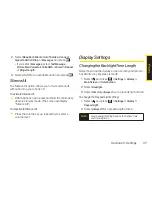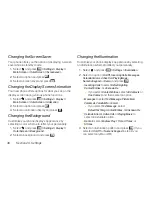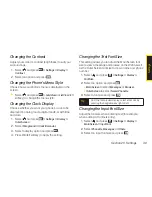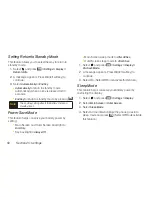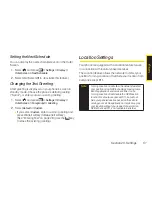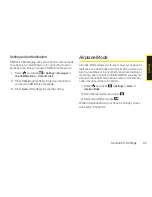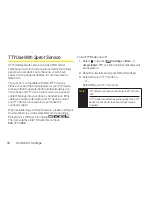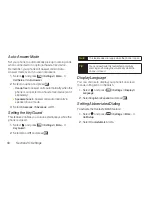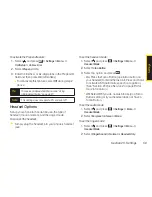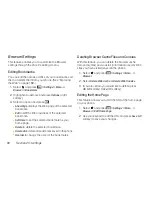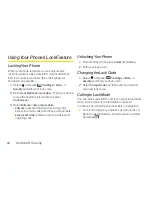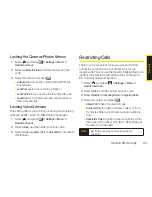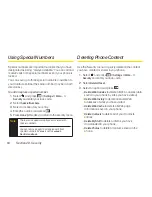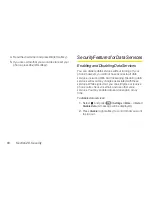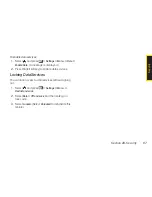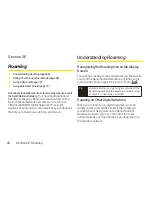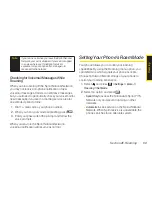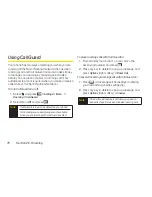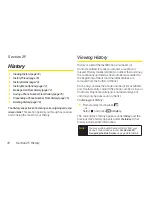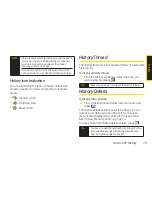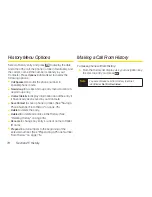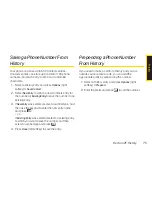60
Section 2C. Settings
Browser Settings
This feature enables you to customize the Browser
settings through the phone’s settings menu.
Editing Bookmarks
You can edit the names or URLs of your bookmarks, sort
them, or delete them from your phone. (See “Exploring
the Web” on page 159.)
1.
Select and
press
> Settings > More... >
Browser > Bookmarks
.
2.
Highlight a bookmark and press
Options
(right
softkey).
3.
Select an option and press
.
n
Show Page
displays the Web page of the selected
bookmark.
n
Edit
to edit the title or address of the selected
bookmark.
n
Set Home
to set the selected bookmark as your
home page.
n
Delete
to delete the selected bookmark.
n
Delete All
to delete all bookmarks saved in the phone.
n
Reorder
to change the order of the bookmarks.
Deleting Browser Cache Files and Cookies
With this feature, you can delete the browser cache
(temporary files) and cookies (information used by Web
sites you have visited) saved in the phone.
1.
Select
and press
> Settings > More... >
Browser
.
2.
Select
Delete Web Cache
or
Delete Web Cookies
.
3.
If you are certain you would like to delete, press
OK
(left softkey)
> Yes
(left softkey).
Editing the Home Page
This feature allows you to edit the URL of the home page
on your phone.
1.
Select and
press
> Settings > More... >
Browser > Edit Home Page
.
2.
Use your keypad to edit the URL and press
Save
(left
softkey) to save your changes.
Summary of Contents for Katana Eclipse
Page 6: ......
Page 15: ...Section 1 Getting Started ...
Page 21: ...Section 2 Your Phone ...
Page 151: ...Section 3 Sprint Service ...
Page 187: ...Section 4 Safety and Warranty Information ...
Page 204: ...NOTES ...