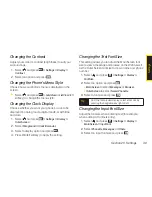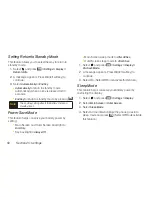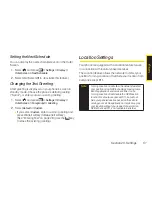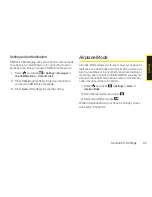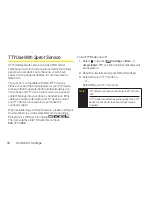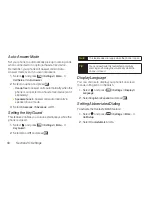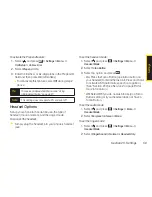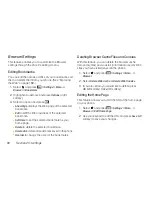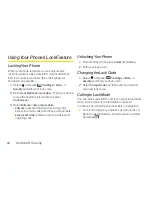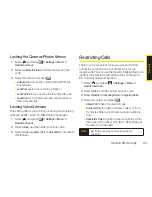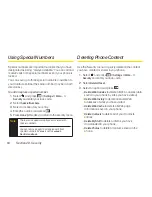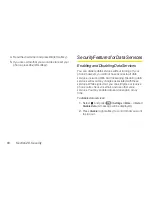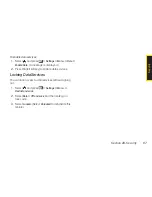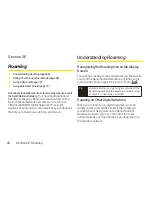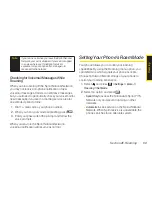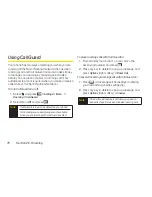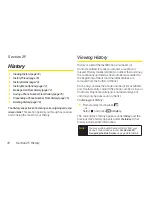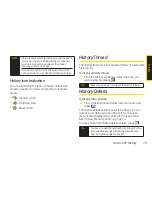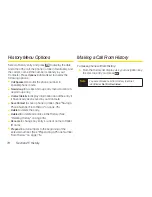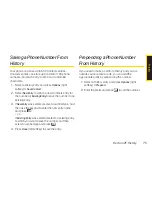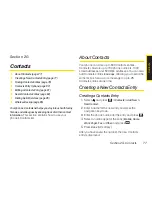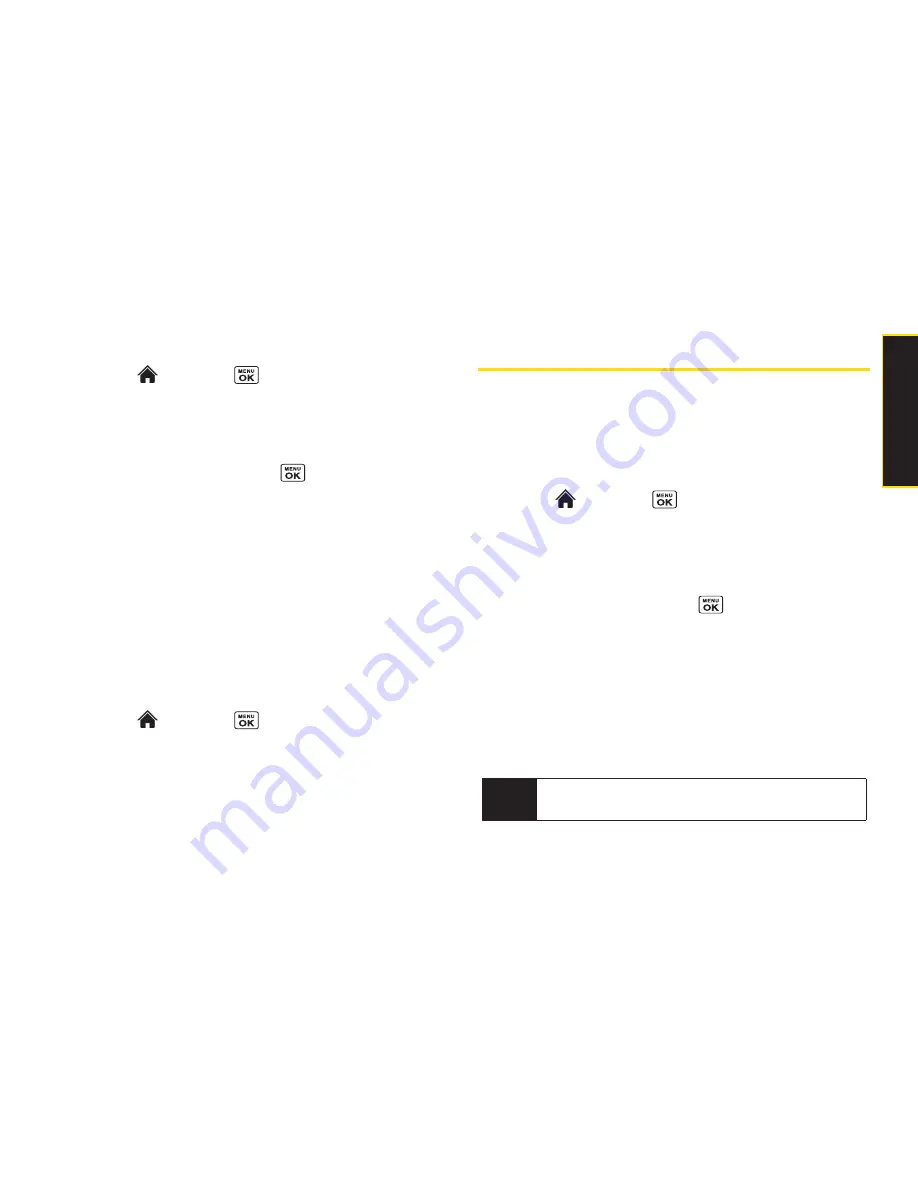
Section 2D. Security
63
Locking the Camera/Photos Menus
1.
Select and
press
> Settings > More... >
Restrict and Lock
.
2.
Select
Camera/Pictures
, and then enter your lock
code.
3.
Select an option and press
.
n
Unlocked
to unlock the current Camera/Photos
lock feature.
n
Lock Camera
to lock camera operation.
n
Lock Photos
to lock access to files in My Albums.
n
Lock All
to lock camera operation and access to
files in My Albums.
Locking Voice Services
This setting allows you to block incoming and outgoing
calls (except 911 calls) and SMS Voice messages.
1.
Select
and press
> Settings > More... >
Restrict and Lock
.
2.
Select
Voice
, and then enter your lock code.
3.
Select
Lock > Locked
. (Select
Unlocked
to deactivate
this feature.)
Restricting Calls
There may be occasions when you want to limit the
numbers your phone can call or from which it can
receive calls. You can use the Restrict Calls setting to do
just that. (The Restrict Calls setting does not apply to
911 or Sprint Customer Service.)
1.
Select and
press
> Settings > More... >
Restrict and Lock
.
2.
Select
Voice
, and then enter your lock code.
3.
Select
Restrict > Incoming Calls
or
Outgoing Calls
.
4.
Select an option and press .
n
Allow All
to make or receive all calls.
n
Contacts Only
to make or receive calls to or from
Contacts entries, voicemail, or special numbers
only.
n
Special #s Only
to make or receive calls to or from
three special numbers only. (See “Using Special
Numbers” on page 64.)
Note
Restricted incoming calls are forwarded to
voicemail.
S
e
c
u
ri
ty
Summary of Contents for Katana Eclipse
Page 6: ......
Page 15: ...Section 1 Getting Started ...
Page 21: ...Section 2 Your Phone ...
Page 151: ...Section 3 Sprint Service ...
Page 187: ...Section 4 Safety and Warranty Information ...
Page 204: ...NOTES ...