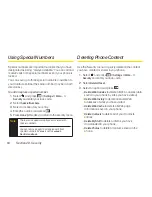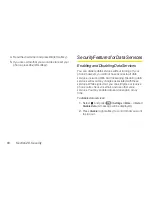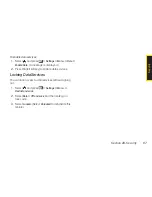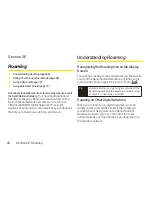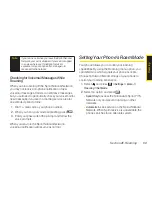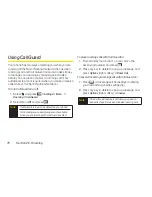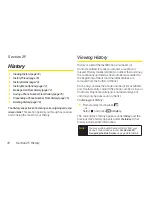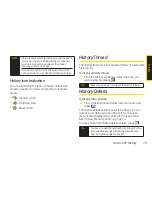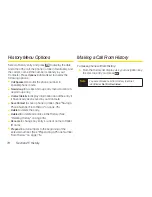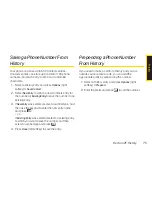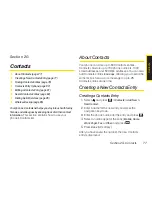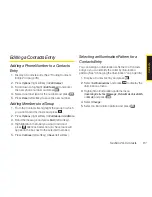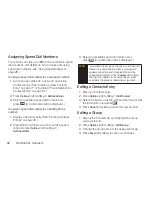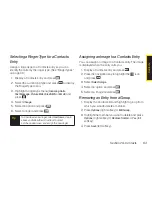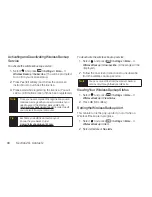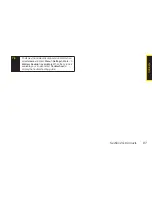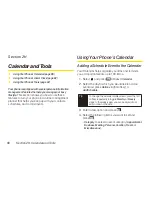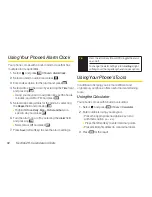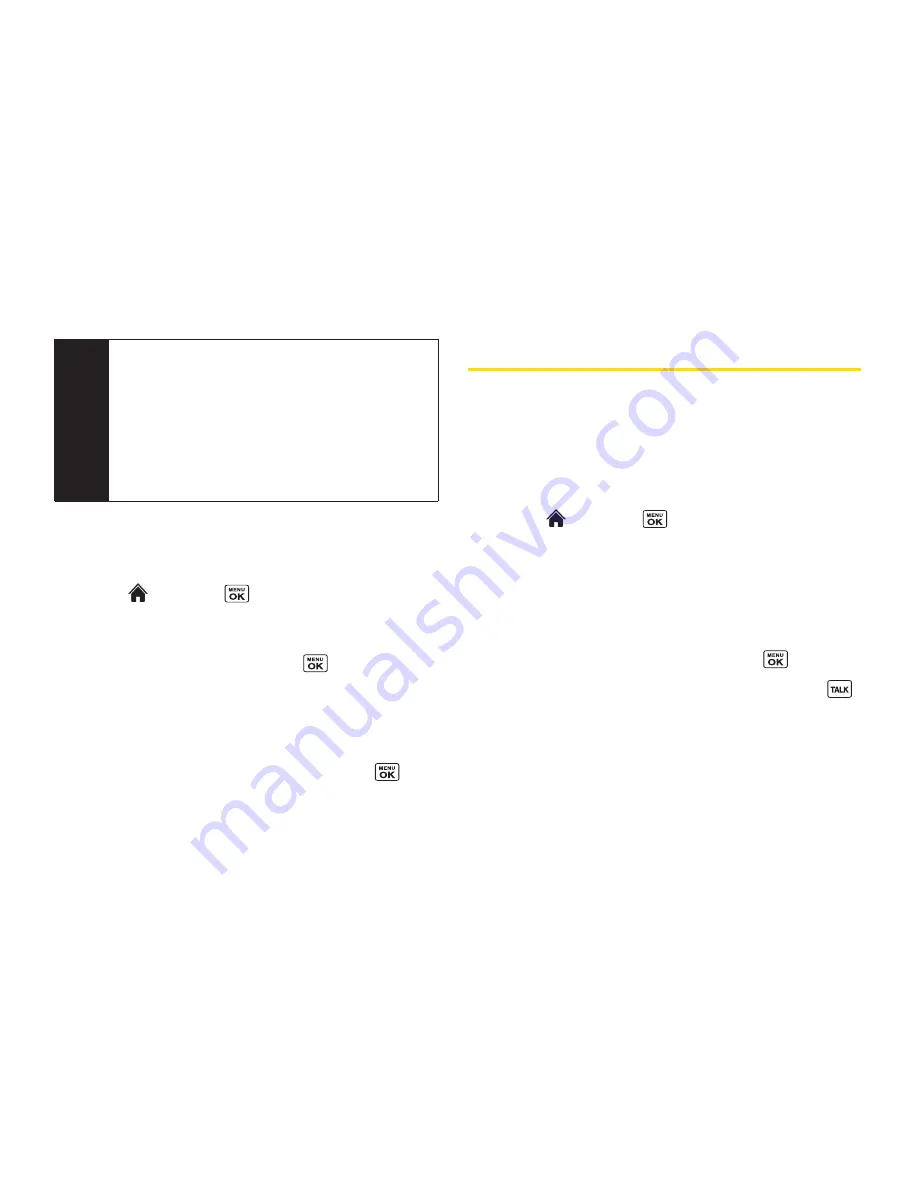
78
Section 2G. Contacts
Creating a Group
You can create a group by assigning members to it and
then giving it a name.
1.
Select and
press >
Contacts > Add New >
New Group
.
2.
Read the message and press
Start
(left softkey).
3.
Scroll through the list and press
after each
selection. (A check mark will appear in the box next
to the selected entry.)
4.
When you’ve marked all the entries you want to add,
press
Continue
(left softkey).
5.
Enter a name for the new group and press
.
6.
Press
Save
(left softkey) to save the group entry.
Finding Contacts Entries
There are several ways to display your Contacts entries:
by name, by speed dial number, and by group. Follow
the steps outlined in the sections below to display
entries from the Contacts menu.
Finding Contacts byName
1.
Select and
press
> Contacts
.
2.
Scroll through all the entries.
– or –
Enter the first letter of a name or part of a name.
(The more letters you enter, the more your search
narrows.)
3.
To display an entry, select it and press
.
4.
To dial the entry’s default phone number, press
.
– or –
To display additional Contacts entries, press the
navigation key left or right.
Tip
ICE – In Case of Emergency
To make it easier for emergency personnel to
identify important contacts, you can list your local
emergency contacts under “ICE” in your phone’s
Contacts list. For example, if your mother is your
primary emergency contact, list her as “ICE–Mom”
in your Contacts list. To list more than one
emergency contact, use “ICE1–___,” “ICE2–___,”
etc.
Summary of Contents for Katana Eclipse
Page 6: ......
Page 15: ...Section 1 Getting Started ...
Page 21: ...Section 2 Your Phone ...
Page 151: ...Section 3 Sprint Service ...
Page 187: ...Section 4 Safety and Warranty Information ...
Page 204: ...NOTES ...