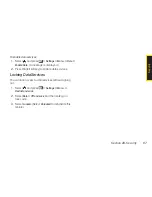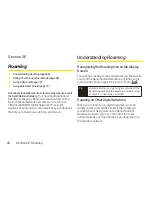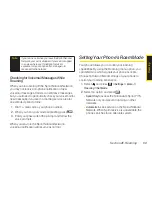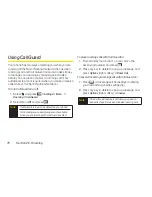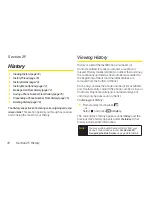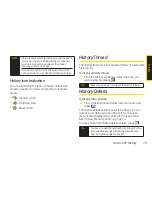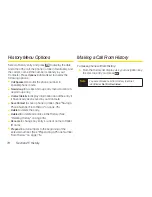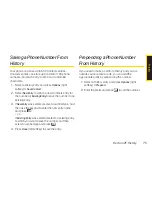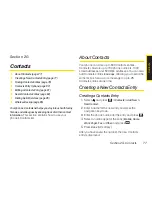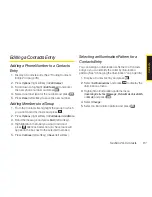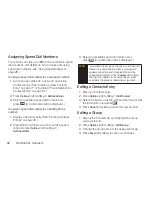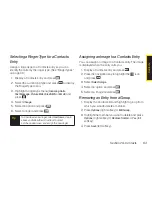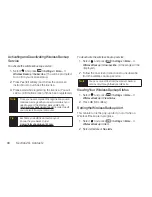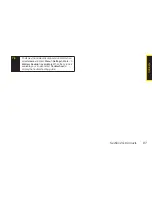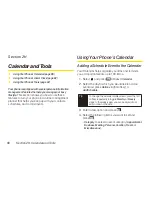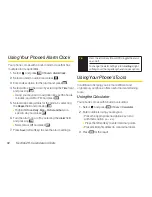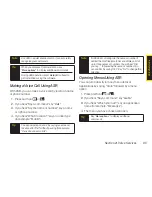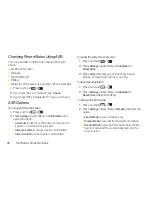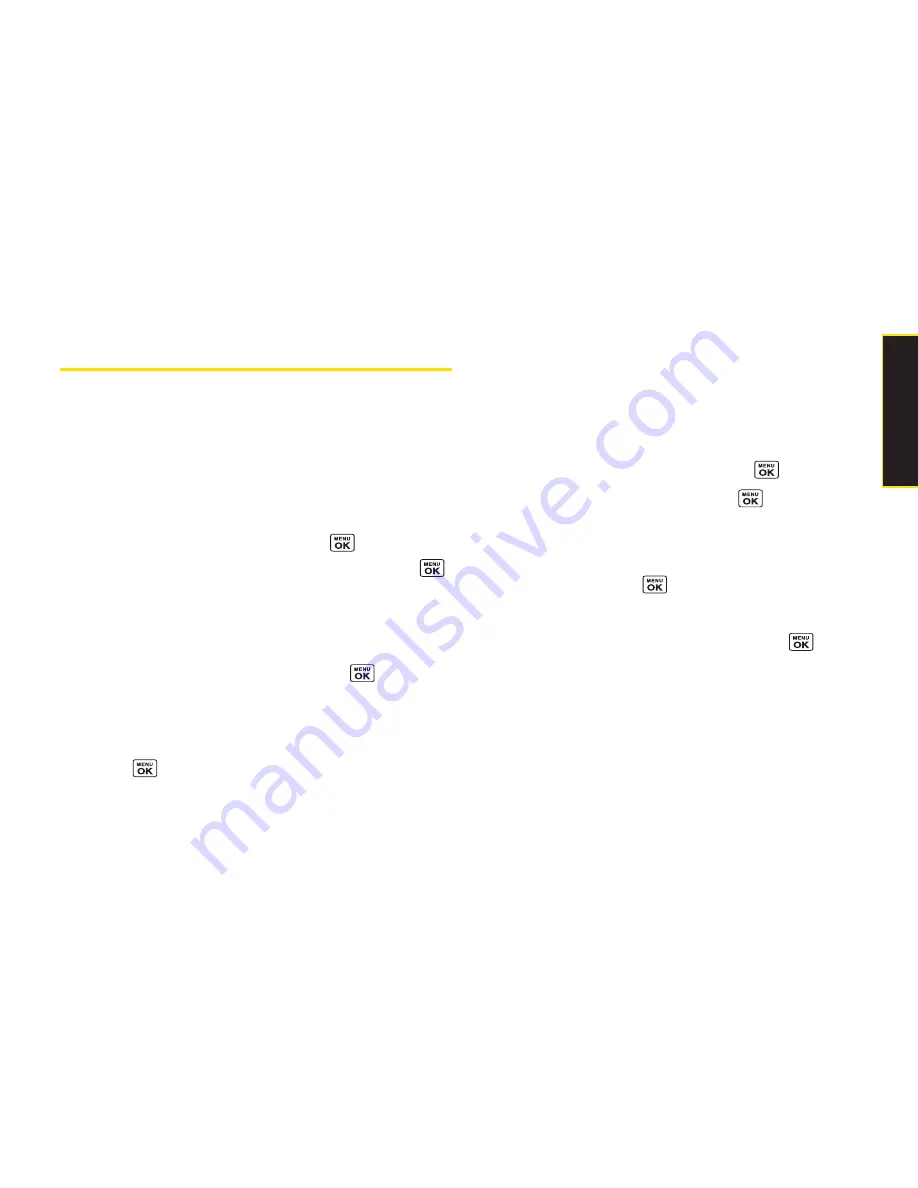
Section 2G. Contacts
81
Editing a Contacts Entry
Adding a Phone Number to a Contacts
Entry
1.
Display a Contacts entry. (See “Finding Contacts
Entries” on page 78.)
2.
Press
Options
(right softkey)
> Edit Contact
.
3.
Scroll down to highlight
<Add Number>
and enter
the new phone number and press
.
4.
Select a number type for the number and press
.
5.
Press
Done
(left softkey) to save the new number.
Adding Members to a Group
1.
From the Contacts list, highlight the group to which
you want to add members and press
.
2.
Press
Options
(right softkey)
> Edit Group > Add More
.
3.
Read the message and press
Start
(left softkey).
4.
Highlight each member you want to add and
press
after each selection. (A check mark will
appear in the box next to the selected member.)
5.
Press
Continue
(left softkey)
> Save
(left softkey).
Selecting an Illumination Pattern fora
Contacts Entry
You can assign an illumination scheme to a Contacts
entry so you can identify the caller by illumination
pattern. (See “Changing the Illumination” on page 48.)
1.
Display a Contacts entry and press
.
2.
Select
Set Illuminations
and press
to display the
illuminations menu .
3.
Highlight an illumination patterns menu
(
Incoming Calls
,
Text Message
,
Picture Mail
,
VoiceSMS
,
or
) and press
.
4.
Select
Change
.
5.
Select an illumination pattern and press .
C
o
n
ta
c
ts
Summary of Contents for Katana Eclipse
Page 6: ......
Page 15: ...Section 1 Getting Started ...
Page 21: ...Section 2 Your Phone ...
Page 151: ...Section 3 Sprint Service ...
Page 187: ...Section 4 Safety and Warranty Information ...
Page 204: ...NOTES ...