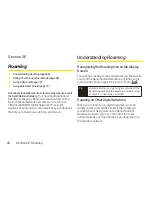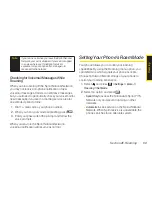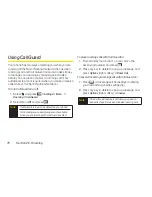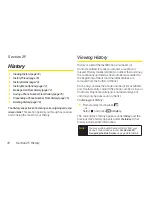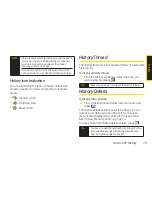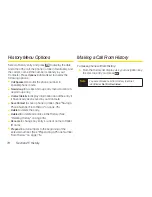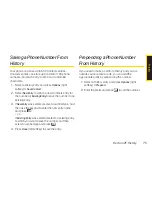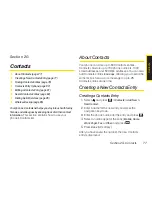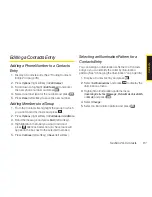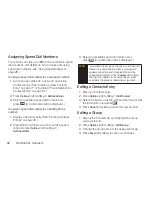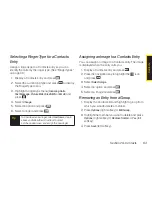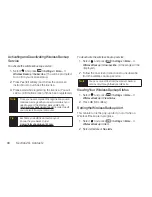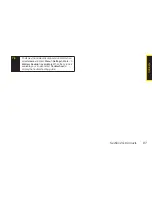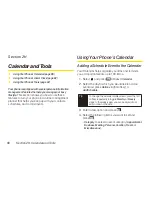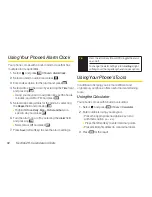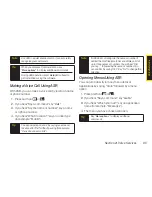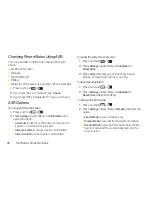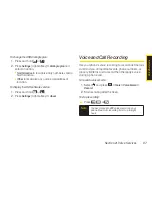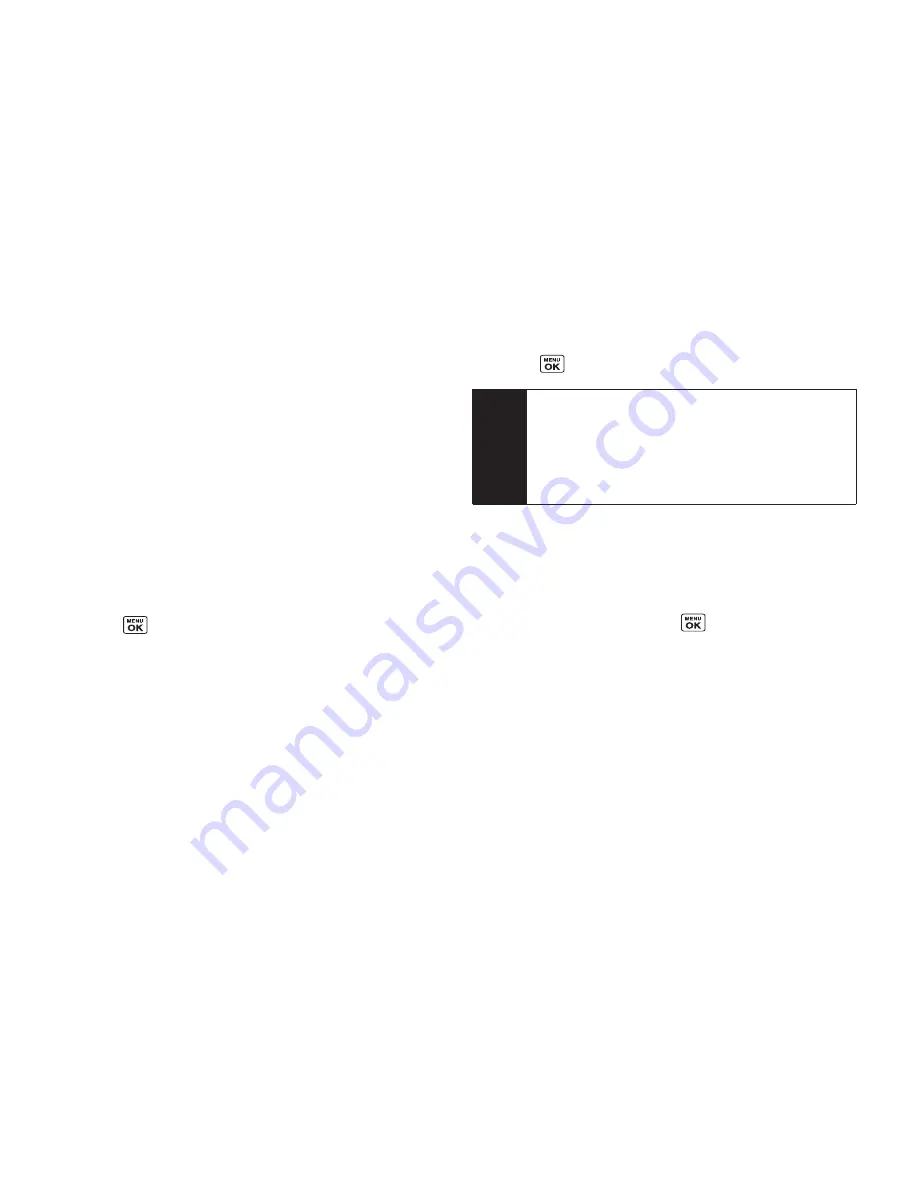
82
Section 2G. Contacts
Assigning Speed Dial Numbers
Your phone can store up to 98 phone numbers in speed
dial locations. (For details on how to make calls using
speed dial numbers, see “Using Speed Dialing” on
page 29.)
To assign a speed dial number to a new phone number:
1.
Add a phone number to a new or to an existing
Contacts entry. (See “Creating a New Contacts
Entry” on page 77 or “Adding a Phone Number to a
Contacts Entry” on page 81.)
2.
Press
Options
(right softkey)
> Set Speed Dial
.
3.
Select an available speed dial location and
press
. (A confirmation will be displayed.)
To assign a speed dial number to an existing phone
number:
1.
Display a Contacts entry. (See “Finding Contacts
Entries” on page 78.)
2.
Highlight the number you wish to set as a speed
dial and press
Options
(right softkey)
>
Set Speed Dial
.
3.
Select an available speed dial location and
press
. (A confirmation will be displayed.)
Editing a Contacts Entry
1.
Display a Contacts entry.
2.
Press
Options
(right softkey)
> Edit Contact
.
3.
Select the field you wish to edit, and then add or edit
the information and press
.
4.
Press
Done
(left softkey) to save the new number.
Editing a Group
1.
Display the Contacts list and highlight the group
you want to edit.
2.
Press
Options
(right softkey)
> Edit Group
.
3.
Change the group name or the assigned image.
4.
Press
Save
(left softkey) to save your changes.
Note
If you attempt to assign an already in-use speed dial
location to a new phone number, a message will
appear asking if you wish to replace the existing
speed dial assignment. Press
Replace
(left softkey)
to assign the location to the new phone number
and delete the previous speed dial assignment.
Summary of Contents for Katana Eclipse
Page 6: ......
Page 15: ...Section 1 Getting Started ...
Page 21: ...Section 2 Your Phone ...
Page 151: ...Section 3 Sprint Service ...
Page 187: ...Section 4 Safety and Warranty Information ...
Page 204: ...NOTES ...