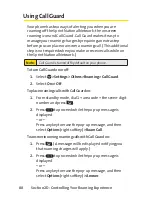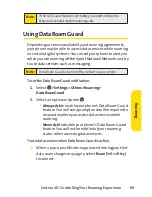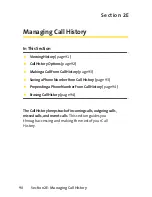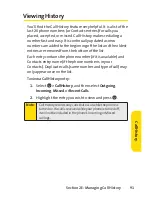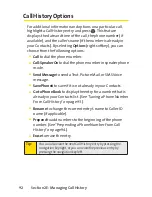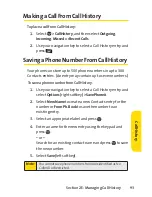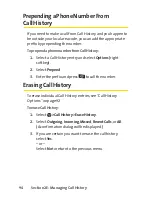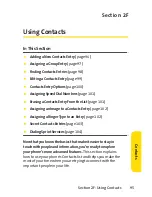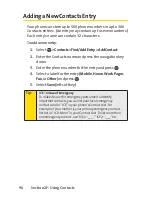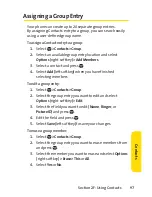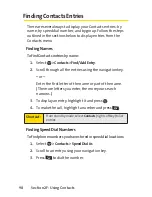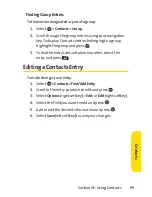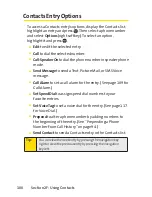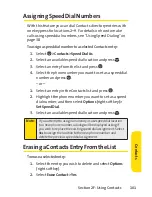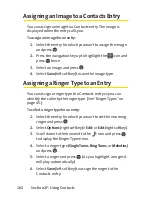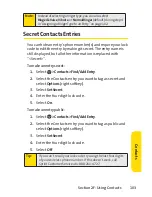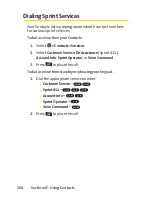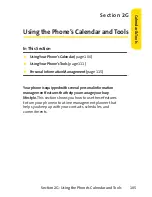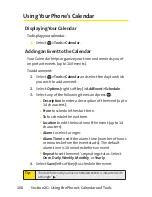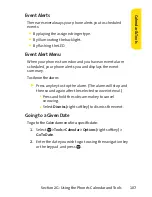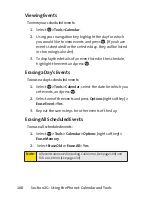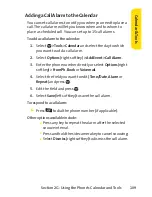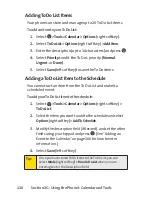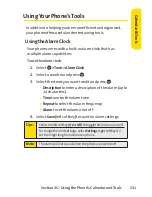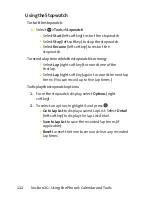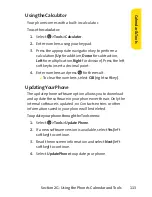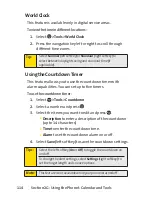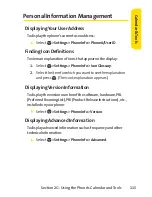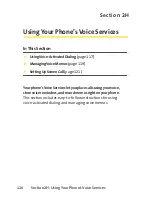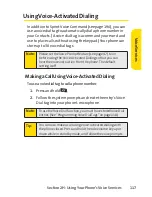102
Section 2F: Using Contacts
Assigning an Image to a Contacts Entry
You can assign an image to a Contacts entry. The image is
displayed when the entry calls you.
To assign an image for an entry:
1.
Select the entry for which you want to assign the image
and press
.
2.
Press the navigation key up to highlight the
icon and
press twice.
3.
Select an image and press
.
4.
Select
Save
(left softkey) to save the image type.
Assigning a Ringer Type to an Entry
You can assign a ringer type to a Contacts entry so you can
identify the caller by the ringer type. (See “Ringer Types”on
page 45.)
To select a ringer type for an entry:
1.
Select the entry for which you want to set the incoming
ringer and press
.
2.
Select
Options
(right softkey)
> Edit
; or
Edit
(right softkey).
3.
Scroll down to the box next to the
icon and press
to display the Ringer Type menu.
4.
Select a ringer type (
Single Tones
,
Ring Tones
, or
Melodies
)
and press .
5.
Select a ringer and press
. (As you highlight a ringer, it
will play automatically.)
6.
Select
Save
(left softkey) to assign the ringer to the
Contacts entry.
Summary of Contents for Katana II
Page 6: ......
Page 17: ...Section 1 Getting Started ...
Page 25: ...Section 2 Using Your Phone ...
Page 168: ...152 ...
Page 169: ...Section 3 Sprint Service Features ...