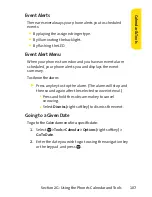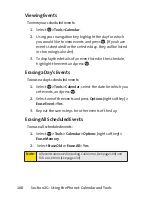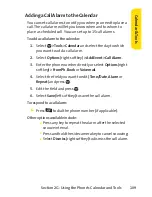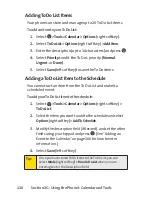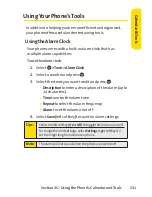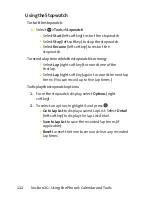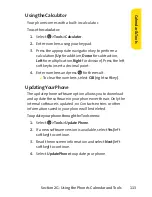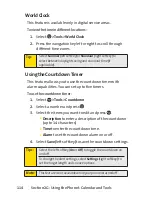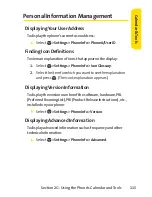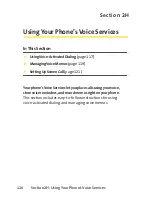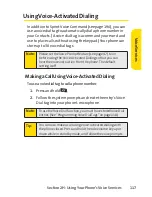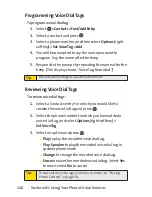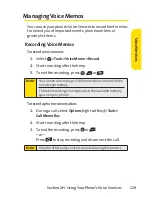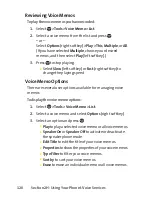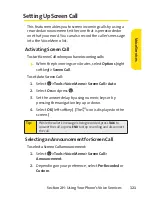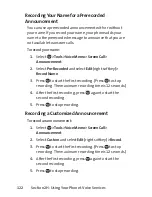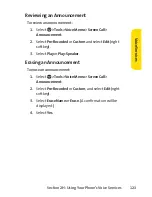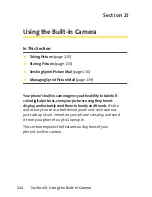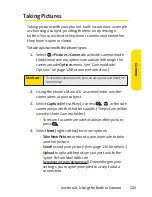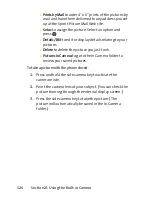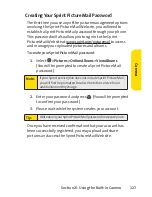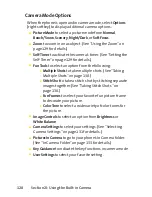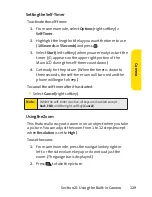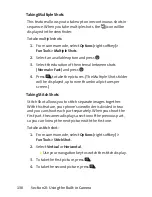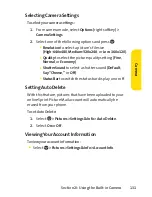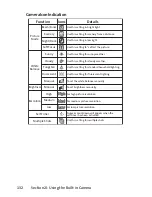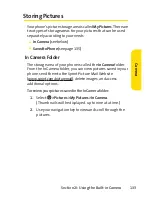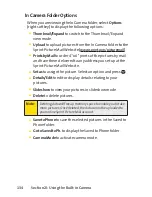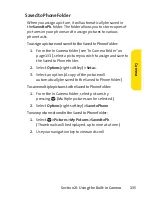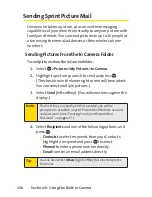Section 2H: Using Your Phone’s Voice Services
121
Setting Up Screen Call
This feature enables you to screen incoming calls by using a
recorded announcement, either one that is prerecorded or
one that you record. You can also record the caller’s message
into the Voice Memo list.
Activating Screen Call
To start Screen Call when you have incoming calls:
©
When the phone rings or vibrates, select
Options
(right
softkey)
> Screen Call
.
To set Auto Screen Call:
1.
Select
> Tools > Voice Memo > Screen Call > Auto
.
2.
Select
On
and press
.
3.
Set the answer delay by using numeric keys or by
pressing the navigation key up or down.
4.
Select
OK
(left softkey). (The icon is displayed on the
screen.)
Selecting an Announcement for Screen Call
To select a Screen Call announcement:
1.
Select
> Tools > Voice Memo > Screen Call >
Announcement
.
2.
Depending on your preference, select
Pre-Recorded
or
Custom
.
Tip:
While the caller’s message is being recorded, press
TALK
to
answer the call, or press
END
to stop recording and disconnect
the call.
V
oic
e S
er
vic
es
Summary of Contents for Katana II
Page 6: ......
Page 17: ...Section 1 Getting Started ...
Page 25: ...Section 2 Using Your Phone ...
Page 168: ...152 ...
Page 169: ...Section 3 Sprint Service Features ...