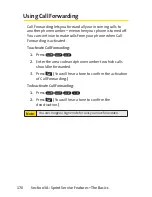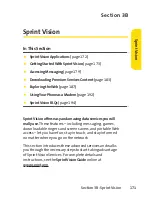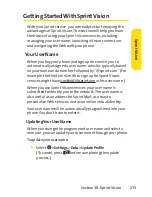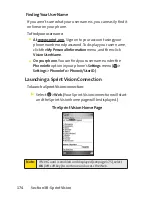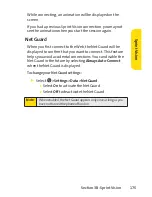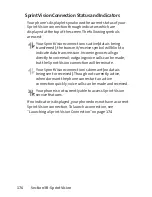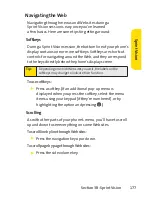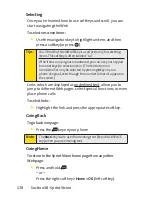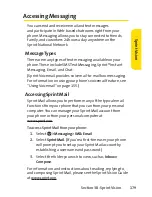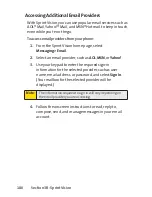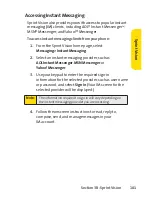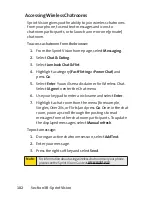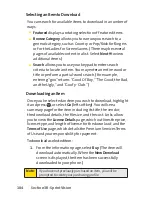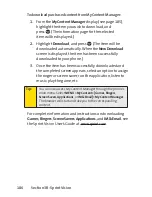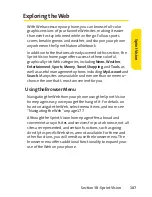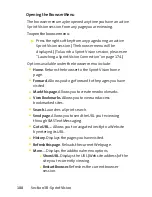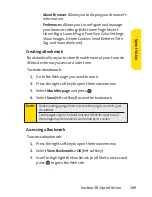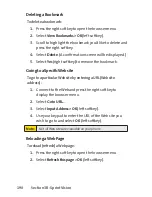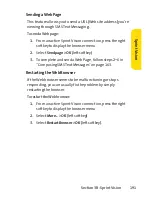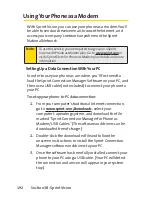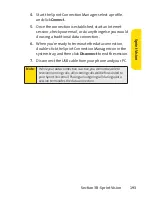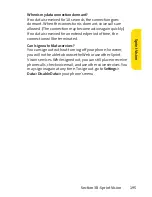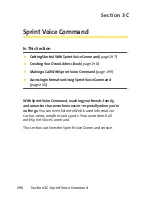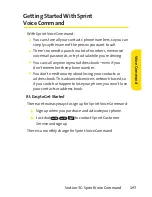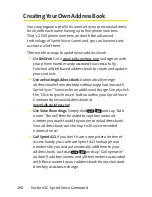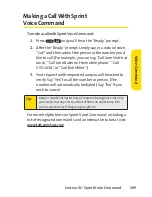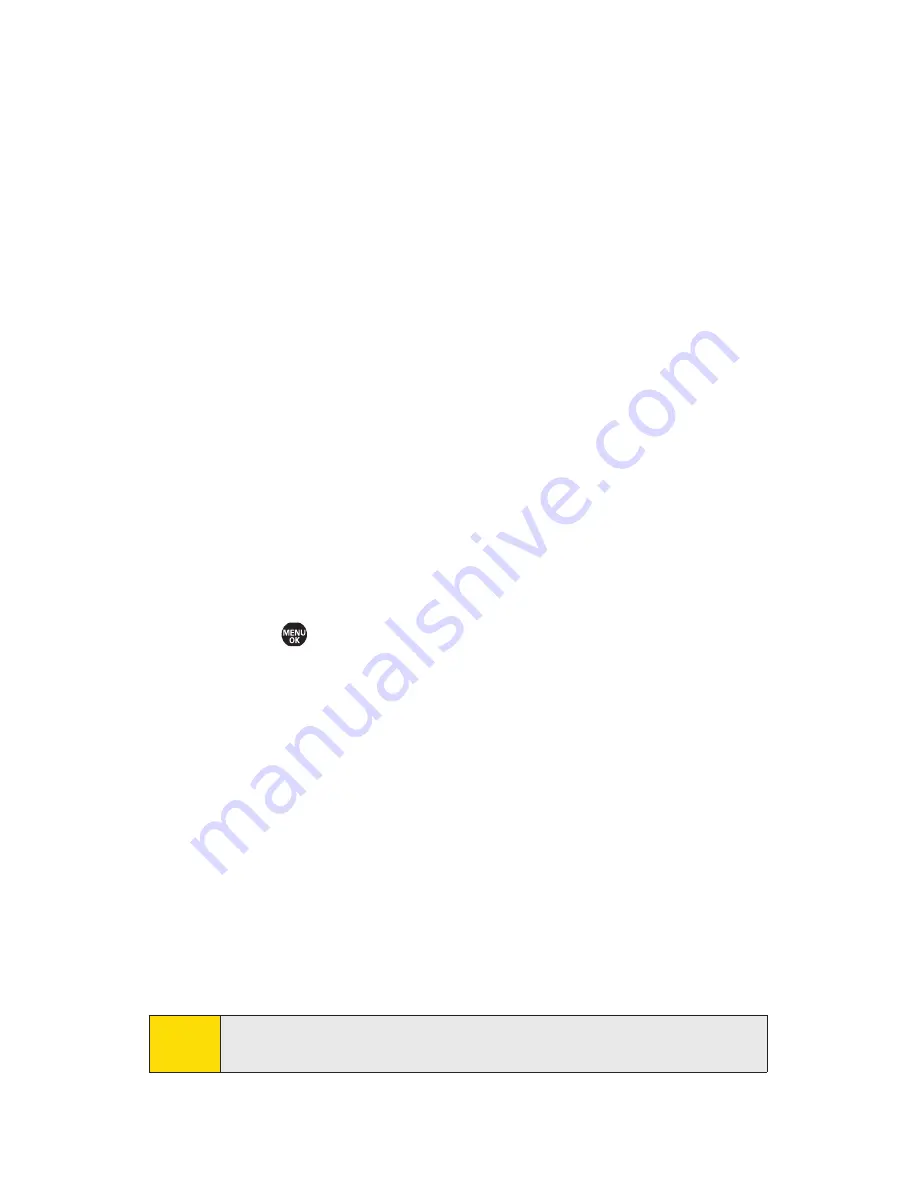
184
Section 3B: Sprint Vision
Selecting an Item to Download
You can search for available items to download in a number of
ways:
v
Featured
displays a rotating selection of featured items.
v
Browse Category
allows you to narrow your search to a
general category, such as Country or Pop/Rock for Ringers
or For the Ladies for Screen Savers. (There may be several
pages of available content in a list. Select
Next 9
to view
additional items.)
v
Search
allows you to use your keypad to enter search
criteria to locate an item. You may enter an entire word or
title or perform a partial-word search. (For example,
entering “goo”returns “Good Ol’Boy,”“The Good, the Bad,
and the Ugly,”and “Goofy - Club.”)
Downloading an Item
Once you’ve selected an item you wish to download, highlight
it and press , or select
Go
(left softkey). You will see a
summary page for the item including its title, the vendor,
the download details, the file size, and the cost. Links allow
you to view the
License Details
page, which outlines the price,
license type, and length of license for the download; and the
Terms of Use
page, which details the Premium Services Terms
of Use and your responsibility for payment.
To download a selected item:
1.
From the information page, select
Buy
. (The item will
download automatically. When the
New Download
screen is displayed, the item has been successfully
downloaded to your phone.)
Note:
If you have not previously purchased an item, you will be
prompted to create your purchasing profile.
Summary of Contents for Katana II
Page 6: ......
Page 17: ...Section 1 Getting Started ...
Page 25: ...Section 2 Using Your Phone ...
Page 168: ...152 ...
Page 169: ...Section 3 Sprint Service Features ...