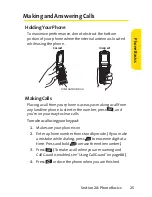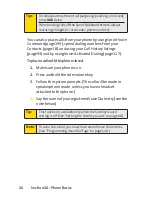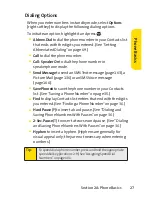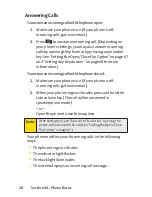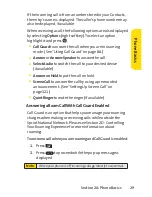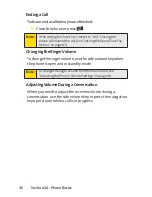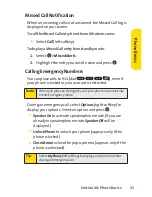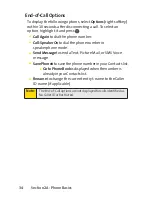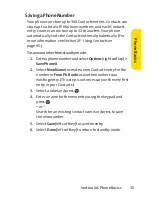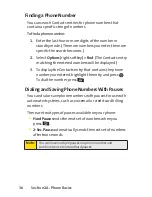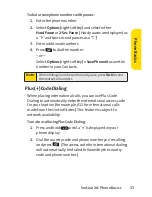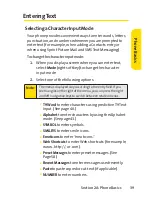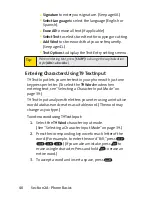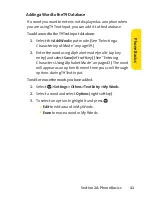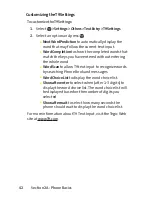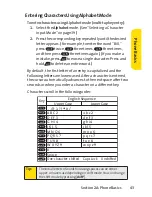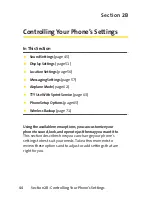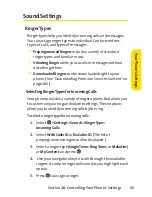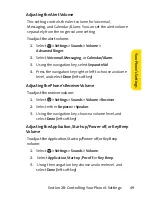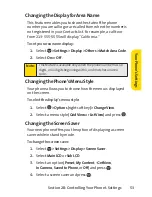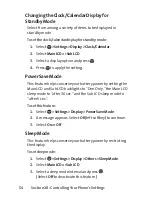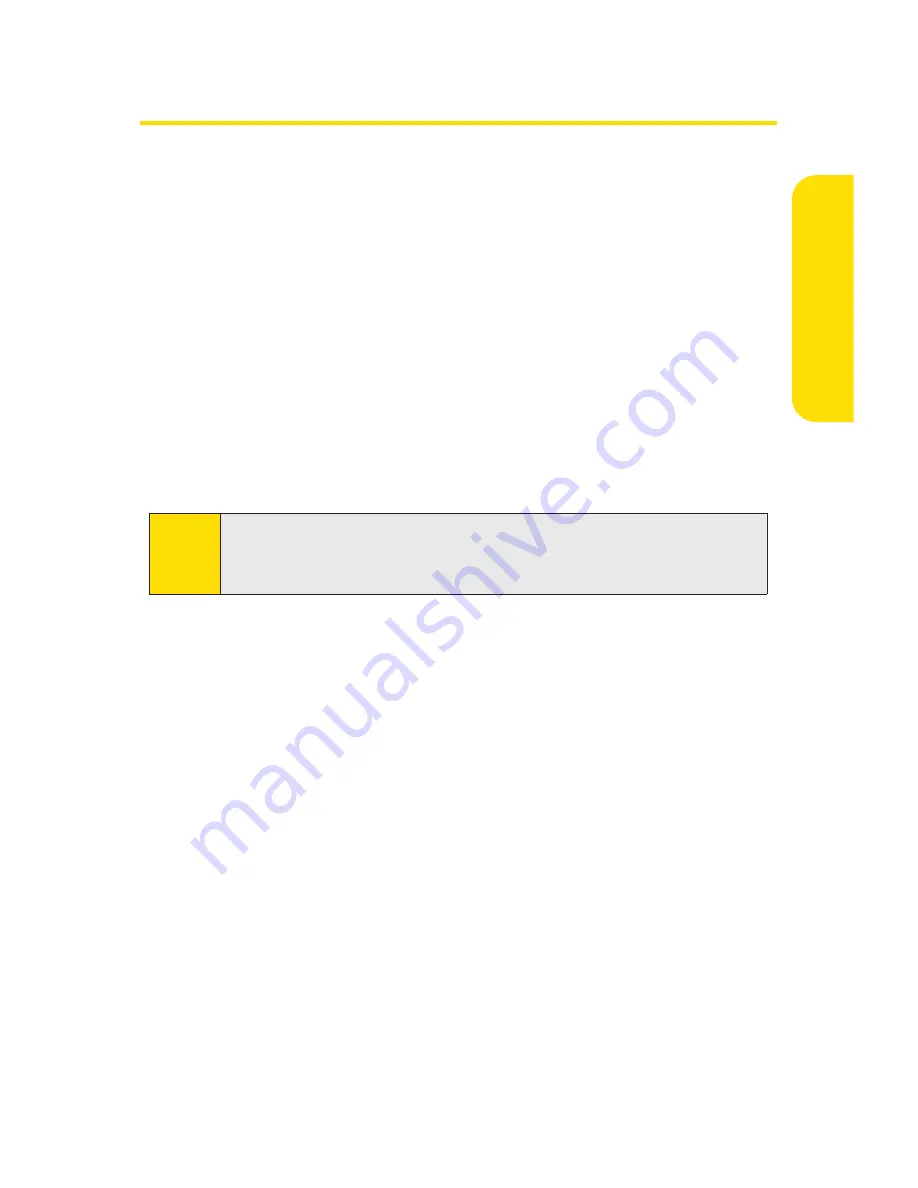
Section 2A: Phone Basics
39
Entering Text
Selecting a Character Input Mode
Your phone provides convenient ways to enter words, letters,
punctuation, and numbers whenever you are prompted to
enter text (for example, when adding a Contacts entry or
when using Sprint Picture Mail and SMS Text Messaging).
To change the character input mode:
1.
When you display a screen where you can enter text,
select
Mode
(right softkey) to change the character
input mode.
2.
Select one of the following options:
n
T9 Word
to enter characters using predictive T9 Text
Input. (See page 40.)
n
Alphabet
to enter characters by using the Alphabet
mode. (See page 43.)
n
SYMBOL
to enter symbols.
n
SMILEYS
to enter smile icons.
n
Emoticons
to enter “emoticons.”
n
WebShortcuts
to enter Web shortcuts (for example,
www., http://, or .com).
n
PresetMessages
to enter preset messages. (See
Page 58.)
n
Recent Messages
to enter messages used recently.
n
Paste
to paste copied or cut text (if applicable).
n
NUMBER
to enter numbers.
Note:
The menus displayed vary according to the entry field. If you
see triangles on the right of the menu, you can press the right
and left navigation keys to switch between related menus.
Ph
on
e
B
as
ics
Summary of Contents for Katana II
Page 6: ......
Page 17: ...Section 1 Getting Started ...
Page 25: ...Section 2 Using Your Phone ...
Page 168: ...152 ...
Page 169: ...Section 3 Sprint Service Features ...