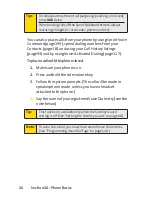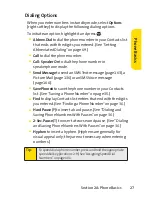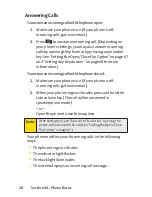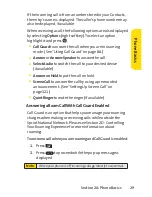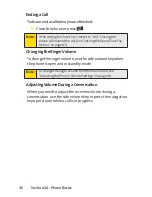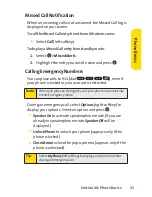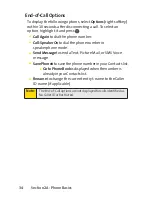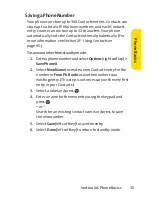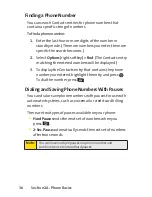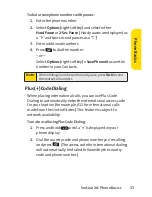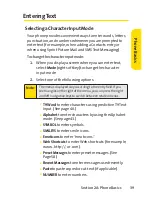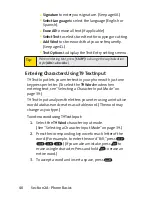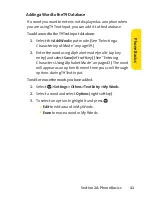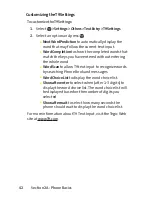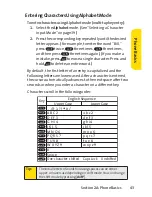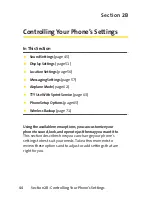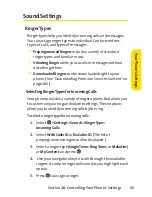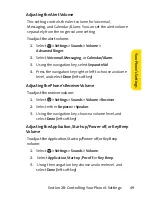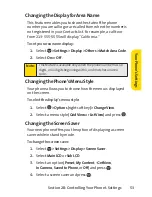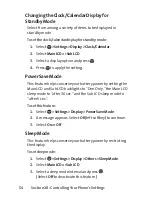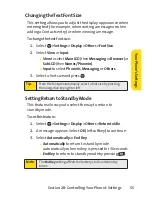40
Section 2A: Phone Basics
n
Signature
to enter your signature. (See page 60.)
n
Select Language
to select the language (English or
Spanish).
n
Erase All
to erase all text (if applicable).
n
SelectText
to select stored text for copying or cutting.
n
Add Word
to store words that you use frequently.
(See page 41.)
n
Text Options
to display the Text Entry settings menu.
Entering Characters Using T9 Text Input
T9 Text Input lets you enter text in your phone with just one
keypress per letter. (To select the
T9 Word
mode when
entering text, see “Selecting a Character Input Mode”on
page 39.)
T9 Text Input analyzes the letters you enter using an intuitive
word database and creates a suitable word. (The word may
change as you type.)
To enter a word using T9 Text Input:
1.
Select the
T9 Word
character input mode.
(See “Selecting a Character Input Mode”on page 39.)
2.
Press the corresponding key once for each letter of the
word. (For example, to enter the word “Bill,”press
.) (If you make a mistake, press
to
erase a single character. Press and hold
to erase an
entire word.)
3.
To accept a word and insert a space, press
.
Tip:
When entering text, press [
Shift*
] to change the capitalization
style (
ABC > abc > Abc
).
Summary of Contents for Katana II
Page 6: ......
Page 17: ...Section 1 Getting Started ...
Page 25: ...Section 2 Using Your Phone ...
Page 168: ...152 ...
Page 169: ...Section 3 Sprint Service Features ...