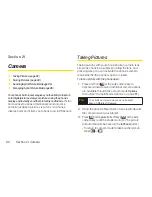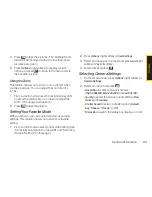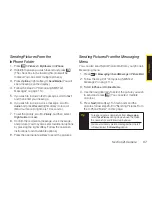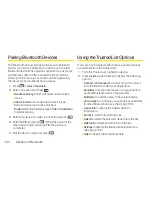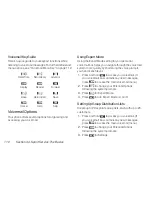Pairing Bluetooth Devices
The Bluetooth pairing process allows you to establish
trusted connections between your phone and another
Bluetooth device. When devices are paired, a passcode
(sometimes called a PIN) is shared between devices,
allowing for fast, secure connections while bypassing
the discovery and authentication process.
1.
Press
> Tools > Bluetooth
.
2.
Select an option and press
.
n
Handsfree Pairing
to find a headset or hands-free
device.
n
Add to Trusted
to find a device per device type.
Select a device type to be searched.
n
Trusted List
to find all device types. Select
<Add New>
to start searching.
3.
Select the device you wish to pair with and press
.
4.
Enter the PIN and press
. (When the owner of the
other device enters the same PIN, the pairing is
complete.)
5.
Edit the device name and press
.
Using the Trusted List Options
Once you have created paired devices, several options
are available from the Trusted List.
1.
From the Trusted List, highlight a device.
2.
Press
Options
(right softkey) to display the following
options:
n
Connect
or
Disconnect
to connect to or disconnect
from the Bluetooth device (if applicable).
n
Send Item
to send an item saved on your phone to
another Bluetooth device (if applicable).
n
Edit Name
to edit the name of the trusted device.
n
Auto-Accept
to configure your phone’s accessibility
to other Bluetooth devices. (See page 105.)
n
Device Info
to display the trusted device’s
information.
n
Sort by
to sort the trusted devices.
n
Delete
to delete the selected device from the list.
n
Delete All
to delete all devices from the list.
n
Settings
to display the Bluetooth settings menu.
(See page 102.)
n
Help
to display the Trusted List help.
104
Section 2J. Bluetooth
Summary of Contents for Katana LX
Page 12: ......
Page 13: ...Section 1 Getting Started ...
Page 19: ...Section 2 Your Phone ...
Page 118: ......
Page 119: ...Section 3 Sprint Service ...
Page 146: ......