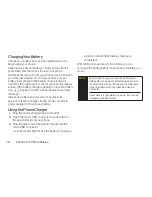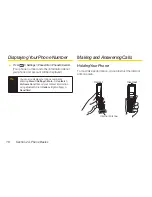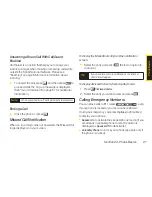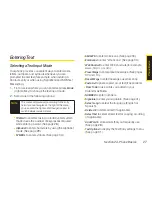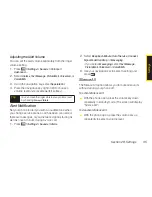Entering Text
Selecting a Text Input Mode
Your phone provides convenient ways to enter words,
letters, numbers, and symbols whenever you are
prompted to enter text (for example, when adding a
Contacts entry or when using Sprint Mail and SMS Text
Messaging).
1.
From a screen where you can enter text, press
Mode
(right softkey) to change the text input mode.
2.
Select one of the following options:
n
T9 Word
to enter text using a predictive text system
that reduces the number of keypresses required
while entering a word. (See page 28.)
n
Alphabet
to enter characters by using the Alphabet
mode. (See page 29.)
n
SYMBOL
to enter symbols. (See page 30.)
n
SMILEYS
to enter smile icons. (See page 30.)
n
Emoticons
to enter “emoticons.” (See page 30.)
n
Web Shortcut
to enter Web shortcuts (for example,
www., http://, or .com).
n
Preset Msgs
to enter preset messages. (See pages
30 and 114.)
n
Recent Msgs
to enter messages used recently.
n
Paste List
to paste copied or cut text (if applicable).
n
From To Do
to use words you added in your
Calendar as
To Do
.
n
NUMBER
to enter numbers.
n
Signature
to enter your signature. (See page 41.)
n
Select Lang.
to select the language (English or
Spanish).
n
Delete All
to delete all text (if applicable).
n
Select Text
to select stored text for copying or cutting
(if applicable).
n
Add Word
to store words that you frequently use.
(See page 28.)
n
Text Options
to display the Text Entry settings menu.
(See page 31.)
Note
The menus displayed vary according to the entry
field. If you see triangles on the right of the menu,
you can press the right and left navigation keys to
switch between related menus.
Section 2A. Phone Basics
27
P
h
o
n
e
B
a
s
ic
s
Summary of Contents for Katana LX
Page 12: ......
Page 13: ...Section 1 Getting Started ...
Page 19: ...Section 2 Your Phone ...
Page 118: ......
Page 119: ...Section 3 Sprint Service ...
Page 146: ......