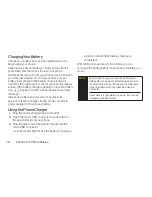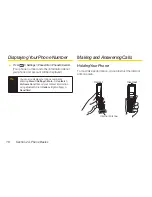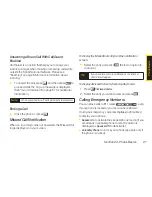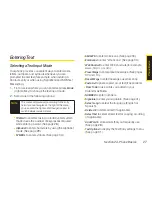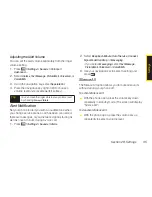Customizing the T9 Settings
1.
Press
> Settings > Text Entry > T9 Settings
.
– or –
From a screen where you can enter text, press
Mode
(right softkey)
> Text Options > T9 Settings
.
2.
Select an option and press
.
n
Word Predict
to automatically display the word that
may follow the current text input.
n
Word Complete
to show the completed words that
match the keys you have entered without entering
the whole word.
n
Word Scan
to allow T9 text input to recognize words
by searching Contacts and messages.
n
Word List
to display the word list.
n
Show aft entr
to select when (after 1–3 digits) to
display the word list. The word list will be displayed
based on the number of digits you selected.
n
Show aft wait
to select how many seconds the
phone should wait to display the word list.
For more information about T9 Text Input, visit the
Nuance Web site at
www.nuance.com/t9/textinput/
.
Entering Characters Using Alphabet
Mode
1.
From a screen where you can enter text, press
Mode
(right softkey)
> Alphabet
.
2.
Press the corresponding key repeatedly until the
correct letter appears. For example, to enter the word
“Bill,” press twice, three
times, three
times, and
three times again. If you make a
mistake, press
to erase a single character. Press
and hold
to erase an entire word.
By default, the first letter of an entry is capitalized and the
following letters are lowercased. After a character is
entered, the cursor automatically advances to the next
space after two seconds or when you enter a character
on a different key.
Section 2A. Phone Basics
29
P
h
o
n
e
B
a
s
ic
s
Summary of Contents for Katana LX
Page 12: ......
Page 13: ...Section 1 Getting Started ...
Page 19: ...Section 2 Your Phone ...
Page 118: ......
Page 119: ...Section 3 Sprint Service ...
Page 146: ......