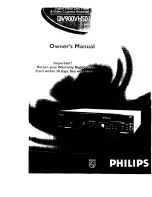English
- 15 -
Adding a Channel to a Favourites List
By pressing “
” or “
” buttons, highlight the channel
that you want to add to the favourite list. By pressing
OK
button, the highlighted channel is added to
Favourite List.
F
icon indicates that a channel is added
to Favourite List.
Removing a Channel from a Favourite List
• Highlight the channel that you want to remove from the
favourite list and press
OK
button to remove.You can
press
OK
button again to re-adding a channel.
• To activate Favourites, go to the Confi guration menu
and select Favourite mode. Use “ ” or “ ” to set
Favourite mode as on. To cancel Favourites, set
Favourite Mode to Off.
Hint: Pressing
INFO
button can help you for
displaying information in IDTV.
Program Guide
This section is same with the instructions given in
the General Operations page. Please see Electronic
Programme Guide (EPG) section in the General
Operations part.
Timers
To display timers window, activate the item from
the main menu. To add a timer, press the
YELLOW
button on the remote control. Then “
Add Timer
”
window appears.
Channel
: “ ” or “ ” keys will navigate the user
through the TV or Radio list.
Date:
Starting date is entered via the Left/Right or
the numeric buttons.
Start
: Starting time is entered via the Left/Right or
the numeric buttons.
End:
Ending time is entered via the Left/Right or the
numeric buttons.
Duration:
Displays the duration of the recording.
Duration item will be automatically displayed after the
starting and ending times are entered.
Change / Delete
: permits or prohibits any modifi cations
for other users.
You can save the adjustments by pressing the
GREEN
key or cancel the process by pressing the
RED
button.
You can edit the list via
GREEN
key and delete with
the
RED
button.
Common Interface
Press
MENU
button to display the main menu and
use the “
” or “
” buttons to highlight the “
Common
Interface
” line and press
OK
button.
It is required to subscribe to a pay channel company
to view the pay channels of the Digital Terrestrial
broadcasting.
Obtain the Conditional Access Module (CAM) and
the viewing card by subscribing to a pay channel
company, then insert those to the Television using
the following procedure.
• Switch off the TV and unplug from the mains.
• Insert the CAM, and then the viewing card to the
slot.
• The CAM should be correctly inserted, it is impossible
to insert fully if reversed. The CAM or the TV terminal
may be damaged if the CAM is forcefully inserted.
• Connect the TV to the mains supply, switch on
and then wait for few moments until the card is
activated.
• Some CAMs may require the following set up.
Please set the CAM by entering the DIGITAL TV
menu, Common Interface then pressing OK button.
(CAM set up menu is not displayed when it is not
required.)
•To see the viewing contract information:
• Enter DIGITAL TV; press
MENU
button, then highlight
Common Interface and press
OK
button.
• When no module is inserted, “
No Common
Interface module detected
” message appears on
the screen.
• Refer to the module instruction manual for details
of the settings.
NOTE: Insert or remove the CI module only when the
TV is in STANDBY mode or SWITCHED OFF.
TV Setup
You can use this item to display the TV functions.
01_MB37_[GB]_(01_TV)_22890W_1900UK_IDTV_BRONZE13_10065805_5017xxxx.indd 15
01_MB37_[GB]_(01_TV)_22890W_1900UK_IDTV_BRONZE13_10065805_5017xxxx.indd 15
16.08.2010 10:09:41
16.08.2010 10:09:41