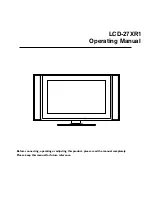Connections
(continued)
Note:
Select Main Source
1. TV
2. Video
3. S-Video
4. Scart 1
6. Scart 2 Y/C
7. YPbPr
8. D-Sub
9. HDMI
5. Scart 2 AV
10
Connect a VCR
Connect the SCART Cable between the unit and the VCR.
How to connect:
1. Turn on your LCD TV , press SOURCE button on the remote
control.
2. Push ENTER(Up/Down) to select Scart2 AV and press ENTER to
confirm.
3. Turn on your VCR , insert a videotape and press the Play button.
To play VCR
S
C
A
R
T
2
VI
DE
O
/S
-V
ID
EO
(
)
S VIDEO
-
VIDEO
A
V
I
N
/
S
-V
ID
E
O
I
N
AUDIO
L/
MONO
R
-
S VIDEO
AV IN
Rear of the VCR
VCR
R
L
VIDEO
AUDIO
21-pin SCART
connector
SCART Cable
SCART
<
The unit receives CVBS (VIDEO) signal and Y/C (S-VIDEO) signal from SCART2 interface.
<
When receiving Y/C signal, you need to select Scart 2 Y/C instead of Scart 2 AV in the source select menu. Therefore,
if you find that the colour is not properly displayed, please try to select Scart 2 Y/C.
<
To connect to external devices with AV terminals, you may use 21-pin Scart Converter to connect to SCART interface on
the unit ,then please select Scart 2 AV and the unit receives CVBS (VIDEO) signal only.