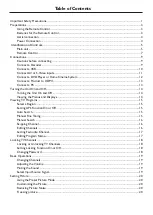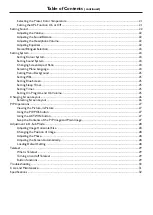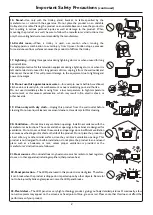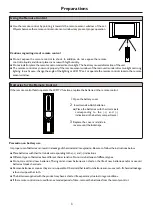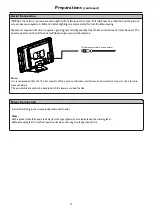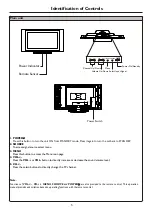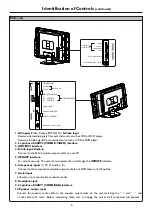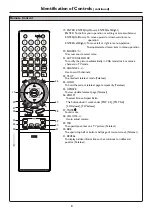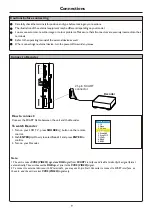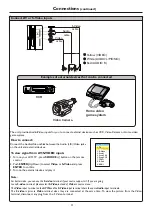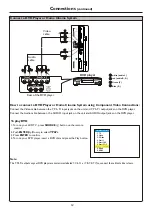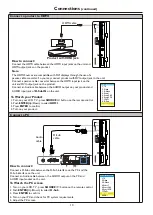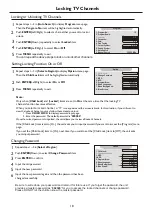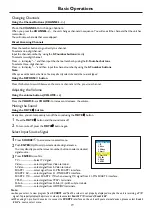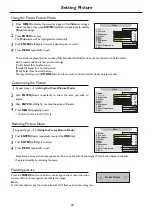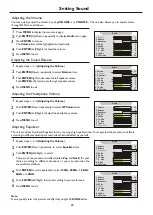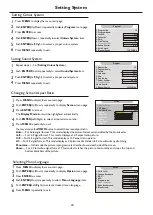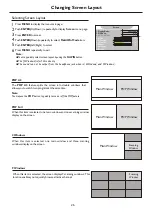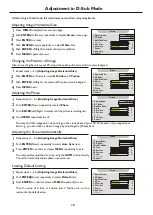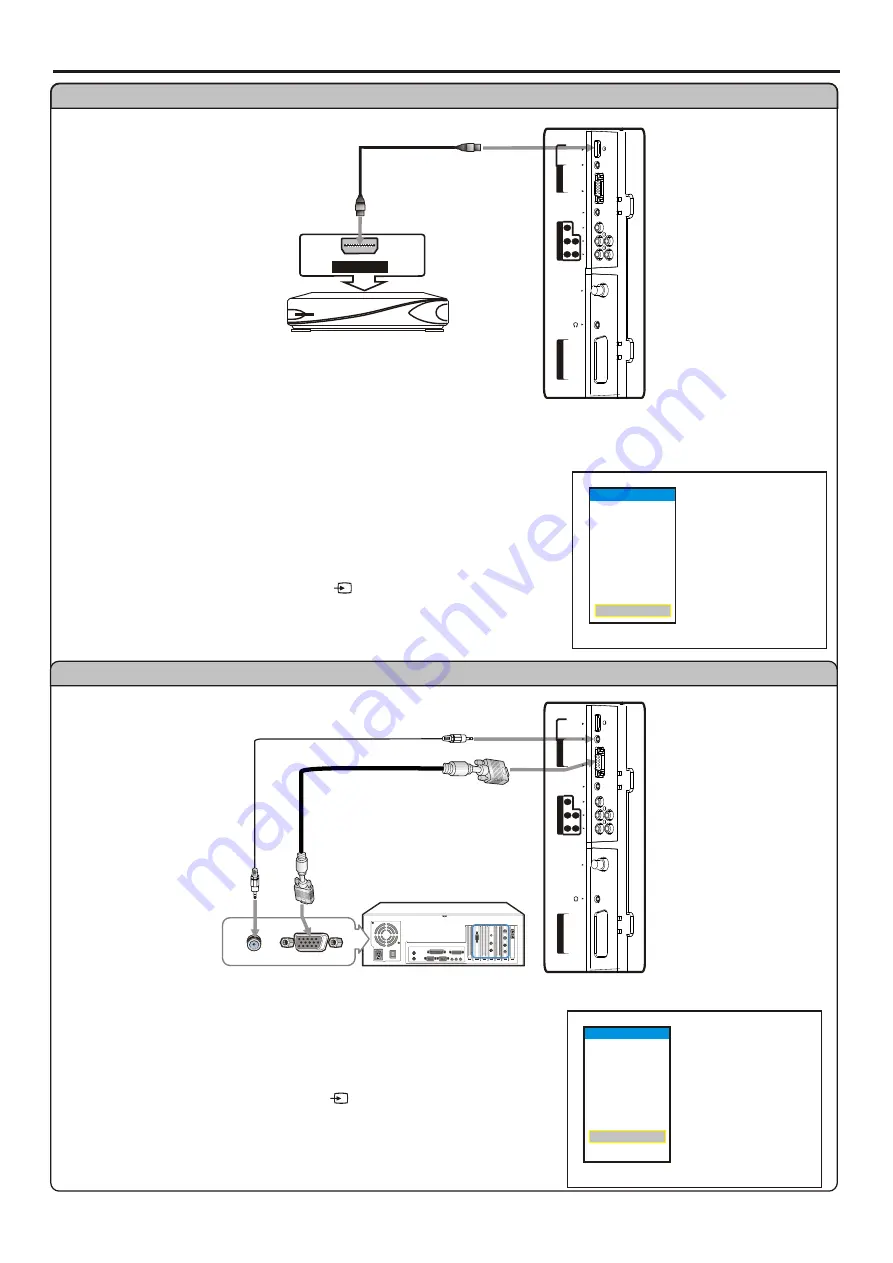
Connections
(continued)
13
Connect a product to HDMI
Connect a PC
Select Main Source
1. TV
2. Video
3. S-Video
4. Scart 1
5. Scart 2 AV
6. Scart 2 Y/C
7. YPbPr
9. HDMI
8. D-Sub
1. Turn on your LCD TV , press SOURCE button on the remote control.
2. Push ENTER(Up/Down) to select D-Sub .
3. Press ENTER to confirm.
4. Turn on your PC and check for PC system requirements.
5. Adjust the PC screen.
To Watch the PC screen
Connect a D-Sub cable between the D-Sub interface on the PC and the
D-Sub interface on the unit.
Connect an Audio cable between the AUDIO output on the PC and
AUDIO input socket on the unit.
How to connect:
Audio
cable
D-Sub
cable
PC
1. Turn on your LCD TV , press SOURCE button on the remote control.
2. Push ENTER(Up/Down) to select HDMI.
3. Press ENTER to confirm.
4. Turn on your product.
To Watch your Product
Select Main Source
1. TV
2. Video
3. S-Video
4. Scart 1
5. Scart 2 AV
6. Scart 2 Y/C
7. YPbPr
8. D-Sub
9. HDMI
Connect the HDMI cable between the HDMI input jacks on the unit and
HDMI output jacks on the product.
Note:
The HDMI Sources are compatible with DVI displays through the use of a
passive cable converter. So you may connect product with DVI output jack to the unit.
Connect a passive cable converter between the HDMI input jack on the
unit and DVI output jack on the product.
Connect an Audio cable between the AUDIO output on your product and
AUDIO input jack of D-Sub IN on the unit.
How to connect:
HDMI cable
HDMI OUTPUT
Product with HDMI jack
S
C
A
R
T
1
V
ID
E
O
/R
G
B
(
)
D
-S
u
b
I
N
AUDIO
D-Sub
HDMI/
DVI
UPDATE
Y
L
R
b
P
r
P
C
O
M
P
O
N
E
N
T
I
N
RF
S
C
A
R
T
1
V
ID
E
O
/R
G
B
(
)
D
-S
u
b
I
N
AUDIO
D-Sub
HDMI/
DVI
UPDATE
Y
L
R
b
P
r
P
C
O
M
P
O
N
E
N
T
I
N
RF