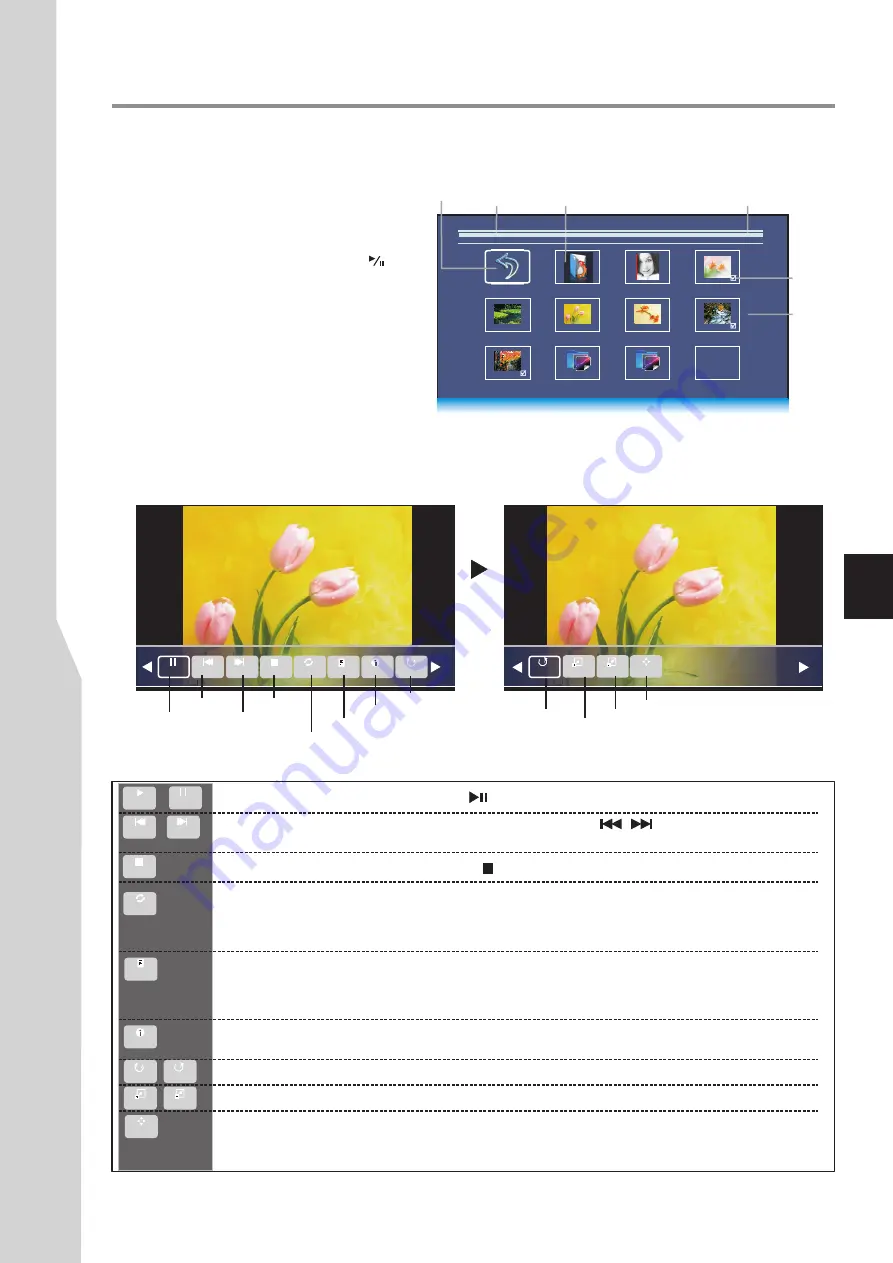
Using USB Photo Viewer
4.JPG
5.JPG
3.JPG
6.JPG
2.JPG
7.JP G
1.PNG
2.PNG
Return
Up Folder
1.JPG
Path
Thumbnails
of photos
Current page/total pages
Return to
root
Mark
Return to upper
level folder
The following describes how to use the Photo Viewer Index:
4
!
To return to root (C: disk),
highlight
Return
and press
OK
.
!
To go back to upper level folder
, highlight
Up Folder
and press
OK
.
!
To start slide show from your desired
photo,
highlight this photo then press .
!
To mark photos so you can just slide show
those photos
, use
5
6
3
4
to highlight the
specific photo then press
OK
. A check mark
appears on it (press
OK
again to cancel the
mark). Repeat this way to create your
favourite photo list, then slide show will go
among these photos.
During slide show, you can make use of
Photo Menu Bar
to perform many functions.
To call out and operate the Photo Menu Bar, just press
INFO
button during slide show. The Photo Menu Bar is displayed
at the bottom screen. Then use
3
4
to select your desired function icon, press
OK
to fulfill the function. If the function
icon has several options, repeatedly press
OK
to select it. To clear the Photo Menu Bar, press
INFO
again.
5
1/1
Photo
C:\
Pause
Prev.
Repeat mode selection
Press
4
continuously
for additional
options
Play/pause. Also
you can directly press
on the remote control for play/pause.
The following describes every function icon on the Photo Menu Bar.
or
Go to the
previous/next photo
.
Also
you can directly press
on the remote control for
previous/next photo.
/
Stop and exit
. Also you can directly press on the remote control for stop.
Repeat mode selection.
Highlight this icon, press
OK
one or more times to select
Repeat 1
(repeat to show one photo),
Repeat All
(repeat to show all photos when slide show reaches
end),
No
Repeat
(no repeat when it reaches end).
List of photo files
. It will display a list of all marked compatible photo files in current folder. If
none marked, then all compatible photo files in this folder. Press
to move upward or
downward, press
OK
to start slide show from it. Press
EXIT
to exit the list.
5
6
File information
. It will display current photo file information. Press
EXIT
to clear the
information.
Rotate the photo clockwise/counterclockwise
by 90 degree upon every press.
Zoom in/zoom out
the photo image.
Pan
(left, right, up, down). You can use Pan only when the photo is magnified using ZOOM. After
you highlight this icon and press
OK
, a symbol appears at the screen’s bottom right corner, now
you can press
to pan around the photo.
5
6
3
4
Next Stop RepeatAll Playlist Info.
Play/Pause
Previous photo
Next photo
Stop
Show playlist
Show information
90
Zoom In
Zoom Out Move View
Rotate
Rotate clockwise
Rotate counter-clockwise
Zoom in
Zoom out
Pan
Pause
Prev.
Next
Play
Zoom In
90
Rotate
Move View
90
Rotate
Zoom Out
Info.
Playlist
RepeatAll
Stop
31
90
Rotate
Summary of Contents for LCD-32XR12F
Page 35: ......





































