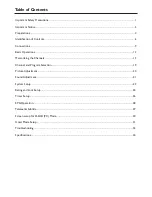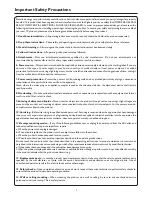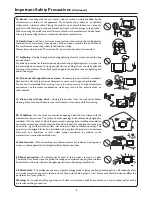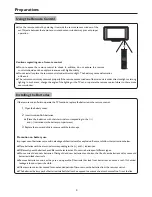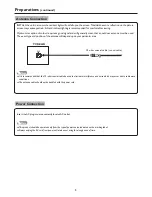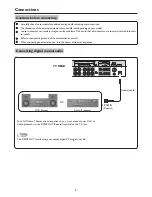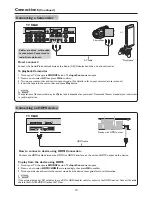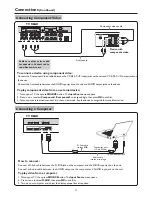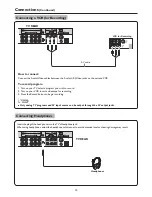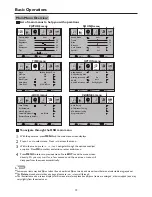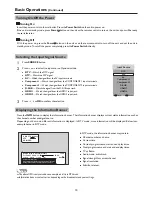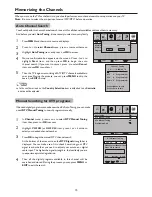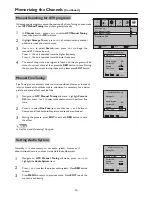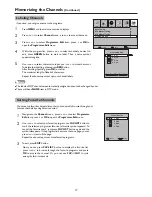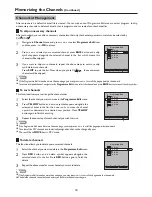Do not use in hot and cold rooms (locations)
!
When the unit is used in rooms (locations) with low temperature, the picture may
leave trails or appear slightly delayed. This is not a malfunction, and the unit will
recover when the temperature returns to normal.
!
Do not leave the unit in a hot or cold location. Also, do not leave the unit in a location
exposed to direct sunlight or near a heater, as this may cause the cabinet to deform
and the
to malfunction.
!
Storage temperature: 0°C to +50°C
!
Working temperature: 5°C to +40°C
screen
About Temperature
About After-Image
The extended use of fixed image program material can cause a permanent
on the screen.
This background image is viewable on normal programs in the form of a stationary fixed
image. This type of irreversible screen deterioration can be limited by observing the
following steps:
A. Reduce the brightness/contrast setting to a minimum viewing level.
B. Do not display the fixed image for extended periods of time.
C. Turn the power off when not in actual use.
Important Information Regarding Use of Video Games, Computers,
Captions or Other Fixed Image Displays.
after-image
!
Do not allow a still picture to be displayed for an extended period, as this can cause a
permanent after-image to remain on the screen.
Examples of still pictures include logos, video games, computer images, teletext and
images displayed in 4:3 mode.
CAUTIONS:
!
The permanent after-image on the screen resulting from fixed image use is not an
operating defect and as such is not covered by the warranty.
!
This product is not designed to display fixed images for extended periods of time.
Cleaning and
Maintenance
To clean this unit, wipe with a soft, dry cloth.
If the surfaces are extremely dirty, use a soft cloth dipped in a soap and water solution or
a weak detergent solution.
!
!
!
Use eyeglass cleaner to remove stubborn dirt from the screen.
Never use alcohol, paint thinner or benzine to clean this unit.
Before using a chemically treated cloth, read the instructions that came with the
cloth carefully.
Important Notice
3
Summary of Contents for LCD-47XR8DA
Page 37: ...5944033680 Ver 1 0 ...