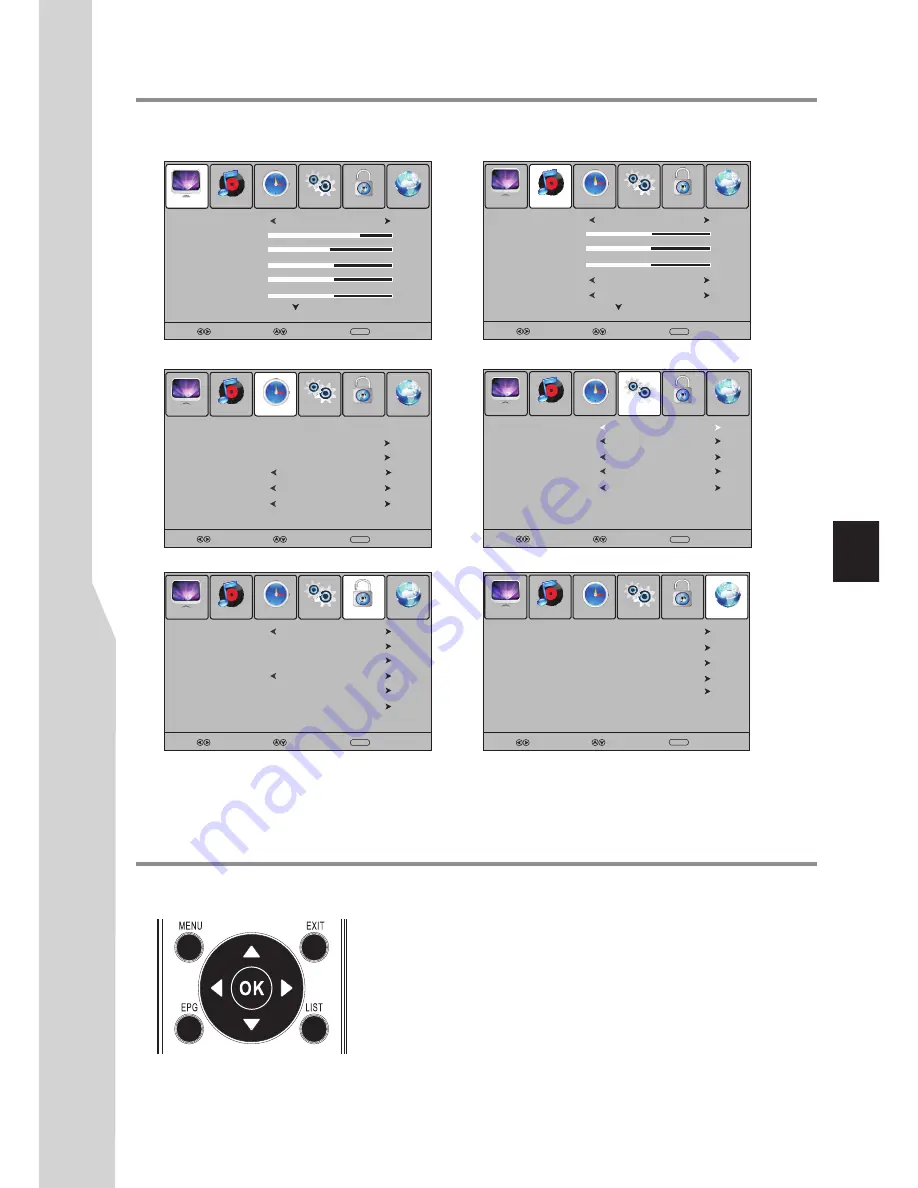
On-screen menu overview
Basic Operations
(Continued)
Note:
·
Depending on the signal tuned, you may see different menu options on your screen. The above main menus are illustrated under
TV mode.
·
Menu items that are not selectable are grayed out. If without special indication, this manual is described under TV mode.
·
The illustrations and on-screen displays in this manual are for explanation purposes (some are enlarged, others cropped) and may
vary slightly from the actual ones.
SELECT
MOVE
MENU
RETURN
DTV Manual Tuning
ATV Manual Tuning
Programme Edit
File System
Auto Tuning
PICTURE menu
SOUND menu
TIME menu
Picture Mode
User
Contrast
75
Brightness
45
Sharpness
50
Colour
50
SELECT
MOVE
MENU
RETURN
OPTION menu
LOCK menu
CHANNEL menu
Tint
50
SELECT
MOVE
MENU
RETURN
Sound Mode
User
Treble
52
Bass
50
Auto Volume
Balance
0
Surround Sound
Off
Off
SELECT
MOVE
MENU
RETURN
Audio Preference
Dolby Digital
OSD Language
English
SELECT
MOVE
MENU
RETURN
Clock
01/Jan /2011 15:30
Off Time
On Time
Auto Sleep
Sleep Timer
Time Zone
Off
NSW/ACT GMT+10
Off
Off
Off
SELECT
MOVE
MENU
RETURN
Set Password
Block Programme
Parental Guidance
No Block
Lock System
Off
Restore Factory Default
Allow Update
Off
PICTURE
SOUND
TIME
OPTION
LOCK
CHANNEL
PICTURE
SOUND
TIME
OPTION
LOCK
CHANNEL
PICTURE
SOUND
TIME
OPTION
LOCK
CHANNEL
PICTURE
SOUND
TIME
OPTION
LOCK
CHANNEL
PICTURE
SOUND
TIME
OPTION
LOCK
CHANNEL
PICTURE
SOUND
TIME
OPTION
LOCK
CHANNEL
Hearing Impaired
Off
S/PDIF Output
AUTO
!
Press
MENU
to call up the OSD main menu.
– The screen will now display
PICTURE
menu
.
!
Press
3
or
4
one or more times to select menu, press
6
to access.
–
PICTURE, SOUND, TIME, OPTION, LOCK, CHANNEL
menu
can be selected.
!
From the menu, press
5
6
3
4
to navigate or adjust. Press
OK
to
confirm an entry or selection.
!
To return to previous menu, press
MENU
.
!
To close the menu, press
EXIT
.
Using the OSD menu
To operate the OSD (on-screen display)menu:
17
Audio Only
Normal
Summary of Contents for LED-22XR10F
Page 38: ...5944037610 Ver 1 0 ...
















































