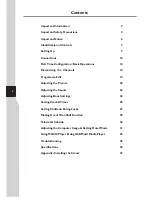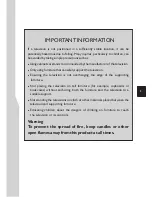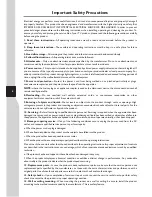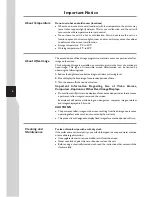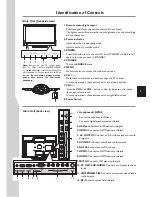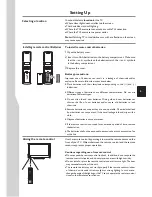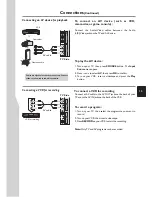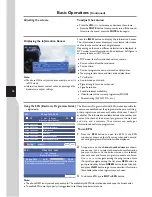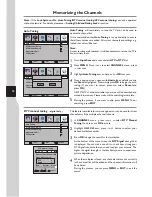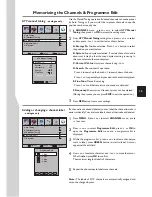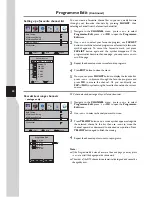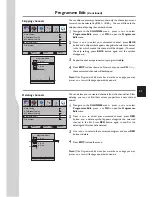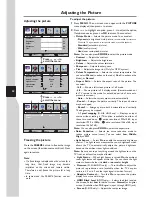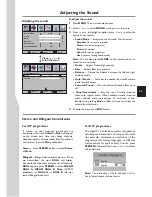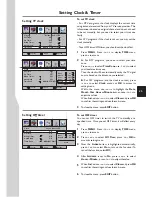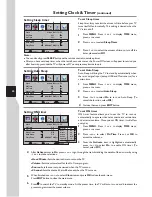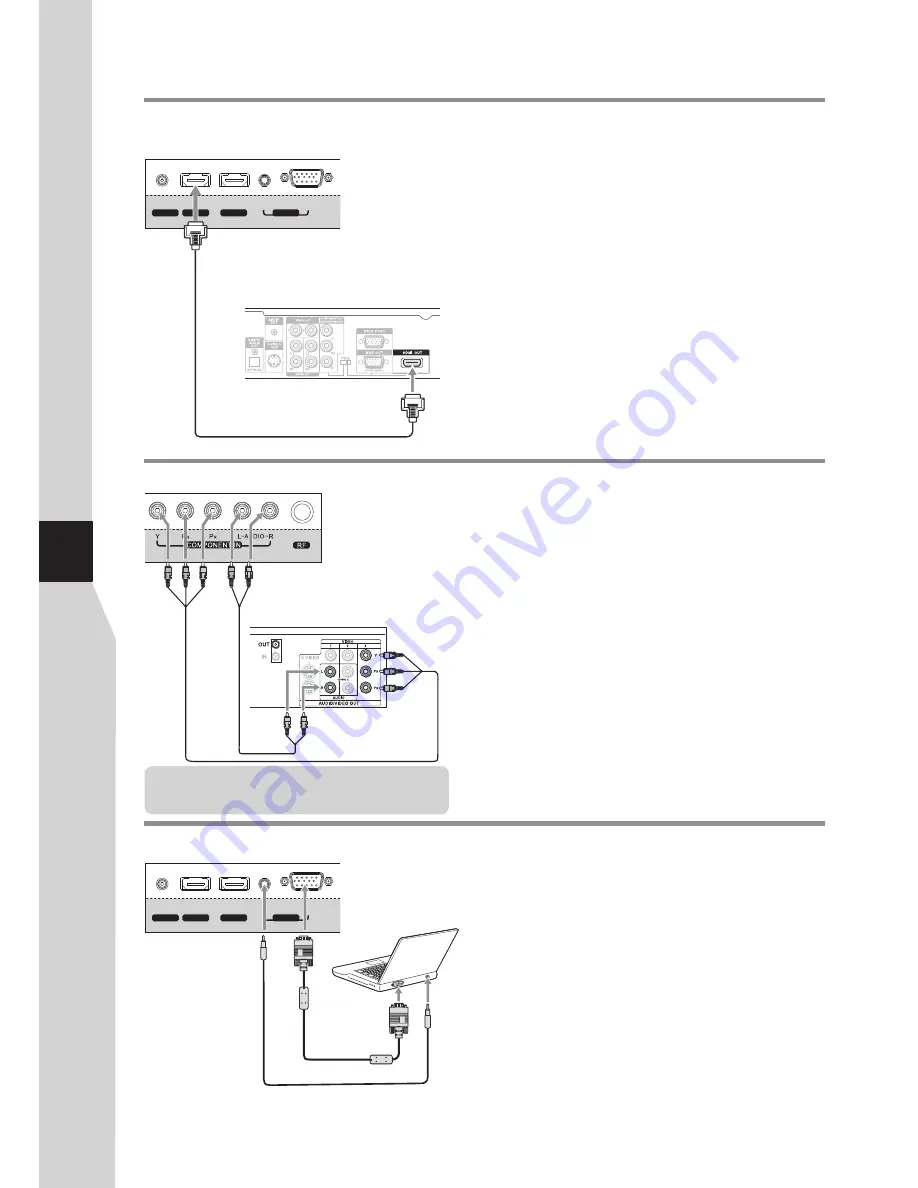
MUSIC/AUDIO
D-Sub
RS-232
HDMI 1
HDMI 2
PC IN
Connections
(Continued)
Connecting a component video device
C
o
m
p
o
ne
nt
A
ud
io
c
ab
le
Component video device
vi
d
eo
c
ab
le
To connect a component video device:
1. Turn on your TV, then press
SOURCE
button. The
Input
Source
menu opens.
2. Press
5
or
6
to select
Component
, then press
OK
to
confirm.
3. Turn on your external device and set it to the correct mode.
See the device’s user guide for more information.
To play from the component video device:
Connect the Component Video cable between the Y, Cb/Pb,
Cr/Pr input jacks on the TV and Y, Cb/Pb, Cr/Pr output jacks on
the device .
Connect the Audio cable between the AUDIO input jacks on
the TV and AUDIO output jacks on the device.
Component cables often have red, green, and blue color-
coded video connectors and red and white audio connectors.
Match the colors when making connections.
Connecting a computer
D-Sub cable
To monitor port
(15-pin D-Sub)
To
a
ud
io
o
ut
p
u
t
ja
ck
Audio cable
To connect a computer:
1. Turn on your TV, then press
SOURCE
button. The
Input
Source
menu opens.
2. Press
5
or
6
to select
D-SUB
, then press
OK
to confirm.
3. Turn on your computer, and adjust the display properties as
required.
To play video from the computer:
Connect a VGA cable between the VGA jack on the computer
and the VGA input jack on the unit.
Connect an Audio cable between the AUDIO output on the
computer and AUDIO input jack on the unit.
Connecting an HDMI device
TV REAR
HDMI cable
HDMI device
Connect the HDMI cable between the HDMI jack on the TV
(HDMI1 and HDMI2 located at TV rear, while HDMI3 at TV
side) and HDMI output jack on the device.
Note:
If your device has an HDMI connection, we
recommend you use that to get the best quality possible.
To play from the HDMI device:
How to connect an HDMI device:
1. Turn on your TV, then press
SOURCE
button. The
Input
Source
menu opens.
2. Press
5
or
6
to select
HDMI1
or
HDMI2
or
HDMI3
correspondingly, then press
OK
to confirm.
3. Turn on the HDMI device and set it to the correct mode.
Refer to the instructions that came with the HDMI device.
If the external device has DVI output only, use a DVI to HDMI
adapter cable to connect to the HDMI terminal. Connect the audio
cable to the PC IN AUDIO jack on the TV rear.
Note:
12
TV REAR
TV REAR
MUSIC/AUDIO
D-Sub
RS-232
HDMI 1
HDMI 2
PC IN
Note: The MUSIC and PC IN share the same audio
jack. So when you want to connect PC, please
disconnect your MP3 player, and vice versa.
Summary of Contents for LED-32XR10FH
Page 38: ...5944037310 Ver 1 0 ...