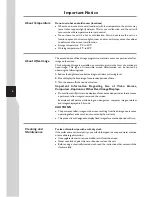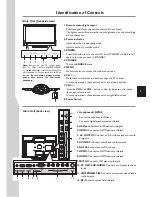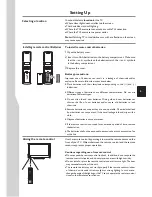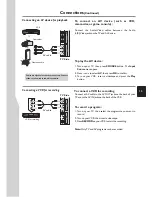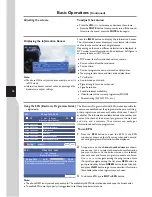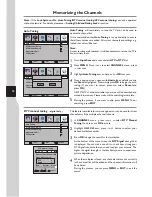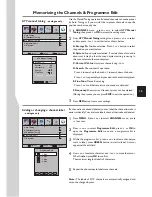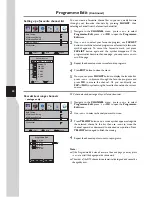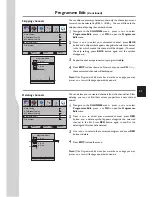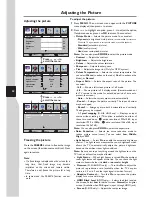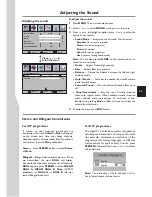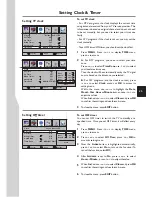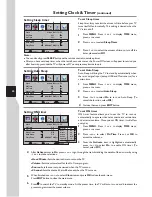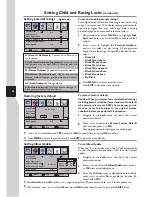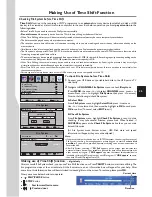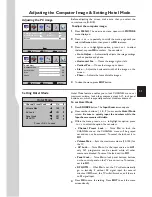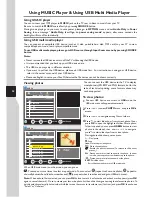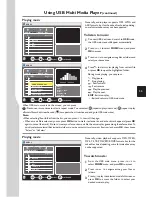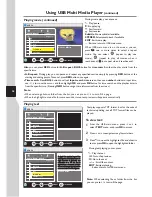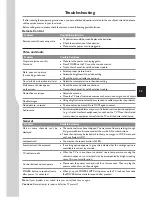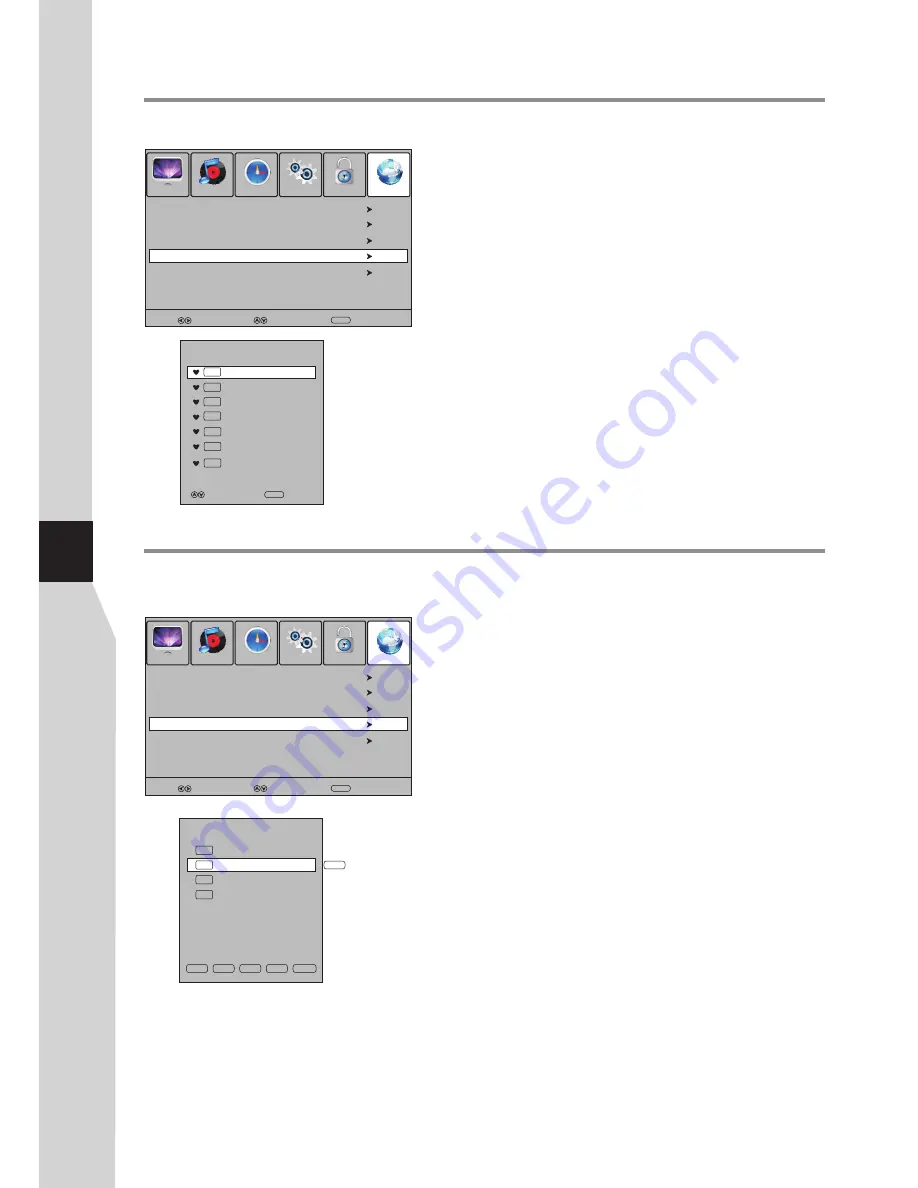
Programme Edit
(Continued)
Setting up a favourite channel list
You can create a favourite channel list so you can quickly browse
through your favourite channels by pressing
FAV.LIST
, then
selecting a channel from the favourite channel list.
1
Navigate to the
CHANNEL
menu, press
5
or
6
to select
Programme Edit
, press
4
or
OK
to open the
Programme
Edit
menu.
2
Use
6
or
5
to select
your favourite program, use
AV.LIST
button to mark the selected programme as favourite
(a favourite
symbol appears). To cancel the favourite mark, just press
AV.LIST
button
again and the symbol disappears. If the
programme list has more than one page, you can press
6
or
5
to
scroll the page.
F
F
Repeat the above steps to set more favorite programs.
3
Press
EXIT
button to close the menu.
Now you can press
F
button to display the avorite list,
press
to browse through the favorite programs and
press
OK
to access the channel. Or you can directly use
FAV+/FAV-
to
AV.LIST
f
6
or
5
cycle among the favorite channels in the current
source.
4
5
SELECT
MOVE
MENU
RETURN
Auto Tuning
DTV Manual Tuning
ATV Manual Tuning
Programme Edit
PICTURE
SOUND
TIME
OPTION
LOCK
CHANNEL
File System
Reorder/rearrange channels
- analogue only -
ATV channels can be arranged in your favourite order.
SELECT
MOVE
MENU
RETURN
Auto Tuning
DTV Manual Tuning
ATV Manual Tuning
Programme Edit
PICTURE
SOUND
TIME
OPTION
LOCK
CHANNEL
File System
Programme Edit
2
TV
C-42
1
TV
S-03
3
TV
S-04
4
TV
C-04
NAME
DEL
MOVE
SKIP
Fav.List
MOVE
1
Navigate to the
CHANNEL
menu, press
5
or
6
to select
Programme Edit
, press
4
or
OK
to open the
Programme
Edit
menu.
2
Use
6
or
5
to select
a channel you want to move.
3
Press
YELLOW
button and a move symbol appears alongside
the selected channel in the list, then use
6
or
5
to move the
channel upward or downward to a desired new position. Press
YELLOW
button again to finish the moving.
4
Repeat the above steps to move more programs.
Note:
=
If the Programme Edit menu has more than one page, you may press
5
or
6
to scroll the page upward or downward.
=
The order of the DTV channels is automatically assigned and cannot be
changed by user.
20
Favourite List
Move
OK
Select
2 ABC TV Sydney
DTV
22 ABC TV
DTV
350
DTV
CH1
DTV
353 CH4
1
TV
S-03
2
TV
C-42
4
TV
C-04
Summary of Contents for LED-32XR10FH
Page 38: ...5944037310 Ver 1 0 ...