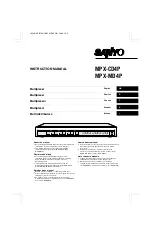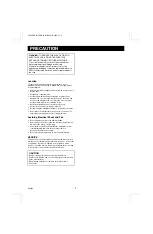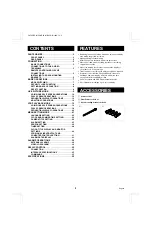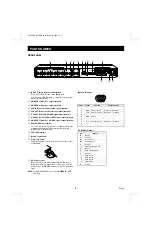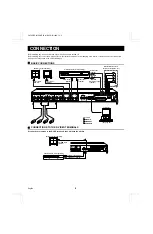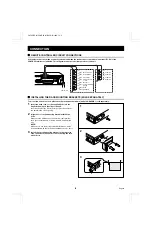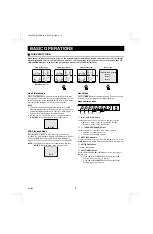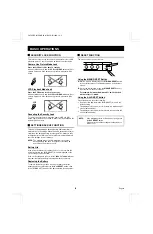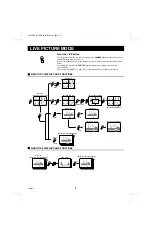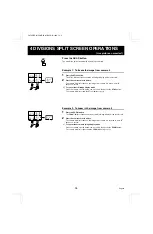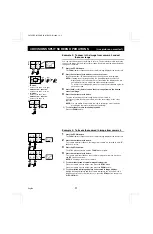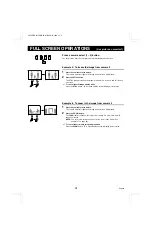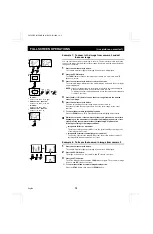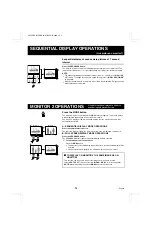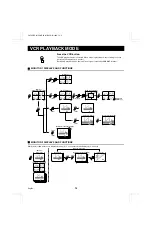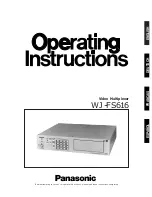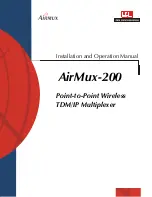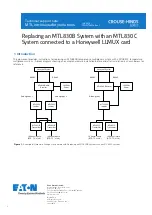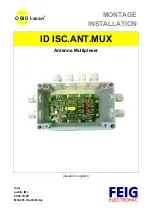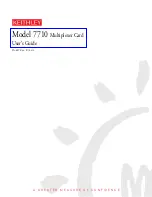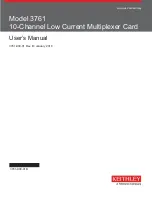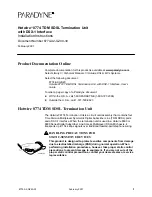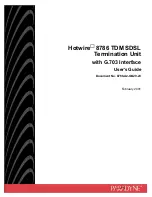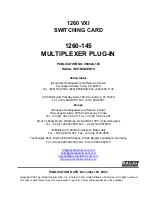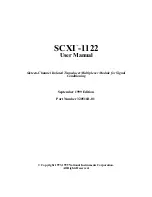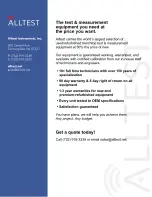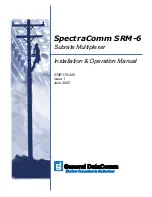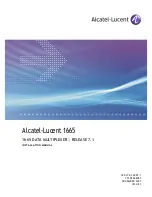INSTRUCTION MANUAL
MPX-CD4P
MPX-MD4P
Multiplexer
English
GB
Multiplexer
Deutsch
D
Multiplexeur
Français
F
Multiplexor
Español
E
Multi distributore
Italiano
I
About this manual
•
Before installing and using this unit, please read this manual
carefully. Be sure to keep it handy for later reference.
•
This manual gives basic connections and operating
instructions for 2 models (Colour MPX-CD4P, B/W
MPX-MD4P).
Über diese Anleitung
•
Lesen Sie bitte diese Bedienungsanleitung vor der
Installation und der Verwendung des Gerätes sorgfältig
durch. Bewahren Sie die Anleitung zum späteren
Nachschlagen auf.
•
In dieser Anleitung werden die Anschlüsse und die
Bedienungsanleitungen für 2 Modelle (Farbe MPX-CD4P,
Schwarzweiß MPX-MD4P) beschrieben.
À propos de ce manuel
•
Avant d’installer et d’utiliser cet appareil, veuillez lire ce
manuel attentivement. Assurez-vous de le garder à portée de
la main pour référence ultérieure.
•
Ce manuel couvre les instructions de branchement et
d’utilisation de base pour deux modèles (couleur MPX-CD4P,
noir et blanc MPX-MD4P).
Acerca de este manual
•
Antes de instalar y usar este aparato, lea detenidamente este
manual. Asegúrese de guardarlo a mano para futuras
referencias.
•
Este manual le indica las conexiones básicas y las
instrucciones de funcionamiento de dos modelos (Color
MPX-CD4P, Blanco y negro MPX-MD4P).
Nota su questo manuale
•
Leggere attentamente questo manuale prima di passare
all’installazione ed all’uso di questo apparecchio.
•
Questo manuale contiene istruzioni per i principali
collegamenti ed il funzionamento di due modelli (il modello a
colori MPX-CD4P, ed il modello in bianco e nero MPX-MD4P).
L8FH5/XE (MPX-CD4P, MD4P GB) 1999. 12. 2