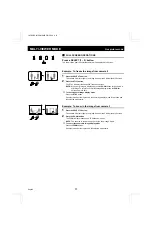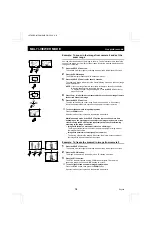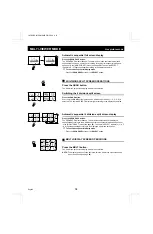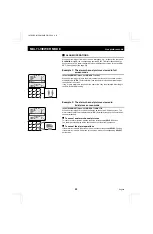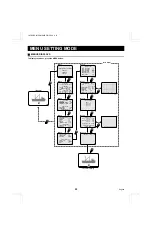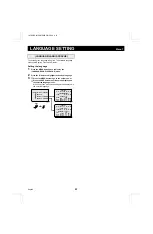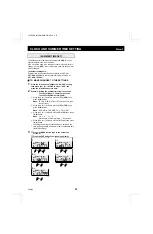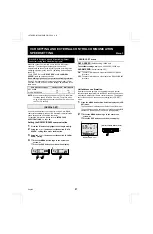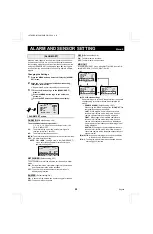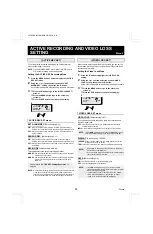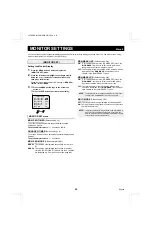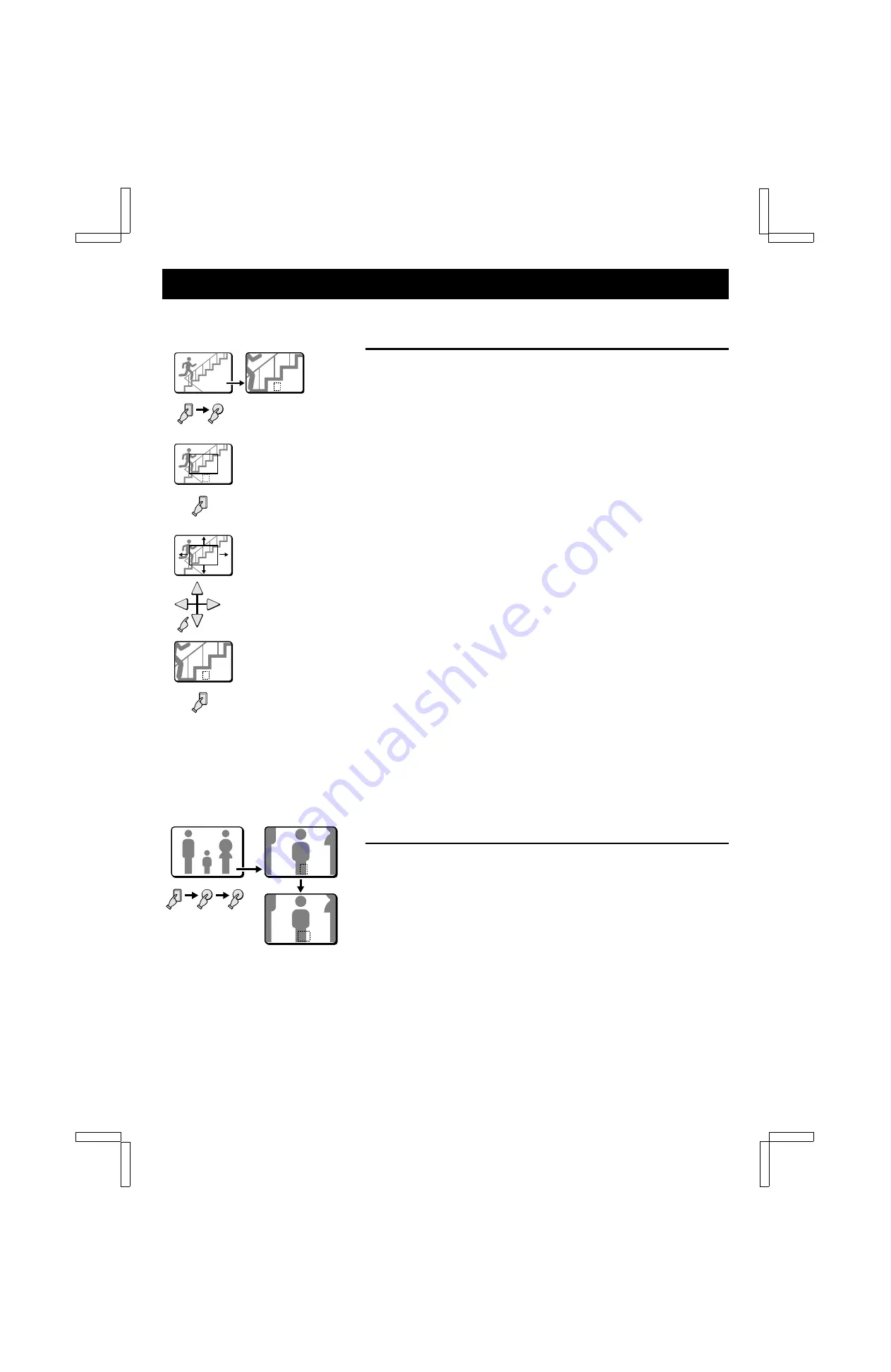
MULTI-VIEWER MODE
Live picture mode
Example: To zoom in the image from camera 4 and set the
zoom range
You can select the portion of the image to zoom in. The default zoomed in area is the
centre of the image, but if a different zoom range is selected it will be memorized until
changed or cancelled.
1
Press the SELECT 4 button.
The camera 4 indicator lights, the image from camera 4 is displayed full screen.
2
Press the ZOOM button.
The ZOOM indicator flashes and “Z” flashes on-screen.
3
Press the SELECT 4 button for about 2 seconds.
The zoomed in image will switch to the normal display mode, and the zoom range
frame is displayed.
NOTE: If the zoom range frame is not moved for about 10 seconds, the display
will automatically return to zoomed in mode.
To display the zoom range frame again, press the SELECT 4 button for
about 2 seconds.
4
Press the
j
,
l
,
d
or
c
button repeatedly to move the zoom range frame to
the desired area of the image.
5
Press the SELECT 4 button.
The area selected by the zoom range frame is now zoomed in. If necessary,
follow the same procedure to set the zoom range for the other cameras.
☞
To cancel the zoomed in image display mode
Press the ZOOM button.
If another mode button is pressed, the selected mode starts.
While in zoomed mode, if the SELECT button is pressed one more time,
depending on the movement of the subject, the image may be more or less
clear. Pressing the SELECT button repeatedly will produce the following
according to the image conditions.
•
Image with little or no movement (close to a still image)
The image of still objects will be clear, the picture quality of moving areas of
the image will be coarse.
•
Image with normal movement (people or vehicles)
The moving objects in the image will be clear, the picture quality of areas of
the image with little movement will be coarse.
Example: To freeze the zoomed in image from camera 2
1
Press the SELECT 2 button.
The camera 2 indicator lights, the image from camera 2 is displayed full screen.
2
Press the ZOOM button.
The image from camera 2 is zoomed in, and “Z” flashes on-screen.
3
Press the STILL button.
The STILL indicator flashes and the ZOOM indicator lights. The camera 2
zoomed in image is frozen, and “SZ” flashes on-screen.
☞
To cancel the still and zoomed in image display modes
Press the STILL button, then press the ZOOM button.
If another mode button is pressed, the selected mode starts.
04
04
04
1
2
3
4
5
Z 04
Z 04
Z 04
Z 04
Z 04
Z 04
Z 04
Z 04
Z 04
Z 04
Z 04
Z 04
4
ZOOM
4
4
02
02
Z 02
Z 02
SZ 02
SZ 02
2
ZOOM
STILL
L8FN5/XE (MPX-MS92P GB) 2000. 8. 31
18
English