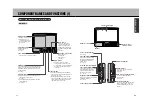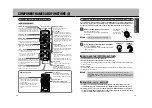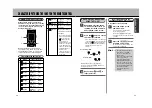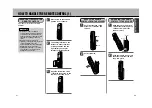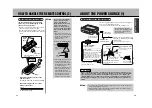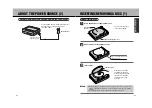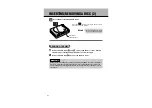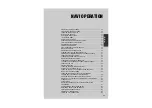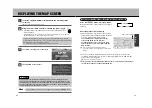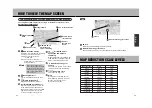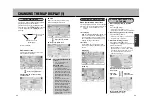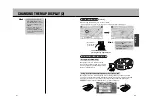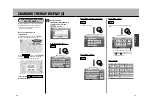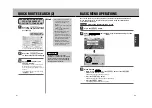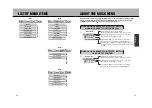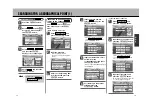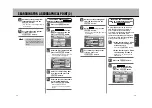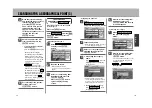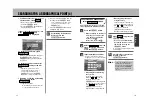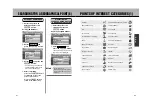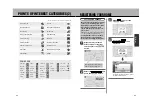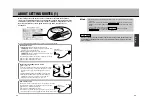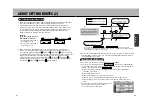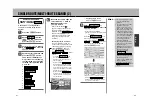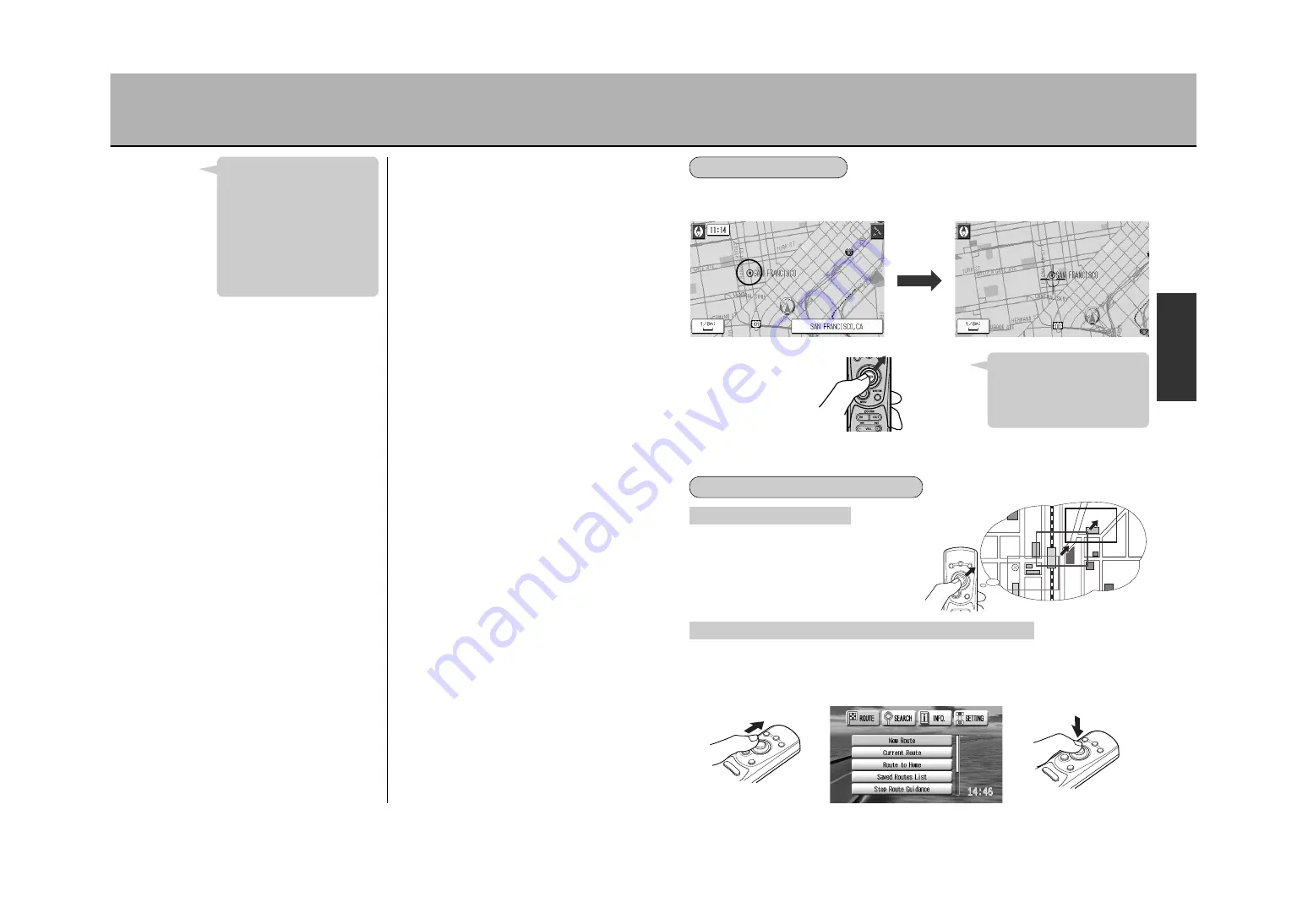
61
62
N
A
V
I
CHANGING THE MAP DISPLAY (2)
This example represents
pressing the top right direction.
a
a
Using to scroll the map
Moving the cursor in 8 directions on the
map screen enables the map to be scrolled.
Pressing a given key continuously will scroll
the map in that direction.
Using to select and execute items on the screen menu
Moving the cursor in 4 directions on the screen showing the menu enables menu item
selection. The menu item selected will appear in yellow. Pressing once will move the item
indication (in yellow) once over to the next item. Selecting an item and pressing the
Ä
button will execute that function or go to the next menu.
* The illustration
shows the remote
control device.
When moving the map screen, move the Joystick.
* Pressing down the Joystick to the desired direction will scroll the map in that direction.
MOVING THE MAP
(scroll)
¡
The Joystick can move in 8
directions (
u
).
¡
To return to the present location,
press the
Ñ
or the
Å
button.
Hint
HOW TO USE THE CURSOR
¡
Pressing repeatedly on the
à
/
â
button enables
the unwanted reduction scale
level screen displays to be
skipped.
¡
See p.58, “Map reduction
scale levels”, for details
pertaining to planimetric map
screen and 3D View reduction
scale levels.
Hint
Summary of Contents for NV-E7000 - Portable GPS And Mobile DVD Entertainment System
Page 10: ...17 ...
Page 94: ...175 ...