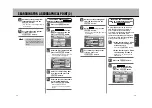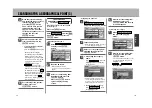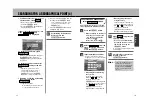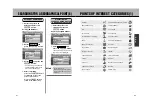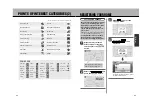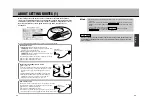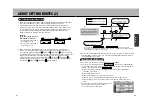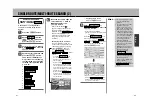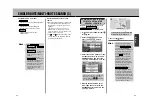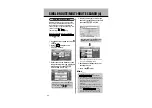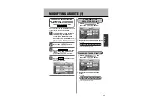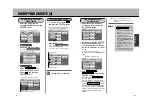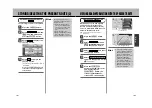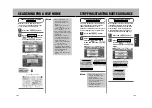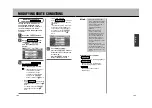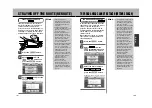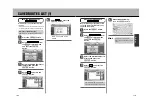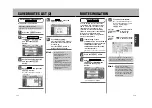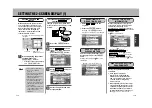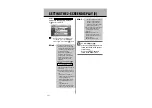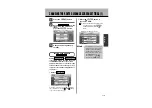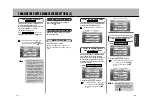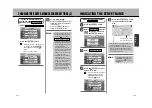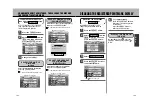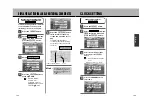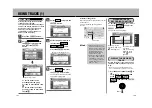100
N
A
V
I
99
STORING/DELETING THE PRESENT ROUTE (1)
: The message “Saved Current
Route.” is displayed.
Up to 20 geographic points and search
conditions for set routes can be stored.
These stored routes (registered routes)
can be displayed on a map showing the
entire route, can be retrieved to show a
route simulation and can serve for
route guidance.
z
See p.109 to 111, “Saved Routes List”.
SAVING THE PRESENT ROUTE
Save
Press the
É
button.
1
Select from
the
drop-down menu and
press the
Ä
button.
Current Route
2
Select
and press the
Ä
button.
Save
3
Press the
Ñ
button to
return the screen to the present
location map.
¡
After setting the route, that
new route will be automatically
deleted if initiating a new route
search, changing or re-
effectuating a search for the
route (detour, reroute) or
retrieving a stored route. Store
the route you want to save in
the memory.
¡
If at step there are already
20 set route geographical
points and search conditions,
the message “Full data” will
appear. Press the
Ä
button and select
of the
item and delete
unnecessary data.
z
See p.111, “Delete a
rigistered route”.
Saved Routes List
Hint
3
DISPLAYING THE PRESENT ROUTE
Press the
É
button.
1
Select from
the
drop-down menu and
press the
Ä
button.
Current Route
2
Select
and press the
Ä
button.
Map
3
Return to the menu screen.
Press the
Ä
button.
4
: All recommended routes are
displayed.
The recommended route resulting from
the route search (from the departure
point to the destination) can be verified
by displaying it on the screen.
DISPLAYING THE PRESENT ROUTE
Map
Set the destination and conduct a
route search in advance.
z
See p.91, “Register the desired
destination point and set the search
conditions”.
¡
Even when in 3D View, all
route displays are shown as
planimetric map screens.
¡
The route may not fit in only
one screen.
Hint
Summary of Contents for NV-E7000 - Portable GPS And Mobile DVD Entertainment System
Page 10: ...17 ...
Page 94: ...175 ...