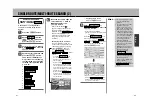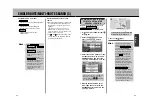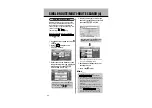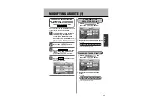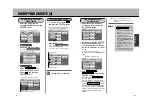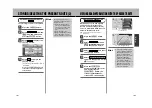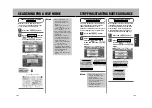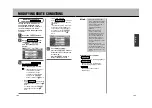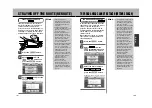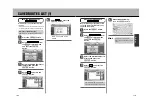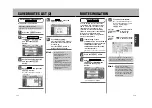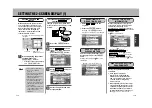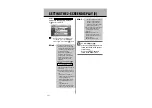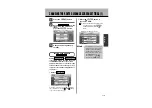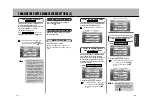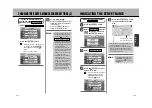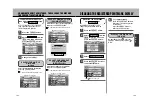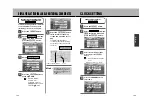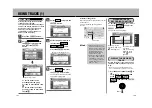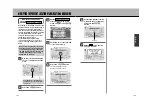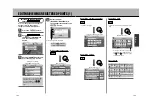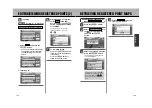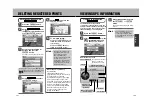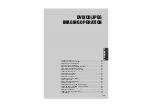116
N
A
V
I
115
Crossing Enlargement Display
q
Select or with
the
Joystick.
w
Press the
Ä
button.
Every time the
Ä
button is
pressed, the reduction scale changes.
Out
In
SELECTING THE
REDUCTION SCALE
Select the display method (North Up/
Heading Up) and press the
Ä
button.
Settings indicated with a
mark are
effectuated.
SELECT THE MAP
DISPLAY METHOD
Example of selecting “Heading Up”.
When route guidance is in progress
after a route search, the road names
and distance remaining to the
destination, etc. are displayed. Select
and press the
Ä
button.
A
mark is indicated.
Route Information Display
DISPLAY THE ROUTE
INFORMATION
: Indicating a
mark for
will
automatically erase the
mark for
. If wanting to display the
map, select
, press the
Ä
button to indicate a
mark.
Map Display
Map Display
Route Information Display
During route guidance and route
simulation,
¡
when approaching major
intersections, an enlargement
illustration is displayed with the
name of the intersection as well as
an arrow mark showing which
direction to turn.
¡
When highway junctions and ramps
are approaching, the display shows
an illustration guide (junction view)
indicating the direction as well as a
t
mark (lit) showing you the way to
turn.
z
See p.28, “Junction guide”.
DISPLAY INTERSECTION
ENLARGEMENTS
SETTING THE 2-SCREEN DISPLAY (1)
When displaying the present location,
you can split the screen in two and
show on the right side of the display
maps with varying reduction scale
levels, intersection enlargement
illustrations, route information and
other information screens.
The type of right screen (information
screen) for the 2-screen display can be
selected.
Map
Route
information
Intersection
enlargement
illustration
Exit 1km
Select the right screen map
display method.
4
Press the
É
button.
1
Select from
the
drop-down menu and
press the
Ä
button.
Map Display
2
Select and
press
the
Ä
button.
Right Display
3
Example of an intersection enlargement
illustration.
When displaying the present
location, press the
é
button.
<
To return to full screen display,
press
é
again.
1
Left screen
Right screen
(information screen)
SETTING THE 2-SCREEN
DISPLAY
¡
It may take a moment before
the 2-screen display is
produced.
¡
The route information and the
intersection enlargement
illustration are displayed only
during route guidance.
¡
The left screen can have its
map display settings and
reduction scale changed in the
same manner as when in full
screen display.
¡
You cannot switch between 2-
screen display and full screen
display during a route
simulation.
Hint
SETTING THE 2-SCREEN DISPLAY
CONTENT
Map Display
Summary of Contents for NV-E7000 - Portable GPS And Mobile DVD Entertainment System
Page 10: ...17 ...
Page 94: ...175 ...