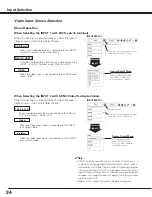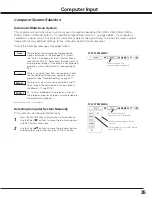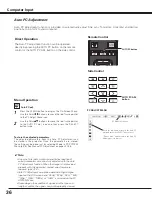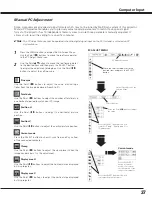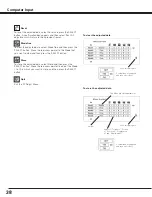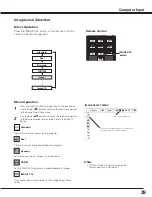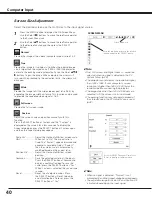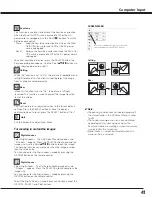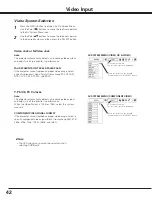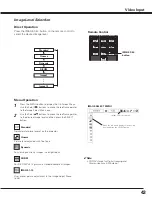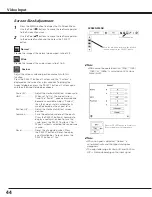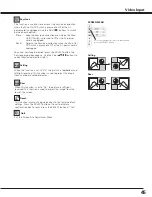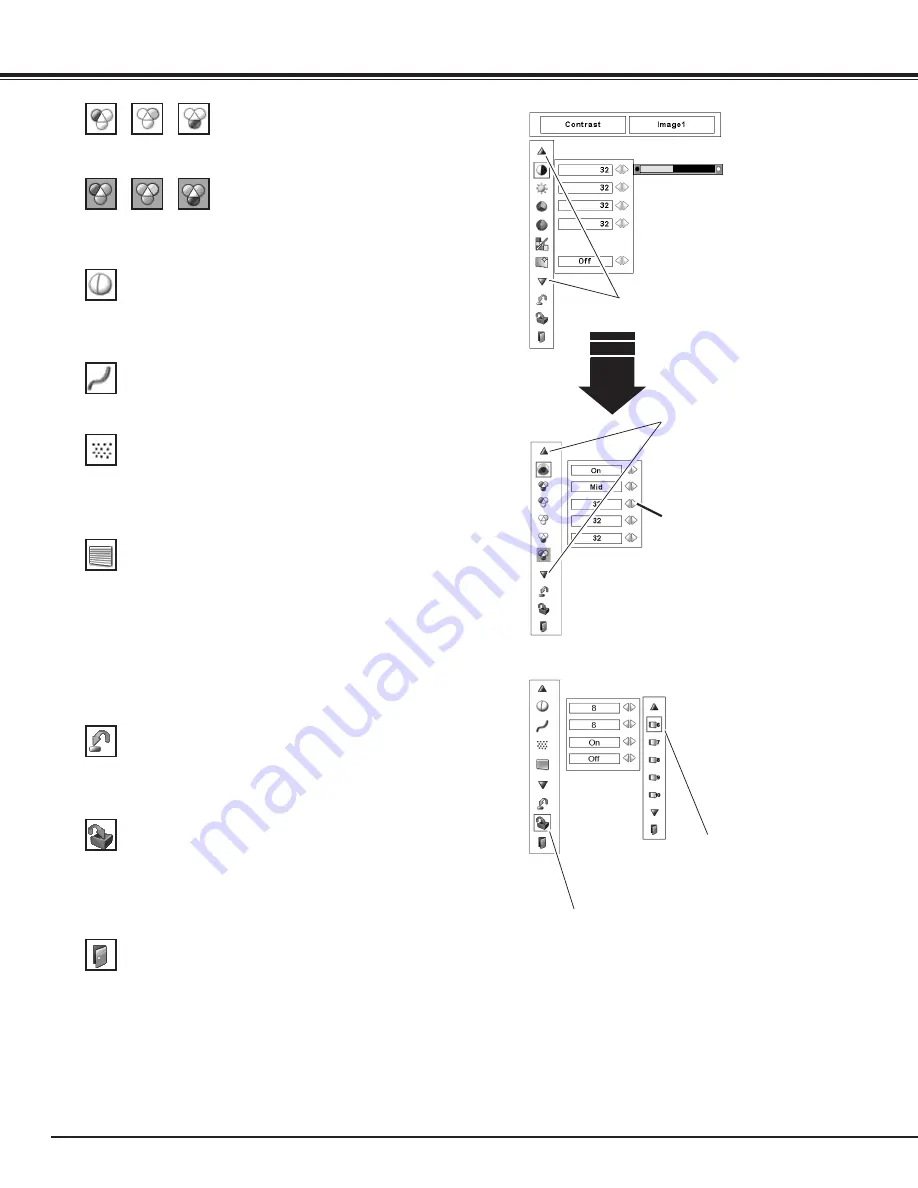
48
Use the Point
7 8
buttons to adjust the gamma value to obtain a
better balance of contrast (from 0 to 15).
Gamma
Press the Point
7
button to decrease the sharpness of the image;
press the Point
8
button to increase the sharpness of the image
(from 0 to 31).
Sharpness
An interlaced video signal can be displayed in progressive mode.
Press the Point
7 8
buttons to change the progressive scan mode.
Off . . . . Progressive scan mode is “Off.”
On . . . . Progressive scan mode is “On.”
Film . . . For watching a film. With this function, the projector
reproduces pictures faithful to the original film quality.
Noise interference on the screen can be reduced. Press the Point
7 8
buttons to change the noise reduction mode.
Off . . . . Noise reduction mode is “Off”
On . . . . Noise reduction mode is “On”
Noise reduction
✽
Progressive
✽
Store icon
Press the SELECT button at this
icon to store the adjustment.
Press the Point
7
button to lighten red/green/blue tone; press the
Point
8
button to deepen red/green/blue tone (from 0 to 63).
white balance (Red/Green/Blue)
Press the Point
7
button to lighten red/green/blue tone of the
black level of an image; press the Point
8
button to deepen red/
green/blue tone of the black level of an image (from 0 to 63).
Offset (Red/Green/Blue)
Exit the Image Adjust Menu.
To store the adjusted data, move the red frame pointer to the
Store icon and press the SELECT button. The Image Level Menu
appears. Move the red arrow pointer to any of the Image 1 to
10 in which you want to set and press the SELECT button. A
confirmation box appears and then select [Yes].
To reset the adjusted data, select Reset and press the SELECT
button. A confirmation box appears and then select [Yes]. All
adjustments will return to their previous figures.
Reset
Store
Quit
Press the SELECT button at this icon to
display other items.
Press the SELECT button at this
icon to display the previous items.
Press the Point
7 8
buttons to
adjust the setting value.
Picture Image
Image Level Menu
Move the red frame pointer
to an image item to be set
and then press the SELECT
button.
✔
Note:
✽
Displayed in grayout in the computer Input.
• When the Color matching function is set to ‘On’ and
the White balance Red, Green, or Blue is adjusted, the
Color temp. level will change to “Adj.”
• ‘Sharpness’ is fixed to the default value when ‘DICOM‘
is selected in the Image level selection.
• Progressive cannot be selected when “480p,” “575p,”
“720p”, or “1080p” is selected (p.42).
• Noise reduction cannot be selected with the computer
input and when the video signal format is 1080p.
✔
Note:
•Picture is distorted at the moment of On/Off /Film switching.