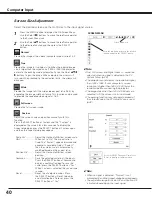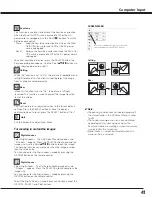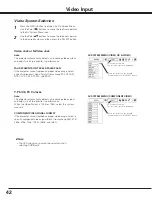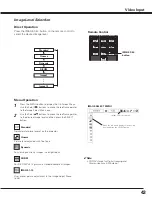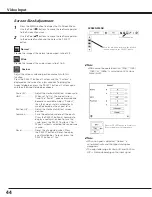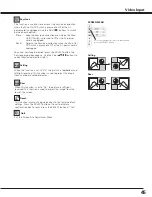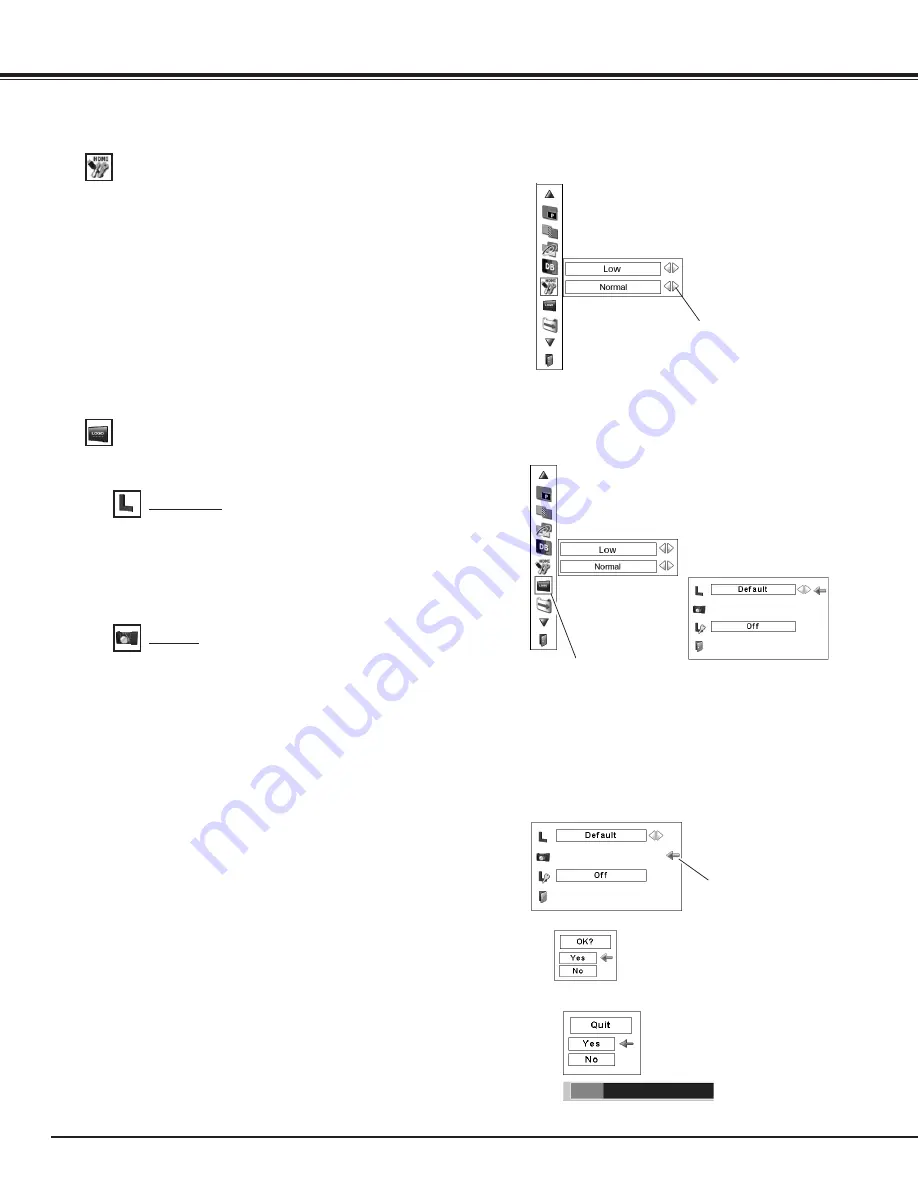
54
This function allows you to customize the screen logo with Logo
select, Capture, and Logo PIN code lock functions.
Logo
✔
Note:
• Before capturing an image, select “Standard” in the Image
Select Menu to capture a proper image. (pp.39, 43)
• A signal from a computer can be captured up to 1400 x
1050 dots.
•Certain signals may not be captured properly.
• When capturing the image that has been adjusted by the
Keystone function, the adjusted data is automatically reset
and the projector captures an image without keystone
correction.
• When starting to capture a new image, the previously
stored image is cleared even if you cancel the capturing.
• Once you exit the Logo Menu after setting the Logo lock
to "On," you are required to enter the PIN code every
attempting to change the Logo setting.
• “User” cannot be selected when the image is not
captured.
This function decides on the starting-up display from
among the following options.
Off . . . . Show the countdown display only.
Default . Show the factory-set logo.
User . . . Show the image you captured.
Capture
Logo select
Logo
✔
Note:
• When “On” is selected in the Logo PIN code lock function,
Logo select and Capture functions cannot be selected.
This function enables you to capture an image being
projected to use it for a starting-up display or interval of
presentations.
Select Capture and press the SELECT button.
A confirmation box appears and select [Yes] to capture the
projected image.
After capturing the projected image, go to the Logo select
function and set it to “User”. Then the captured image will
be displayed the next time you turn on the projector.
To cancel the Capture function, select [No].
Set the red frame pointer
to the item and press the
SELECT button.
Capture
Set the pointer (red
arrow) to the item and
press the SELECT button.
Select [Yes]
to capture
the projected
image.
Select [Yes] to stop
capturing.
Setting
HDMI setup
Select Normal or Enhanced according to the output signal
of video equipment. Press the Point
7
8
buttons to switch
between each option.
Normal . . . . When the output of video equipment is set to
“STANDARD.”
Enhanced . . When the output of video equipment is set to
“ENHANCED.”
The names for the output setting of video equipment vary
from equipment to equipment. For details, refer to the owner’s
manual of video equipment.
When the black parts of the image are destroyed or stand out,
please switch to "Normal" or "Enhanced", and then switch the
output type of the HDMI video output equipment.
HDMI setup
Press the Point
7
8
buttons
to select Normal or Enhanced
according to the output signal of
video equipment.