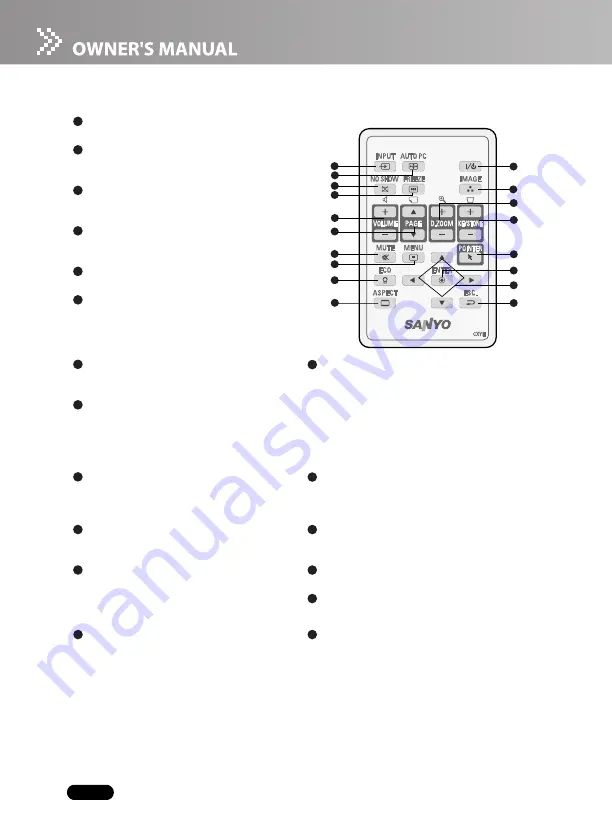
EN-14
Remote Control
INPUT
Manually select an input source.
AUTO PC
Resynchronize the projector to the input
signal from a computer.
NO SHOW
Hide the screen. Press again to cancel the NO
SHOW function.
FREEZE
Press “FREEZE” to pause the screen image.
Press again to cancel the FREEZE function.
/ -
Adjust the volume level.
PAGE
S
/
T
(Computer mode only)
Scroll back and forth on the screen when
giving a presentation. Connect the projector
and your computer with a USB cable to use
these buttons.
MUTE
Cut off the sound temporarily. Press again to
cancel the MUTE function.
ENTER
- Enter to sub-menu and confirm the menu
selection. Activate in Color Setting, Lamp
Counter Reset and Factory Default menu
operations.
- Act as computer Enter button when
keyboard function is selected.
- Act as mouse left button when mouse
function is selected.
MENU
Display or exit the on-screen display menus.
ECO
Press this button to activate the eco mode.
POINTER(Computer mode only)
Toggle this button to activate keyboard
function or mouse function when your projector
is connected with a USB cable.
ASPECT
Press this button to switch the image aspect
ratio from 4:3 to 16:9.
KE / -
Correct the keystone distortion.
ESC.
- Act as computer Esc button when keyboard
function is selected.
- Act as mouse right button when mouse
function is selected.
D-ZOOM + / -
Zoom in and out the images.
IMAGE
Select PC, Movie, sRGB or User mode.
Four directional buttons
- Use four directional buttons to select items or
make adjustments to your selection.
- Act as computer keyboard (four directional
buttons) when keyboard function is selected.
- Act as mouse navigation when mouse
function is selected.
ON / STAND-BY
Turn the projector on or off.
1
1
9
10
13
2
3
4
5
6
7
8
18
17
16
15
14
11
12
2
3
4
5
6
7
13
8
9
14
10
15
11
16
17
12
18
















































