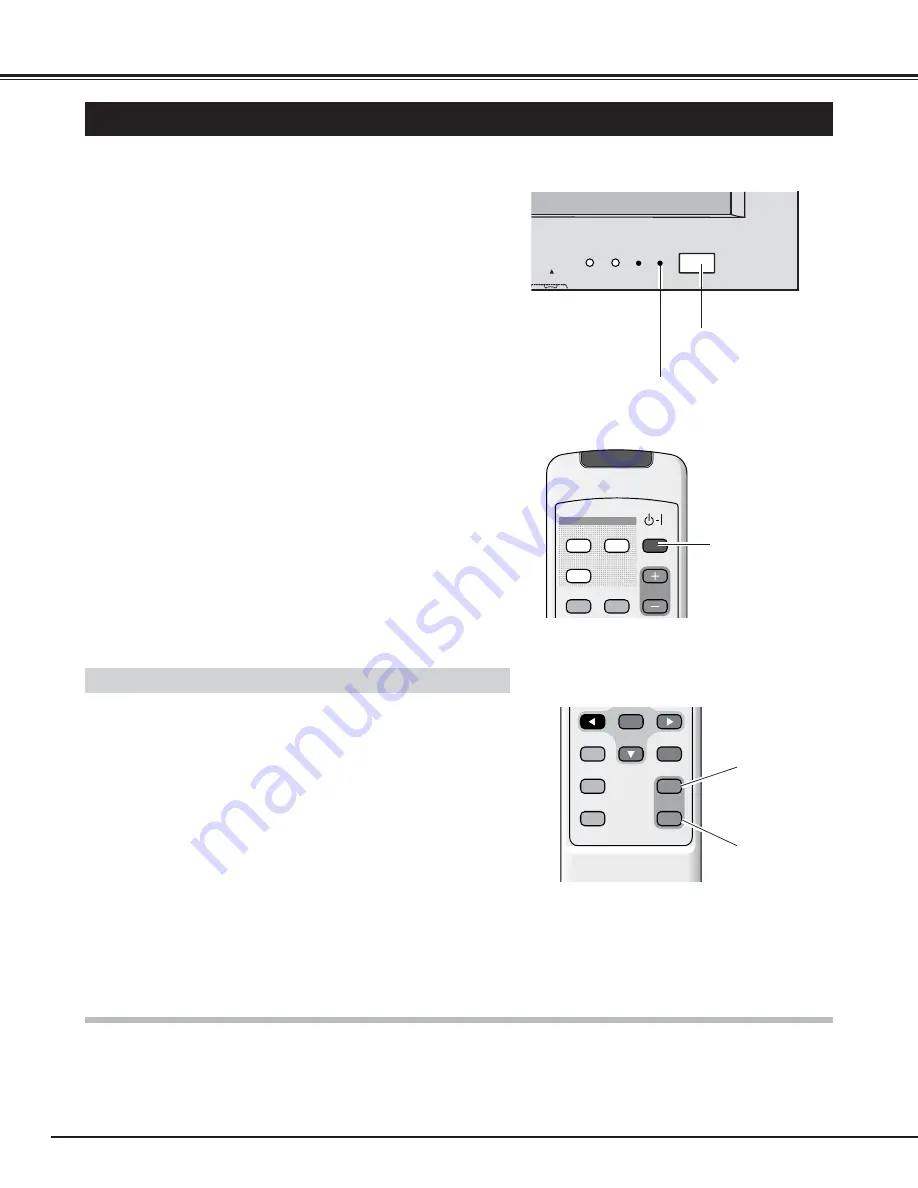
18
BASIC OPERATION
Connect the Plasma Monitor's AC Power Cord into an AC outlet .
2
TURNING ON / OFF PLASMA MONITOR
1
Complete the peripheral connections (with Computer, VCR, etc.)
before turning on the Plasma Monitor. (Refer to "CONNECTING
PLASMA MONITOR" on P13~15 for connections.)
MAIN ON/OFF switch
NOTE :
When the“Power Save” function is set to “On”, the Plasma Monitor detects signal interruption and shuts itself off automatically. Refer to
“Power Save” on page 31.
The On-Screen display and the On-Screen menu disappear after a short while for prevention of afterimage (ghost) on screen.
Press the MAIN ON/OFF switch on the Front Control of the
Plasma Monitor. The POWER indicator will light green when the
Plasma Monitor is On. Press the MAIN ON/OFF switch again to
turn it off.
3
When the MAIN ON/OFF switch on the Plasma Monitor is ON,
you can turn it on by the POWER ON-OFF button on the Remote
Control Unit. When the Plasma Monitor is turned off with the
Remote Control Unit, the POWER indicator lights red (in standby
mode) .
4
4
VIDEO
PC/DVI-D
COMPONENT
INPUT
WIDE
WIDE
ON-OFF
ON-OFF
VOLUME
OLUME
OFF TIMER
MOVE UP
PICTURE
MUTE
STATUS
MOVE DOWN MENU
POWER
SURROUND
AUTO PC
POWER indicator
green:ON
red :OFF(standby mode)
POWER ON-OFF
button
VIDEO
PC/DVI-D
COMPONENT
WIDE
ON-OFF
VOLUME
OFF TIMER
MOVE UP
PICTURE
MUTE
STATUS
MOVE DOWN MENU
MENU
PO
POWER
WER
SURROUND
AUTO PC
OK
ON
OFF
POWER ON
button
The POWER ON and POWER OFF buttons on the Remote Control
Unit are master power buttons for the Plasma Monitor.
Press the Power ON button to turn the Plasma Monitor on and the
Power OFF button to turn the Plasma Monitor off in any case of the
following conditions:
●
The Main ON/OFF switch is ON and so does the power.
●
The Main ON/OFF switch is ON but in standby mode.
●
The Main ON/OFF switch is OFF.
POWER OFF
button
POWER ON/OFF BUTTONS
















































