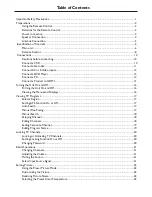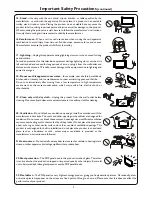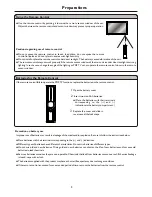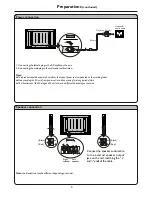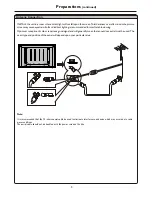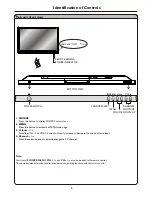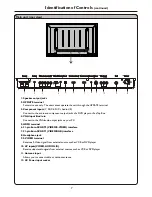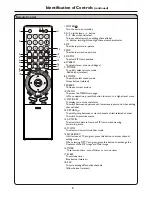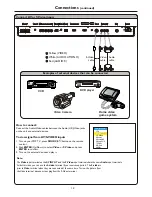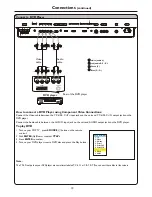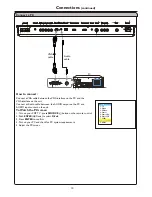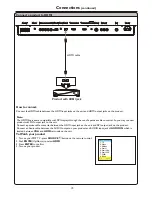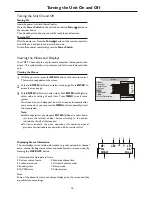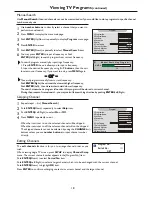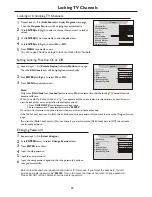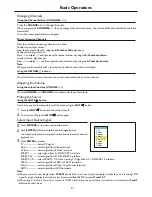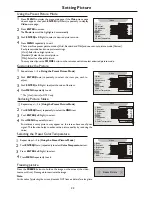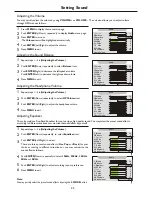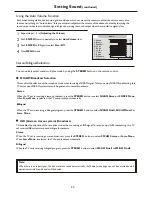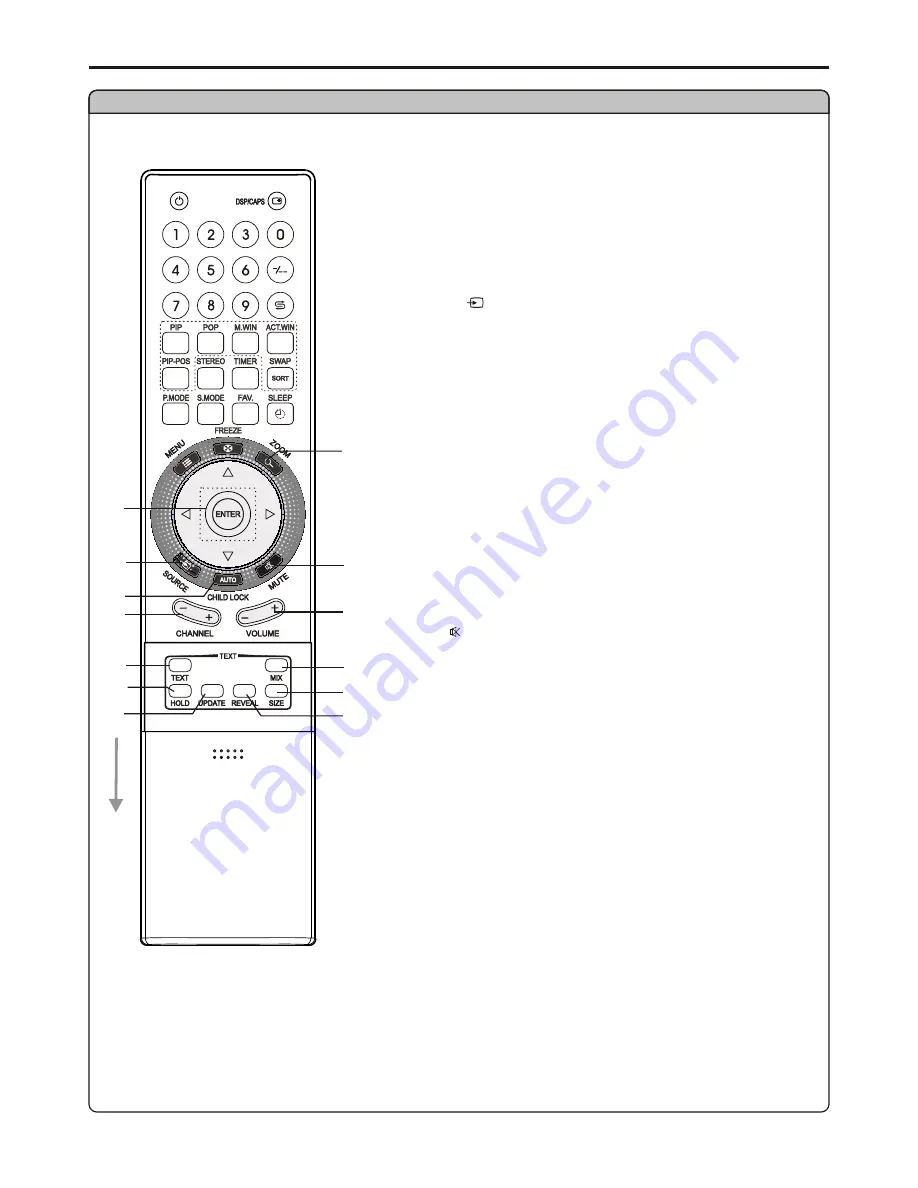
Remote Control
Identification of Controls
(continued)
19. ENTER, ENTER(Up/Down), ENTER(Left/Right)
ENTER: To confirm your operation or setting or access submenu;
ENTER(Up/Down): To move upward or downward in menu
operation or to switch channels;
ENTER(Left/Right): To move left or right in menu operation;
To adjust selected menu item in menu
operation or to adjust volume;
20. SOURCE
To access source select menu
21. AUTO/CHILD LOCK
To rectify the picture automatically in VGA mode/lock or unlock
channels in TV mode
22. C/-
Use to switch channels;
23. TEXT
To enter/exit teletext mode (Teletext)
24. HOLD
To hold the current teletext page temporarily (Teletext)
25. UPDATE
To view update teletext page (Teletext)
26. ZOOM
To select Screen Aspect Ratio
This button doesn’t work under [POP 4:3], [POP Full],
[4 Windows], [9 Windows]
27. MUTE
Sound mute
28. /-
Use to adjust volume
29. MIX
To superimpose text on a TV picture (Teletext)
30. SIZE
To expand top half or bottom half page of current screen (Teletext)
31. REVEAL
To display hidden information such as solutions to riddles and
puzzles. (Teletext)
9
25
24
22
19
28
30
26
23
20
21
29
31
27