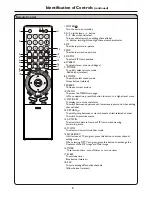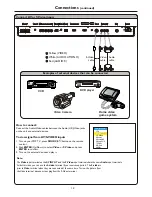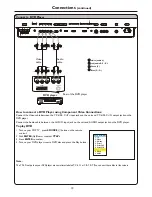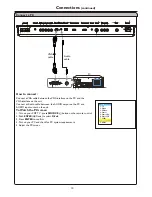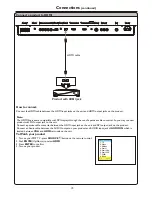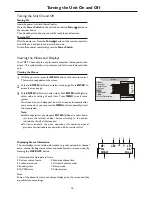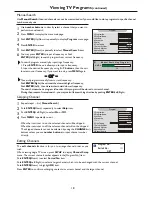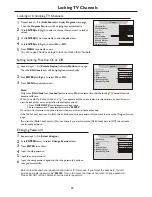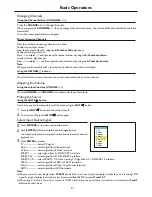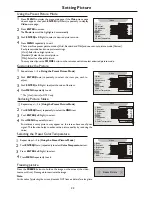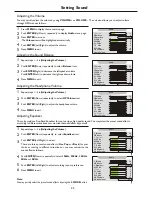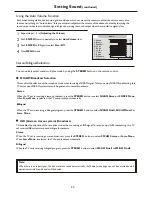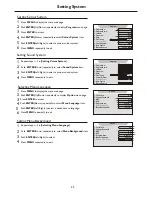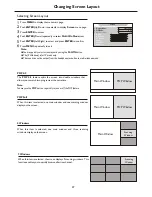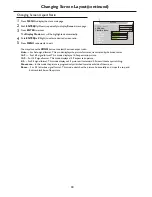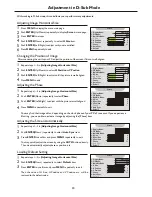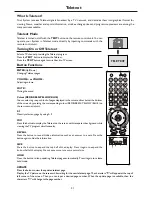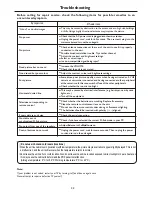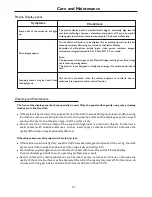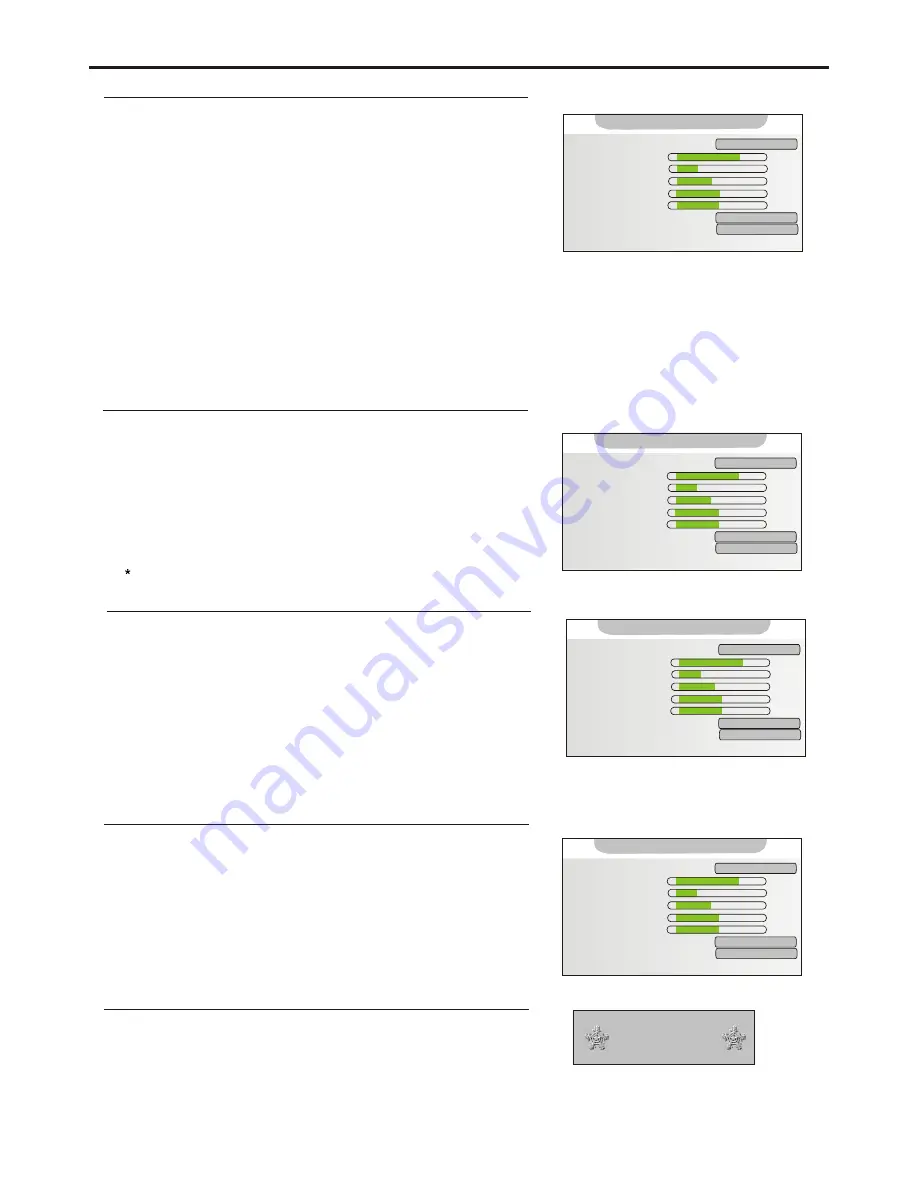
Setting Picture
22
Freezing picture
Press the FREEZE button to hold on the image on the screen (the video
sources still run). Press again to reactivate the image.
Note:
For the sake of protecting the screen, please do NOT freeze a picture for a long time.
Freeze Picture
Using the Preset Picture Mode
There are three preset picture modes [Vivid, Standard and Mild] and one user-set picture mode [Custom].
Each preset mode has its own picture settings.
[Vivid]: Select for a bright picture.
[Standard]: Select for a normal picture.
[Mild]: Select for a fine/soft picture.
You may directly use the P.MODE button on the remote control to select a desired picture mode .
2
3
4
Press MENU to display the menu main page, if the Video menu page
doesn’t appear, then push ENTER(Up/Down) repeatedly to display
Video menu page .
Press ENTER to access.
1
Push ENTER(Left/Right) to select a desired picture mode.
Press MENU repeatedly to exit.
The Mode item will be highlighted automatically.
1. Mode:
Custom
2. Contrast
70
3. Brightness
30
4. Colour
45
5. Hue
0
6. Sharpness
50
7. DNR: Weak
8. Color Temperature: Standard
5. Hue
0
Video
-
+
-
+
-
+
-
+
-
+
Customizing the Picture
Repeat steps 1~2 in [Using the Preset Picture Mode].
1
Push ENTER(Down) repeatedly to select the item you wish to
adjust.
2
Push ENTER(Left/Right) to adjust the value of the item.
3
Press MENU repeatedly to exit.
4
The [Hue] item is for NTSC only.
1. Mode:
Custom
3. Brightness
30
4. Colour
45
5. Hue
0
6. Sharpness
50
7. DNR: Weak
8. Color Temperature: Standard
2. Contrast
70
5. Hue
0
Video
-
+
-
+
-
+
-
+
-
+
Reducing Picture Noise
1
Push ENTER(Down) repeatedly to select the DNR item.
2
Push ENTER(Left/Right) to select.
Press MENU repeatedly to exit.
3
4
Sometimes a noisy picture may appear on the screen because of poor
signal. This function helps to enhance the picture quality by reducing the
noise.
Repeat steps 1~2 in [Using the Preset Picture Mode].
1. Mode:
Custom
2. Contrast
70
3. Brightness
30
4. Colour
45
5. Hue
0
6. Sharpness
50
8. Color Temperature: Standard
7. DNR:
Weak
5. Hue
0
Video
-
+
-
+
-
+
-
+
-
+
Selecting the Preset Color Temperature
1
Push ENTER(Down) repeatedly to select Color Temperature item.
2
Press ENTER(Left/Right) to select.
3
Press MENU repeatedly to exit.
4
1. Mode:
Custom
2. Contrast
70
3. Brightness
30
4. Colour
45
5. Hue
0
6. Sharpness
50
7. DNR: Weak
8. Color Temperature:
Standard
5. Hue
0
Video
-
+
-
+
-
+
-
+
-
+
Repeat steps 1~2 in [Using the Preset Picture Mode].